| Details |
Toolbars Tab
In the Toolbars tab, you can specify general options that apply to the command bar and the toolbar.
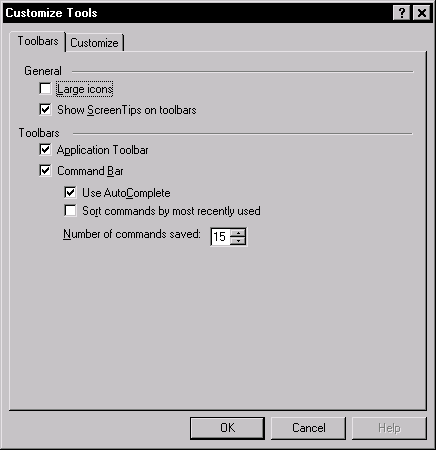 |
Figure 17.1: Toolbars Tab
Under the General heading, click Large icons to display larger icons on the toolbar. If you leave Large icons unselected, the icons display in the default size.
Select Show ScreenTips on toolbars to display explanatory text when your cursor passes over an icon.
Under the Toolbars heading, select Application Toolbar to display the icons associated with any SAS window, including those of the Analyst Application. If Application Toolbar is unselected, no toolbar is displayed.
Select Command Bar to display the command bar from which you can issue SAS commands. If Command Bar is unselected, no command bar is displayed. Select Sort commands by most recently used to display the most recent commands at the top when you click on the arrow next to the command bar. Otherwise, commands are displayed in alphabetical order. Specify the Number of commands saved by clicking on the up or down arrow to change the number.
Copyright © 2007 by SAS Institute Inc., Cary, NC, USA. All rights reserved.