| Creating Graphs |
Example: Create a 2-D Scatter Plot
Open the Fitness Data Set
In this example, you use the Fitness data set as the basis of your scatter plot. If you have not already done so, open the Fitness data set by following these steps:- Select Tools
 Sample Data ...
Sample Data ... - Select Fitness.
- Click OK to create the sample data set in your Sasuser directory.
- Select File
 Open By SAS Name ...
Open By SAS Name ... - Select Sasuser from the list of Libraries.
- Select Fitness from the list of members.
- Click OK to bring the Fitness data set into the data table.
Specify Scatter Plot Variables
To specify the variables to be plotted, follow these steps:- Select Graphs
 Scatter Plot
Scatter Plot  Two-Dimensional ...
Two-Dimensional ... - Select age from the candidate list, and click X Axis to make age in years the x-axis variable.
- Select runtime from the candidate list, and click Y Axis to make minutes to run 1.5 miles the y-axis variable.
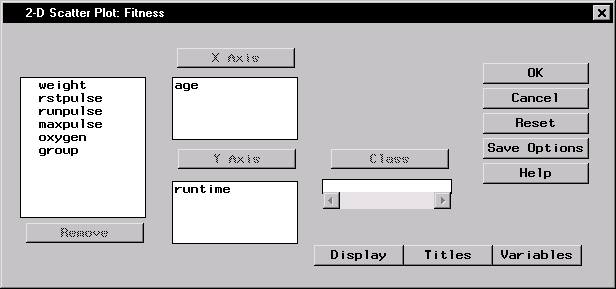
Figure 5.35: Scatter Plot Variables
Specify Scatter Plot Display Options
To specify your scatter plot display options, follow these steps:- Click on the Display button to display the Scatter Plot Display dialog.
- Under Plotted points, click on the Point Color button. Select Red from the list of colors to make your scatter plot points red. Click OK.
- Click on the down arrow next to Point symbol: and select DOT from the list. This makes your scatter plot points display as dots.
- Under Axes, select Add reference lines at major tick marks. This displays a grid on the scatter plot by which you can orient the points on the axes.
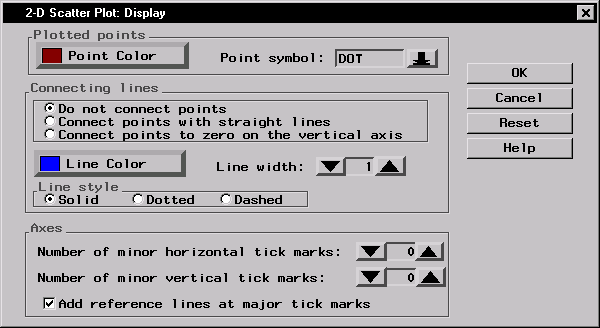
Figure 5.36: Display Options
- Click OK to save your display changes.
Specify Scatter Plot Titles
To specify the titles for your scatter plot, follow these steps:- Click on the Titles button in the Scatter Plot dialog.
- In the Scatter Plot tab, type Age versus Runtime in the first field.
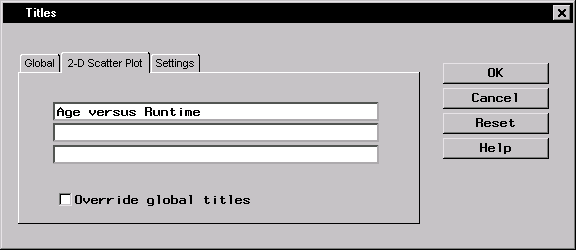
Figure 5.37: Scatter Plot Title
- If you did not change the global title in the first exercise in this chapter, click on the Global tab. Type Fitness Report in the first field. This global title is saved across all Analyst sessions until you change it.
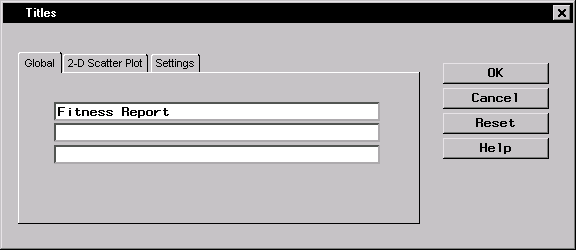
Figure 5.38: Global Title
- Click OK to save your title changes.
Generate Scatter Plot
To display your scatter plot, click OK in the Scatter Plot dialog.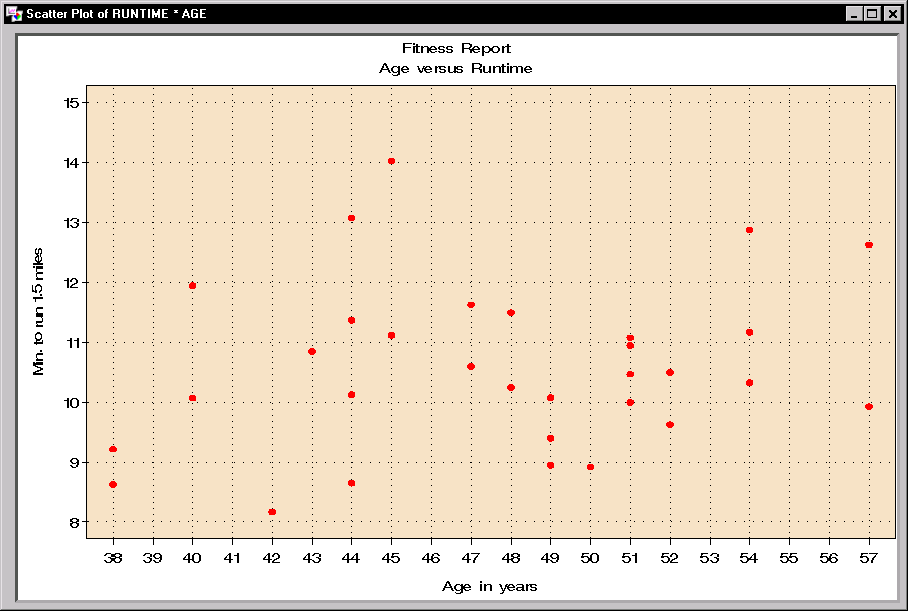 |
Figure 5.39: 2-D Scatter Plot
Copyright © 2007 by SAS Institute Inc., Cary, NC, USA. All rights reserved.