| Full Factorial Designs |
Defining Factors and Responses
The Tablet Formulation design includes responses. Here, however, you re-create this design so that you can learn how to define the variables for a design by following these steps:
- Select File
 Create New Design
Create New Design  Two-level from the ADX desktop to open the main design window.
Two-level from the ADX desktop to open the main design window.
- Click Define Variables.
- Click Add and select 6 as the number of rows to add. ADX adds one row for each factor and automatically fills in coded levels for each of the factors.
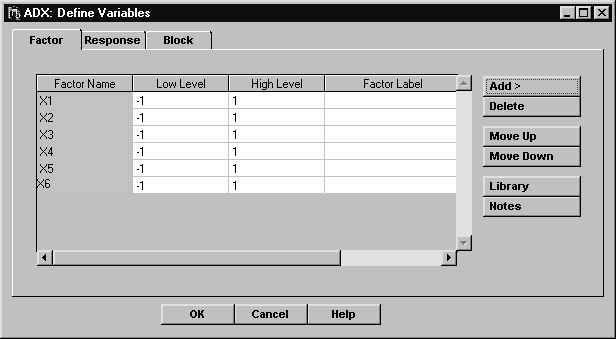
- Type a Factor Name
, Low Level, High Level, and Factor Label for each factor
as in Table 3.1. The factor name must be eight characters or less. The factor label is optional and will be used in
graphs and reports if ADX has enough room to display it.
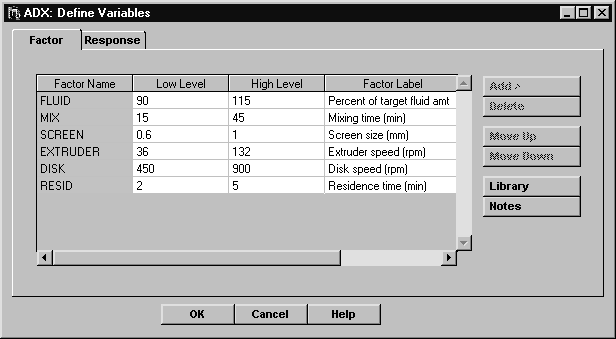
- Click the Response tab to enter response variables.
- Click Add and then select 1 from the number of rows. Note that one row is always provided for the first response variable.
- Type the response names and labels for YIELD and MPS.
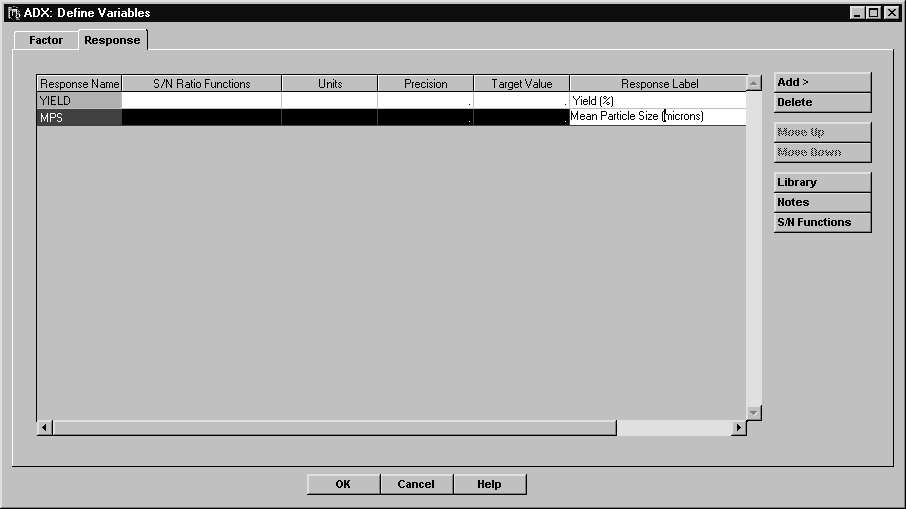
- Click OK when finished. ADX asks if you want to save the changes.
- Click Yes.
Copyright © 2008 by SAS Institute Inc., Cary, NC, USA. All rights reserved.