| Special Topics |
Creating a Design with the FACTEX Procedure
To create a custom design with the FACTEX procedure, follow these steps:
- From the main design window, click Select Design to open the Two-Level Design Specifications window.
- Select the number of factors you want. For example, type 5 in the text field beside Number of factors.
- Click on a design in the list of designs that most closely fits your needs . For example, choose a 1/4 Fraction design.
- Select Create
 User Design
User Design from FACTEX procedure.
from FACTEX procedure.
- The User Design (FACTEX Procedure) dialog box will appear.
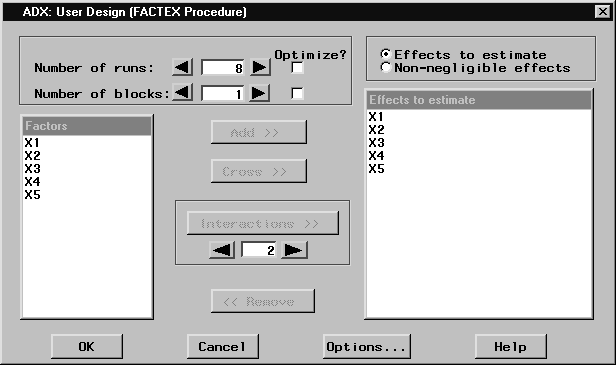
- Select the number of runs and the number of blocks you want. Alternatively, you can have the FACTEX procedure select the optimum for these by selecting the appropriate check box under Optimize?
- Select the effects to estimate by clicking the factors in the list on the left and clicking Add.
- You can also select interaction effects by holding down the CTRL key and clicking to select multiple effects, selecting the order of interaction you want, and clicking Interactions. For example, to add all two-factor interactions, select all effects, select 2 for the order, and click Interactions.
- You can remove effects by selecting the effect in the list on the right and clicking Remove.
- Select the nonnegligible effects by selecting the Non-negligible effects option and performing the same effect selection procedure. Note: Nonnegligible effects are effects that you do not want to estimate but that might be active. The FACTEX procedure will avoid aliasing these effects with effects you do want to estimate.
- If you want a minimum aberration design, click Options and click Minimum aberration design in the resulting dialog box. Click OK to dismiss the dialog box.
- Click OK to return to the Two-Level Design Specifications window. A new line with the design type User Design will be added to the design list and will be selected automatically.
- Close the window and click Yes to create the custom design.
CAUTION: This facility can create designs so small that they do not have enough runs to check assumptions. Use these designs with care.
Copyright © 2008 by SAS Institute Inc., Cary, NC, USA. All rights reserved.