



|
User's Guide 1.1 |


|
The SAS Information Delivery Portal allows you to create windows that display your own personal widgets. A widget is a graphical user interface (GUI) component that is produced by a Java Server Page (JSP). In the following example, the Home window displays a sample widget.
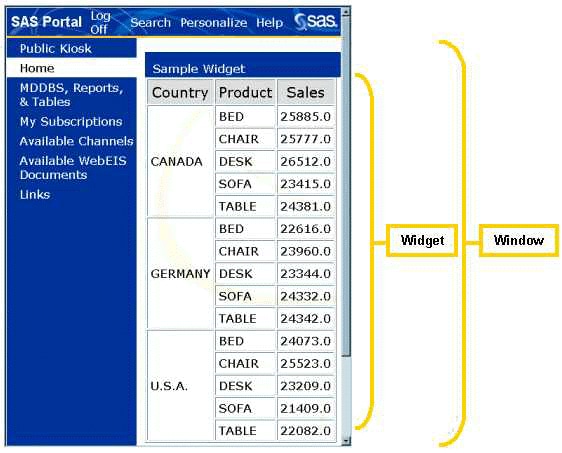
Before you can create a window that is defined by a widget, you must add the widget and its metadata to the portal, as described below.
To add a new personal widget:
Move or copy the JSP file for the widget to the server on which the SAS Information Delivery Portal application resides. You must store the JSP file on the server in or below the Portal directory, which is created automatically when you install the portal application. This directory contains subdirectories expressly for JSP files. If you do not know where the directory is located or if you do not have write access to it, please contact your portal system administrator for assistance.
If you have not already done so, open the SAS Information Delivery Portal, log on with your user name and password, and click Personalize on the toolbar. The Personalize window appears.
At the prompt Select a role to personalize, choose Personal.
At the prompt Select what to personalize, choose Widgets from the drop-down list. The Personal Widgets control panel appears showing the existing widgets.
Opposite Add a new personal widget, click
![]() to add a widget.
The New Personal Widget control panel appears.
to add a widget.
The New Personal Widget control panel appears.
Fill in the fields as follows:
Enter a name for the widget. This name will identify the widget on the portal's Personalization screens.
Enter the path to the JSP file that displays the widget. The path must be relative to the Portal directory where the portal Web application resides (see step 1). For example:
/jsp/html/samples/WidgetSample1.jsp
Enter a short description for the widget. The description will appear after the name when the widget is displayed in on Personalization screens.
Always select this check box to indicate that the widget is pre-defined. The current version of the SAS Information Delivery Portal supports only pre-defined widgets. A pre-defined widget is one that is fully defined by the JSP and the portal's metadata.
If the JSP requires parameters in order to run, enter the following information for each parameter:
Enter a unique name for the parameter.
Enter a default value. This is the value that is assigned to the parameter when the widget is displayed in the portal.
After you specify the values for the parameter, click Save Parameter. To enter information for another parameter, click Add New Parameter. If you need to delete a parameter, select the parameter from the Parameters list and click Delete Parameter.
Click Create Widget.
Click Done. The Personal Widgets control panel reappears showing the new widget. You can now proceed by choosing another Personalize function, choosing another task, or opening another window.
Note: To display the new widget, you must create a new window that is defined by the widget. For instructions, see Creating and Editing Personal Windows.
To edit or delete an existing personal widget:
If you have not already done so, open the SAS Information Delivery Portal, log on with your user name and password, and click Personalize on the toolbar. The Personalize window appears.
At the prompt Select a role to personalize, choose Personal.
At the prompt Select what to personalize, choose Widgets from the drop-down list. The Personal Widgets control panel appears.
Under Manage personal widget, find the widget you want to edit or delete.
Then click ![]() to delete the widget
or
to delete the widget
or ![]() to edit the widget.
If you click
to edit the widget.
If you click ![]() ,
the widget disappears immediately, and you are finished.
If you click
,
the widget disappears immediately, and you are finished.
If you click ![]() ,
the Update Personal Widget control panel appears.
,
the Update Personal Widget control panel appears.
Update the Name, JSP, Description, and Pre-defined fields as necessary. You can also update the parameters for the widget. Select the parameter you want to edit from the Parameters list and change the values for the parameter as needed.
Click Update Widget. The Personal Widgets control panel reappears.

|
User's Guide 1.1 |


|