



|
User's Guide 1.1 |


|
The SAS Information Delivery Portal allows you to create and edit your own personal links to sites on the Web or your local intranet. You can then include these links on lists and display them in windows in the portal. In the following example, the Links window contains two lists of links.
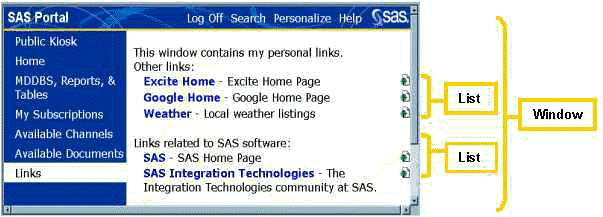
To create a new personal link:
If you have not already done so, open the SAS Information Delivery Portal, log on with your user name and password, and click Personalize on the toolbar. The Personalize window appears.
At the prompt Select a role to personalize, choose Personal.
At the prompt Select what to personalize, choose Links from the drop-down list. The Personal Links control panel appears showing the existing links.
Opposite Add a new personal link, click
![]() to add a link.
The New Personal Link control panel appears.
to add a link.
The New Personal Link control panel appears.
Fill in the fields as follows:
Click Create Link. The Personal Links control panel reappears showing the new link. You can now proceed by choosing another Personalize function, choosing another task, or opening another window.
Note: To display the new link, you must now add it to a list. For instructions, see Creating and Editing Personal Lists.
To edit or delete an existing personal link:
If you have not already done so, open the SAS Information Delivery Portal, log on with your user name and password, and click Personalize on the toolbar. The Personalize window appears.
At the prompt Select a role to personalize, choose Personal.
At the prompt Select what to personalize, choose Links from the drop-down list. The Personal Links control panel appears.
Under Manage personal links, find the link you want to edit or delete.
Then click ![]() to delete the link
or
to delete the link
or ![]() to edit the link.
If you click
to edit the link.
If you click ![]() ,
the link disappears immediately, and you are finished.
If you click
,
the link disappears immediately, and you are finished.
If you click ![]() ,
the Update Personal Link control panel appears.
,
the Update Personal Link control panel appears.
Update the Name, Url, Description, and Keywords fields as necessary.
Click Update Link. The Personal Links control panel reappears.

|
User's Guide 1.1 |


|