



|
User's Guide 1.1 |


|
The SAS Information Delivery Portal allows you to view documents that have been made available for your personal access. You can include these documents in lists and display them in windows in the portal. In the following example, the Available Documents window shows a list of sample documents.
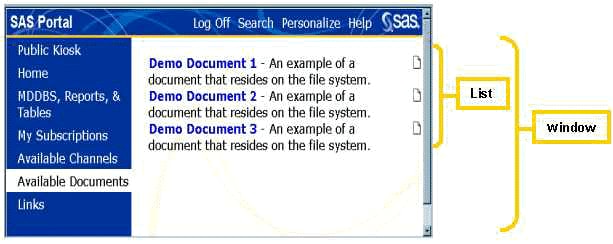
Because of potential security issues, the Personalization feature does not allow portal users to add documents to the portal. Documents can be added by a user who has administrative privileges; or they can be added through a custom interface, if one has been developed for your site. For more information, refer to the Implementation and Administration Guide for the SAS Information Delivery Portal.
Once a personal document has been added, you can place it on a personal list. For instructions, see Creating and Editing Personal Lists. For more information on viewing documents, see Viewing Documents.
If a document has been added for your personal use, you can use the Personalize feature to edit the document's name, description, and keywords, or to delete the document from the portal.
To edit or delete an existing personal document:
If you have not already done so, open the SAS Information Delivery Portal, log on with your user name and password, and click Personalize on the toolbar. The Personalize window appears.
At the prompt Select a role to personalize, choose Personal.
At the prompt Select what to personalize, choose Documents from the drop-down list. The Personal Documents control panel appears.
Under Manage personal documents, find the document you want to edit or delete. Then click ![]() to delete the document
or
to delete the document
or ![]() to edit the document.
If you click
to edit the document.
If you click ![]() , the document disappears immediately, and you are finished.
If you click
, the document disappears immediately, and you are finished.
If you click ![]() ,
the Update Personal Document control panel appears.
,
the Update Personal Document control panel appears.
Update the following fields as necessary:
Click Update Document. The Personal Documents control panel reappears.

|
User's Guide 1.1 |


|