Usage Note 52977: SAS® Visual Data Builder requires the default SAS® Application Server and the default scheduling servers to be located on the same physical machine
 |  |  |
User Account Requirements
The account being used to schedule queries must meet the following requirements:
- Fully qualified, external account with a corresponding metadata account. Group accounts are not supported.
- Account is in the same metadata authentication domain as the OS Scheduler.
- For Windows, account has Local Administration rights on the OS Scheduler server.
- For UNIX, account has the ability to use the AT command to execute jobs on the OS Scheduler server.
About the Servers
In order for scheduling to work from SAS Visual Data Builder, all three of the following preferences must refer to servers on the same physical machine:
- Application server
- Default scheduling server
- Default batch server
Typically, these values are correctly set by default. However, if you have more than one SAS Application Server or more than one Operating System Services, you might need to adjust your preferences.
Note: As a best practice, you should save the output table for the query to a SAS® LASR™ Analytic Server that is on the same physical machine as the application server and the scheduling servers.
Locating the Correct Server Names
You can find the exact server names in SAS® Management Console under the Server Manager plug-in.
To find the exact name to use for the batch server, expand the application server used by SAS Visual Analytics. In the following display, the application server is SASApp. The highlighted value is the one that you would use for the Default batch server preference in SAS Visual Data Builder.
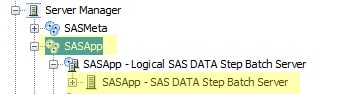
The Operating System Services server is directly beneath Server Manager. Usually, there is only one Operating System Services, as shown in the following display:
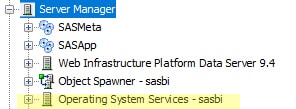
Note: If you have more than one Operating System Services, you must determine which machine is associated with the application server used by SAS Visual Analytics. First, open the properties for the SAS DATA Step Batch Server (explained previously), select Options and note the Associated Machine. Then, select one of the Operating System Services servers. On the right, right-click the Connection. Open the properties and click the Options tab. Look at the Host name to see it it matches the one used by the SAS DATA Step Batch Server. Repeat the steps until you find the Operating System Services server that uses the same host as the SAS DATA Step Batch Server.
Accessing Scheduling Preferences
To access the scheduling preferences in release 7.5 and 7.51, click the icon for your user ID in the upper right corner, and select Settings. The next topic explains how to set the preferences.
Note: Each SAS Visual Data Builder user must set their own scheduling preferences. As a best practice, log out and then back on after making changes.
Setting Scheduling Preferences
Here are the scheduling options that you should verify or change under SAS Visual Data Builder.
Application Server ► Application server
If this option is set to (auto-select), then, instead, explicitly select the application server that is being used by SAS Visual Analytics. For example, you might select SASAppVA, as shown in this display.
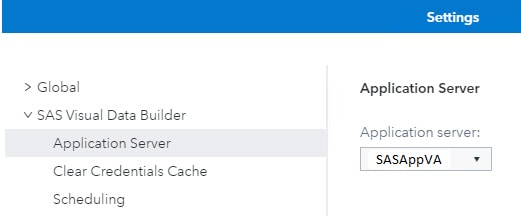
Scheduling ► Default scheduling server
Edit the default name (Operating System Services) to exactly match the name of the server that is running in the application server context that you specified for the Application Server preference. For example, if the name of the server in metadata is Operating System Services - sasbi, then edit the name to exactly match this value, including matching the letter casing.
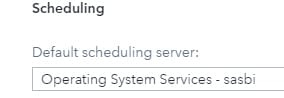
Scheduling ► Default batch server
Edit the default name (SASApp - SAS DATA Step Batch Server) to exactly match the name of the server that is running in the application server context that you specified for the Application Server preference. For example, if the name of the server in metadata is SASAppVA - SAS DATA Step Batch Server, then edit the name to exactly match this value, including matching the letter casing.

Note: One of the scheduling preferences is Default deployment directory. Do not change this value. This scheduling preference contains the name given to the folder that stores the batch jobs. The name should be Batch Jobs for all defined SAS application servers.
After Setting the Preferences
After making these changes, each user must perform the following steps:
- Log off of SAS Visual Data Builder.
- Completely clear out the browser cache. Do not preserve favorites.
Note: Sometimes the errors still occur for queries that you attempted to schedule before you changed the preferences. When this problem occurs, you typically need to re-create the queries.
Consequences of Incorrectly Set Preferences
If these preferences do not all point to servers on the same physical machine, then you might see an error that is similar to this one, which points to a location on the wrong application server machine:
Please contact your system administrator.
com.sas.databuilder.service.VdbServiceException: com.sas.svcs.workspace.client.GeneralServiceExceptionHolder:
Physical file does not exist,/opt/sasconfig/940/Lev1/SASApp/SASEnvironment/SASCode/Jobs/vdb_DataQuery1_1438874358036.sas.
Operating System and Release Information
| Product Family | Product | System | Product Release | SAS Release | ||
| Reported | Fixed* | Reported | Fixed* | |||
| SAS System | SAS Visual Analytics | Linux for x64 | 7.5 | 9.4 TS1M6 | ||
| Microsoft® Windows® for x64 | 7.5 | 9.4 TS1M6 | ||||