Identify Input and Output
Directories to SAS Profitability Management 
This process must be performed for both the input and output directories.
- Log on to the SAS Management Console.
- Click
Folders.
- Right-click SAS Folders, and select New Folder.
The folder you are creating contains metadata concerning the input (or output)
library.
The New Folder Wizard opens.
- Name the folder and click
Finish.
You can name your folders as you like and locate them as you like. The
following picture is only a suggestion.
In the preceding picture, you can see the following folders:
| PM Data |
Metadata for Profitability Management libraries on this
Metadata Server |
| Baby Bank |
Metadata for this model's libraries |
| Analysis |
Metadata for the library containing the analysis view. This folder is
optional. |
| Input |
Metadata for the library containing the model's input files. |
| Output |
Metadata for the library containing the model's output files—the
calculated transactions. |
The important point is that it is desirable to have a separate metadata
folder for each model, and to have separate metadata folders at least for input
and output (a separate Analysis folder is optional).
- Click
Plug-ins.
- Select the
Foundation repository.
- Expand
Data Library Manager .
- Right-click Libraries.
- Click
New Library.
- Select the type of library to be created (for example, SAS Base Library).
For input libraries, Profitability management supports any library type for
which you can create a libref.
For output libraries, Profitability Management supports the following library
types:
- SAS BASE Library
- SAS/SHARE Remote Engine Library
- Microsoft SQL Server Library for UNIX Hosts
- OLE DB Library (choose this for SQL Server for Windows)
- Oracle Library
Note: For output libraries, you must also set
a DBMSType extended attribute.
- click
Next.
- Type the library name.
This is the text that appears in the navigation and display areas of SAS
Management Console, but is not the LIBREF for the library. The name can contain
up to 60 characters. It must be unique within the folder specified in the
Location field. It must also be unique on all servers where the library is
assigned.
- Specify the location of the library's metadata
folder by clicking
Browse and browsing to the folder that you just
created.
It is strongly recommended that you choose a unique folder for each library.
If two libraries share the same metadata folder and both libraries contain same-named
items, then the metadata folder will contain incorrect information about one of
those items.
Note: You can also click the
New folder button  to
create a new folder.
to
create a new folder.
- click
Next.
- Select
SASApp as the SAS server that can access the
library.
Note: Although the window says that this step is
optional, it is required for Profitability Management. And, it is required that
you choose SASApp as the (workspace) server.
- click
Next.
- Specify a libref.
The libref name must be eight characters or less. The first character must be a
letter or an underscore (_), and all other characters can be either letters or
numbers. The libref name cannot contain spaces.
The libref is used to reference a library without having to refer to its actual
physical location.
- Select the path of the library on the server. This is the actual physical
location of the library.
Note: If the path is not available in the
Available Items list, then click
New and navigate to the location.
Note: If the path is on another server as shown, you can
simply type the path in the New Path Specification window.
- click
Next.
- Review the options that you have selected, and click
Finish.
- Select
View
 Refresh
to see the library listed in alphabetical order.
Refresh
to see the library listed in alphabetical order.
See
also:
Register Tables for the Input Directory
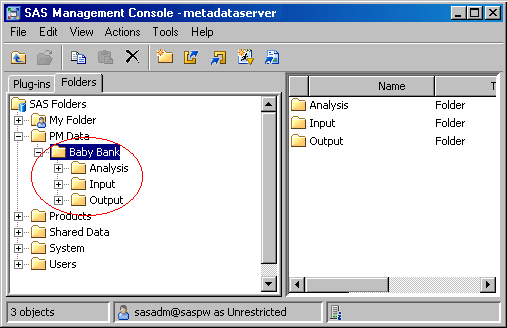
![]() to
create a new folder.
to
create a new folder.