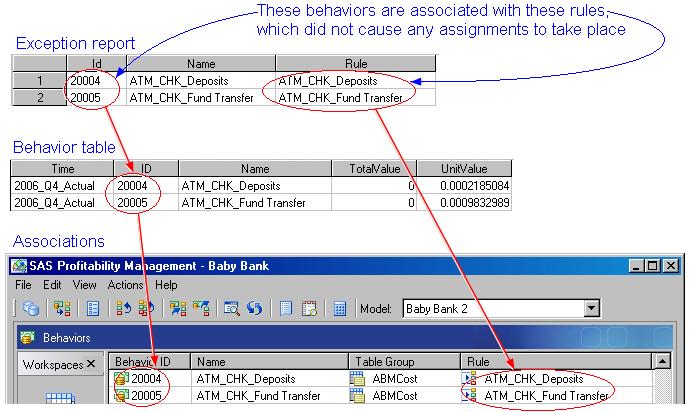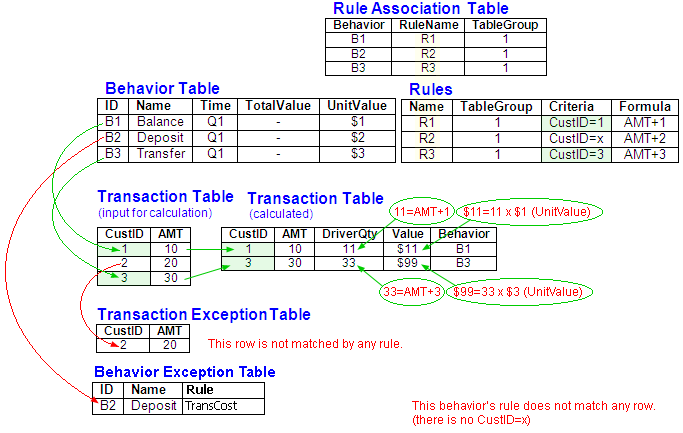
During calculation, you can generate the following two exception reports:
The reports are written to the library that you specify during calculation.
The following graphic shows a calculation that produces one row in the transaction exception report and one row in the behavior exception report:
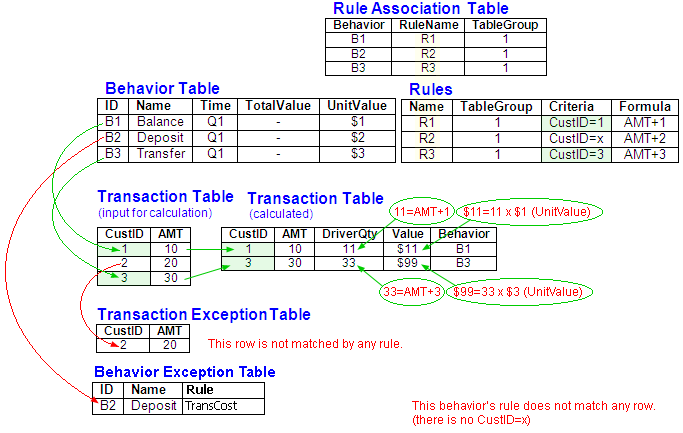
To view the exception reports you can navigate to them directly in the folder in which they are stored. Or, you can preview them from the Profitability Management rich client. To preview them:
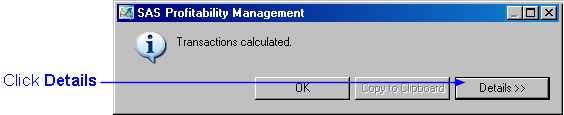

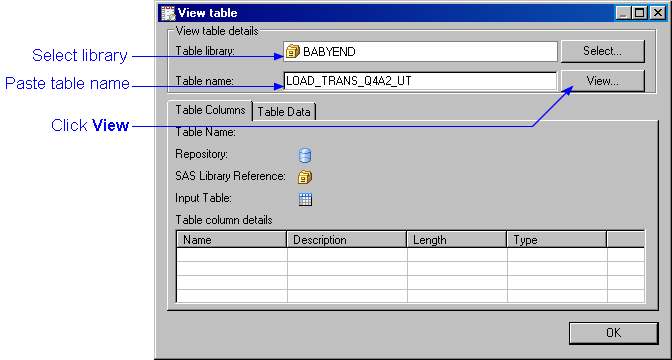
In the following picture you can see that there are fewer columns in a transaction exception report than in the corresponding calculated transaction table. This is because calculation adds columns to the transaction table in the output directory. If a transaction row does not receive an assignment during calculation, then these columns are not added.
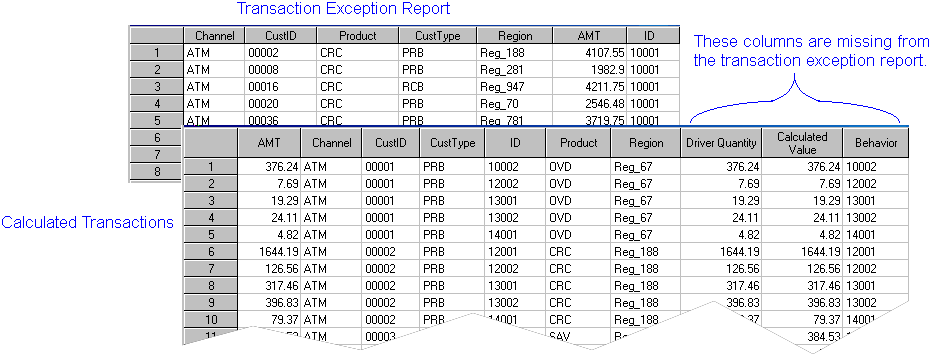
An exception report lists the behaviors whose rule did not trigger any assignments. In the following picture you can see an exception report listing two behaviors, 20004 and 20005, and the rule associated with each of those behaviors. Each of those rules failed to trigger any assignments in the transaction table (which you can see is ABMCost).