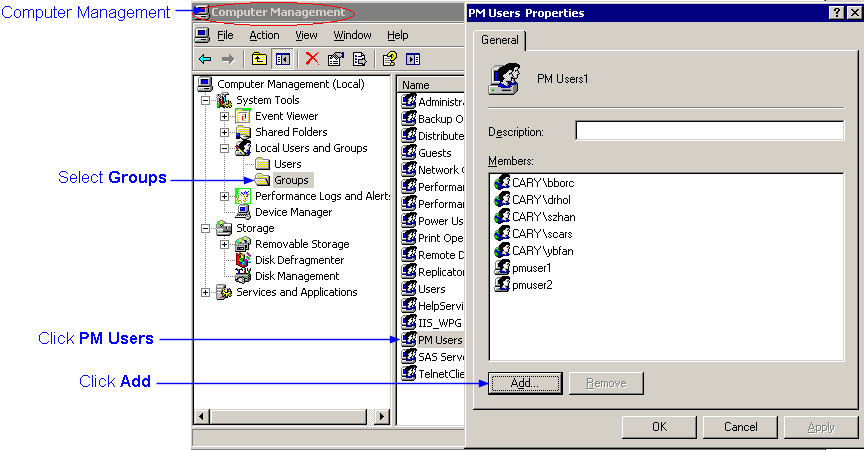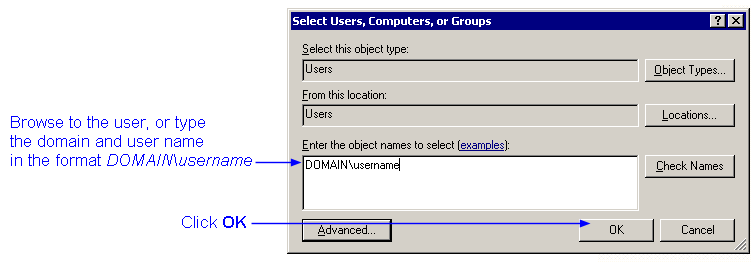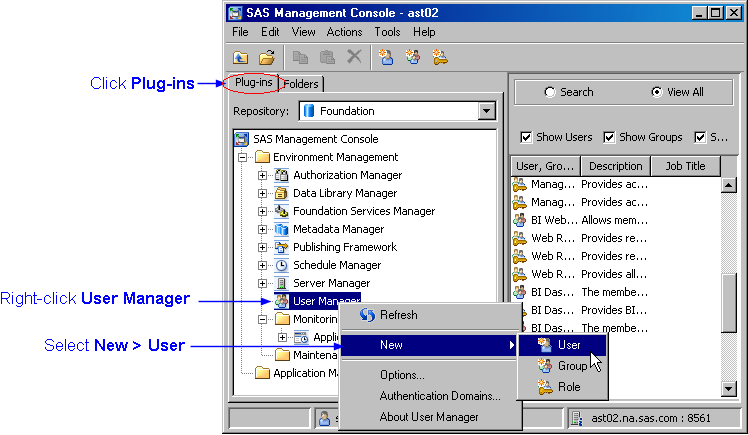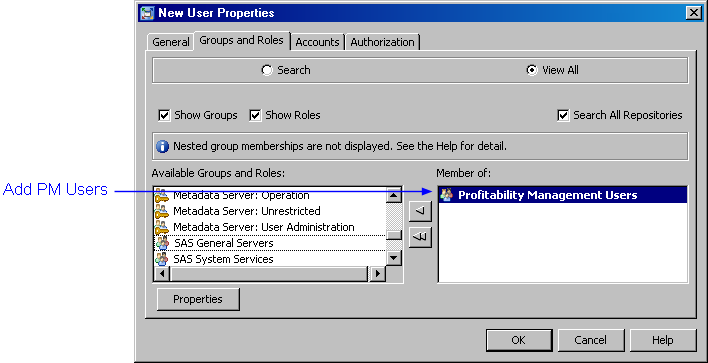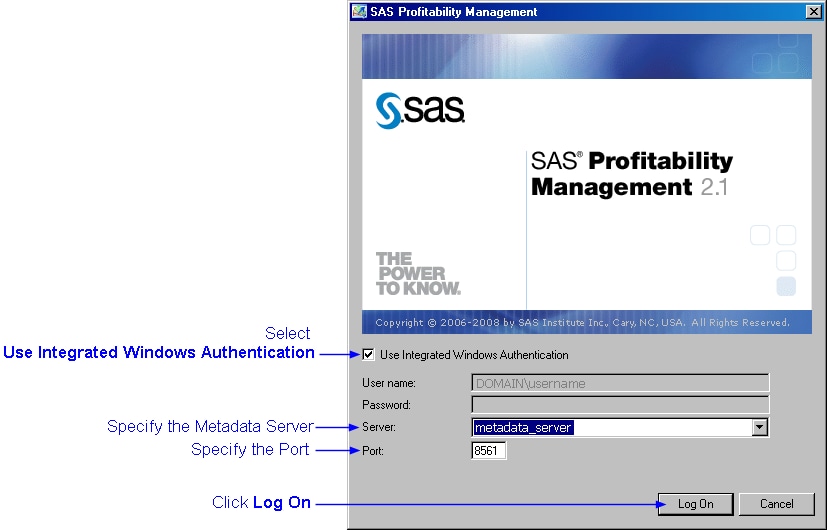The Computer Management window opens.
The Properties window opens.
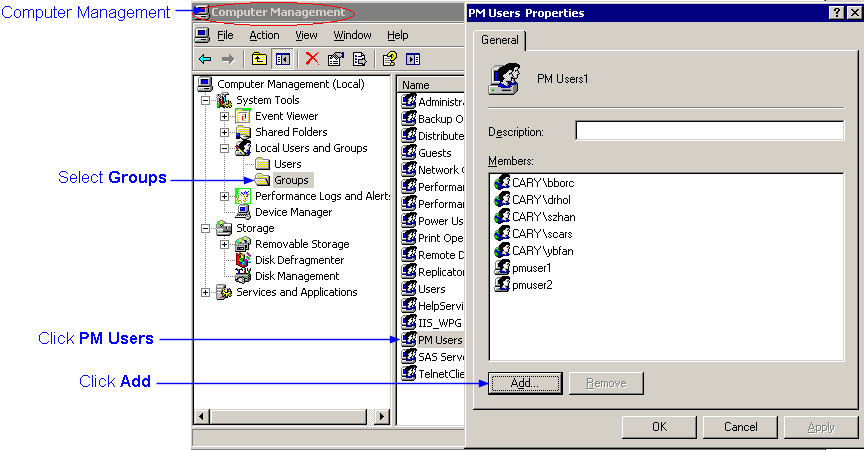
The Select User, Computers, or Groups window opens.
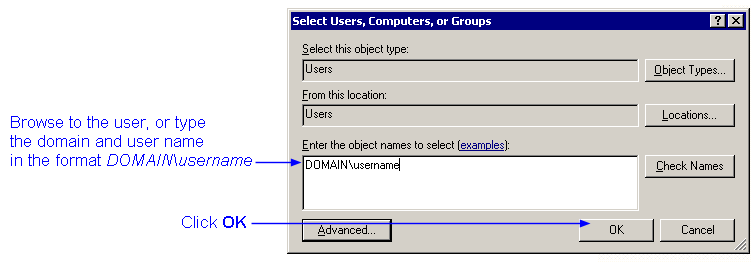
The user is added to the group.
Integrated Windows Authentication (referred to as Windows Authentication or IWA) allows you to use your Windows password to log on to the SAS Profitability Management rich client. This gives you one less password to remember and means that your SAS Profitability Management password changes along with your Windows password because it is the same.
Enabling Windows Authentication for a user is a three-part process: