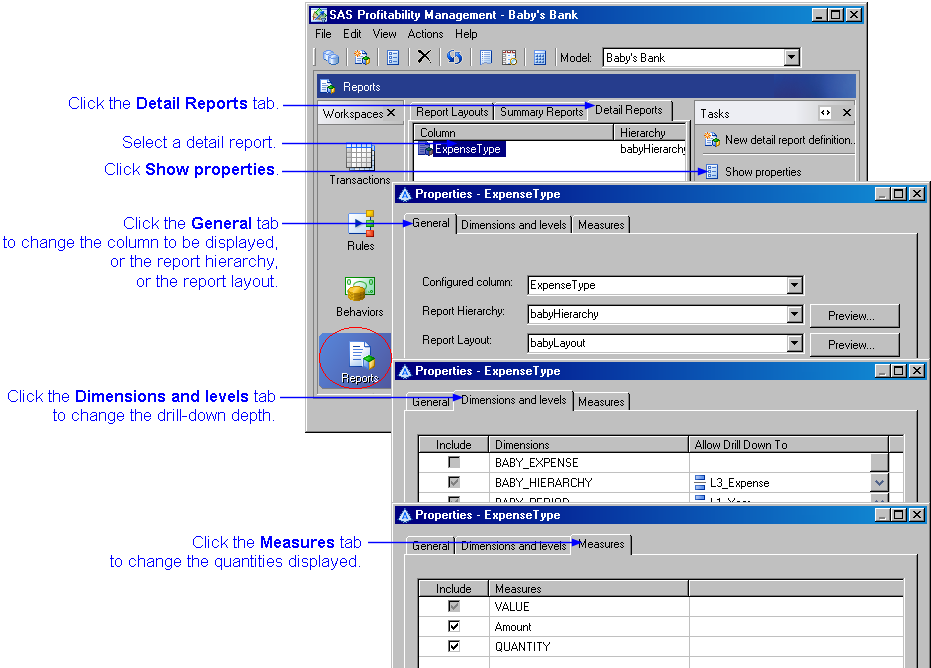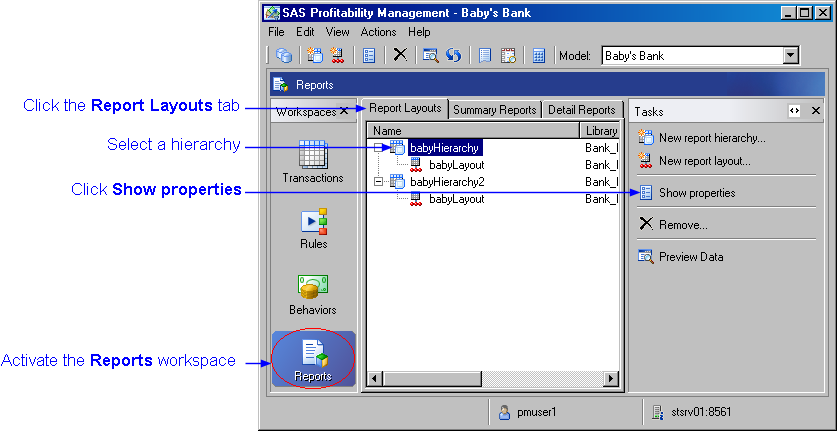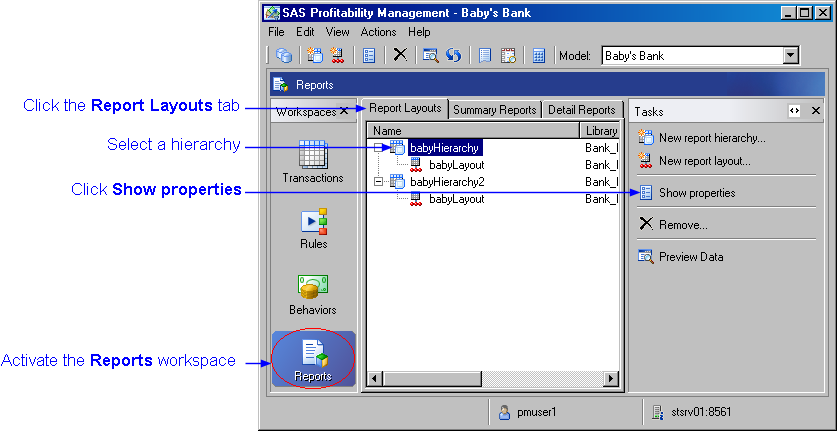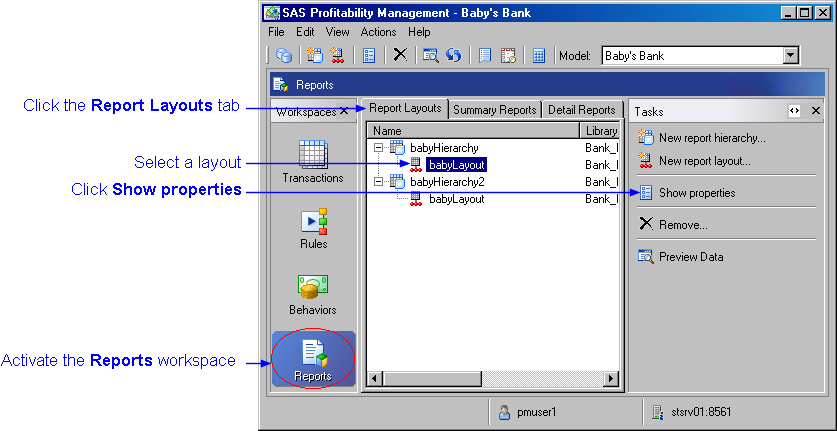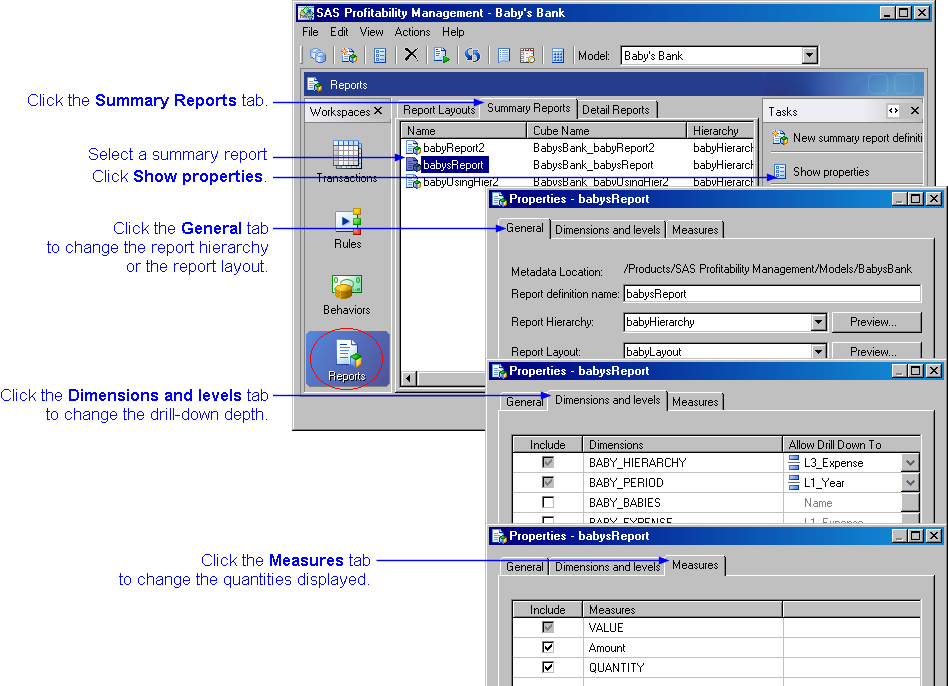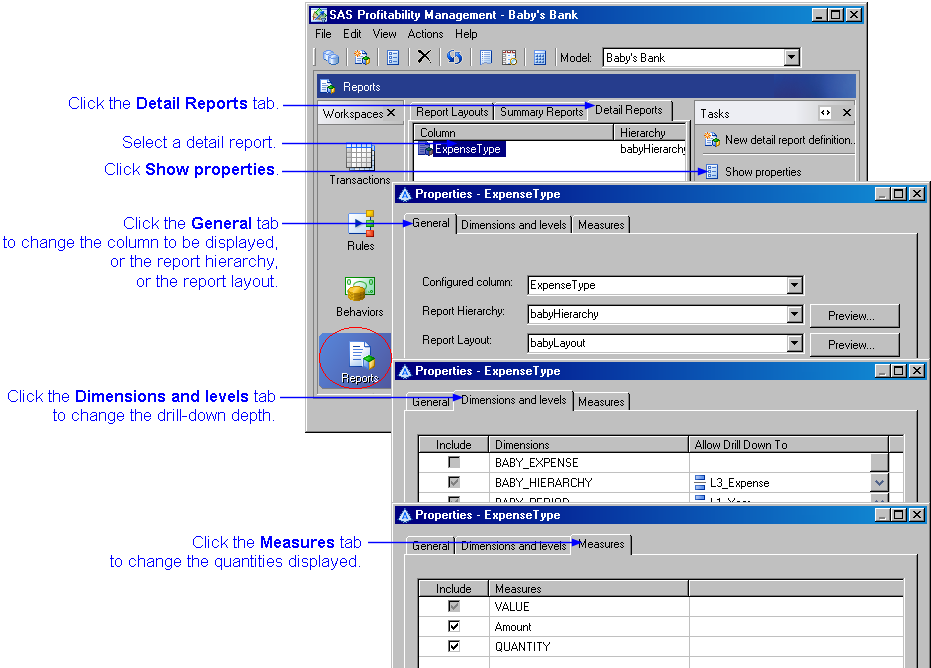View or Change Report Properties
After defining a report, you can view and change its properties. You can do the following:
View or change the hierarchy table for a report
- Activate the Reports workspace.
- Click the Report Layouts tab.
- Select a report hierarchy.
- Click Show properties.
The Properties window opens.
- Click Select to change the hierarchy table.
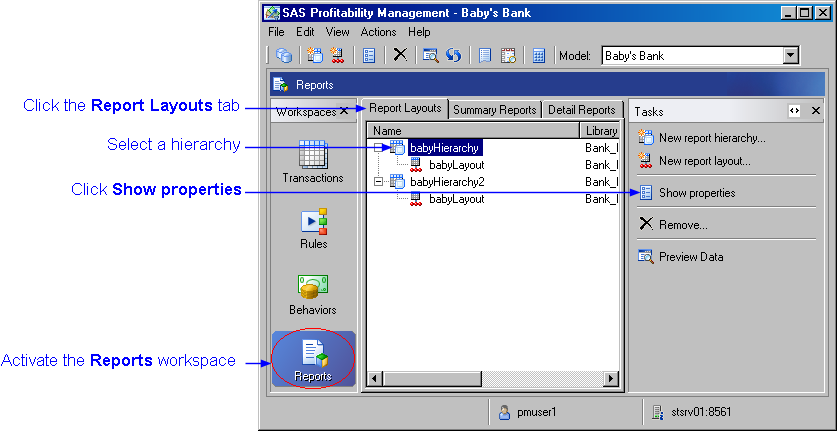
View or change the layout table for a report
- Activate the Reports workspace.
- Click the Report Layouts tab.
- Select a report layout.
- Click Show properties.
The Properties window opens.
- Click Select to change the layout table.
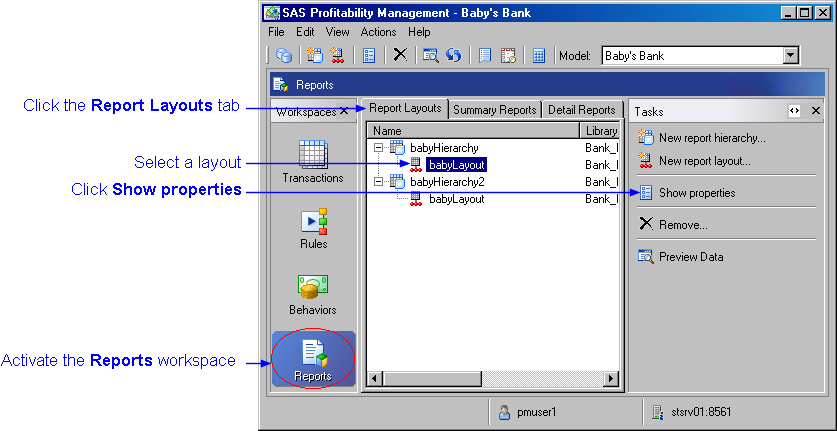
View or change a summary report
- Activate the Reports workspace.
- Click the Summary Reports tab.
- Select a summary report.
- Click Show properties.
The Properties window opens.
- Click the General tab to change the report name, report hierarchy, or report layout.
- Click the Dimensions and levels tab to change the drill-down depth.
- Click the Measures tab to change the quantities displayed in the report.
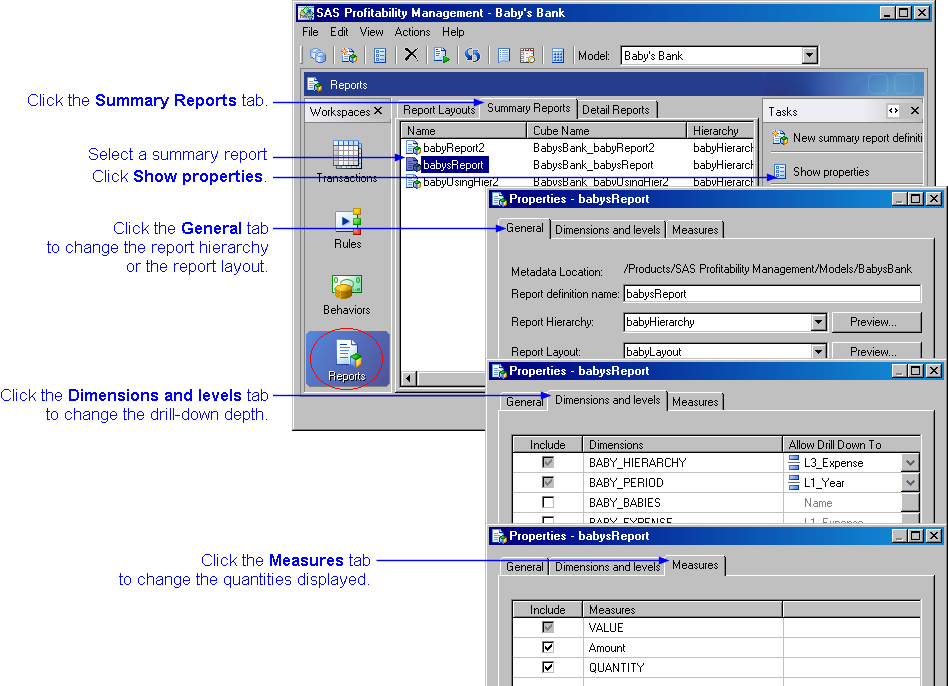
View or change a detail report
- Activate the Reports workspace.
- Click the Detail Reports tab.
- Select a detail report.
- Click Show properties.
The Properties window opens.
- Click the General tab to change the column to be displayed, the report hierarchy, or the report layout.
- Click the Dimensions and levels tab to change the drill-down depth.
- Click the Measures tab to change the quantities displayed in the report.