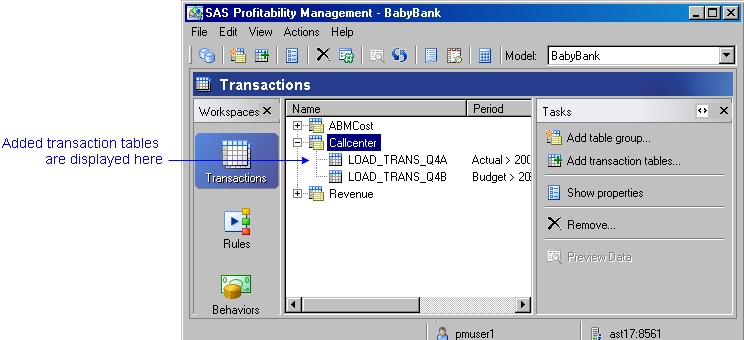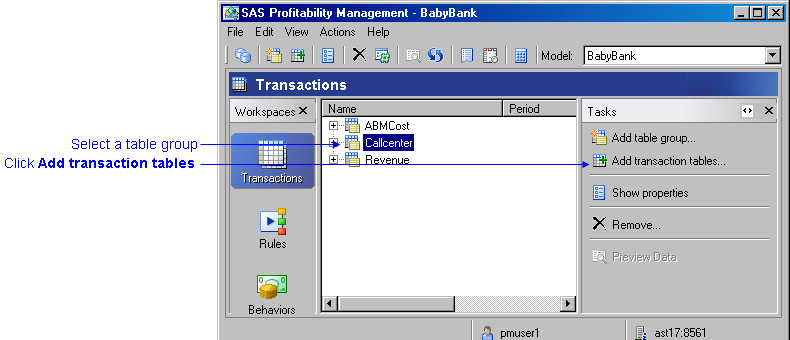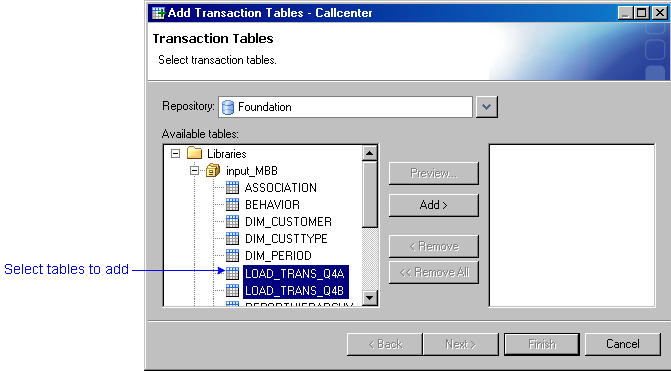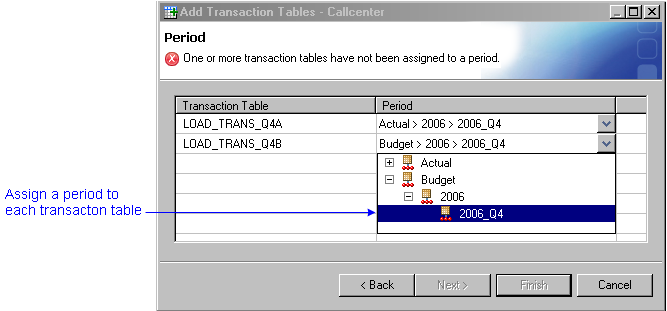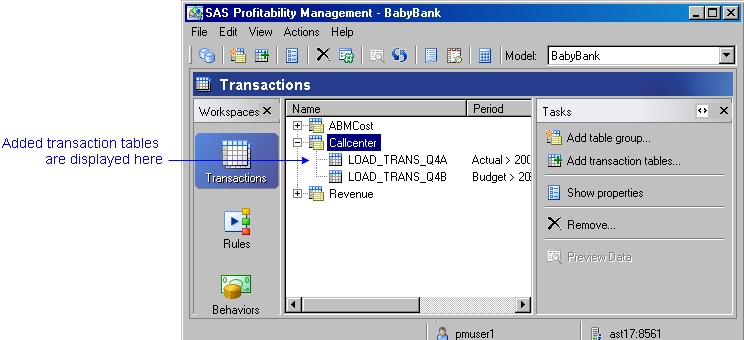Add Transaction Tables to a Group
- Activate the Transactions workspace, and select a model.

- Select a transaction table group to which you want to add transaction tables.
- Click Add transaction tables, or select File
 Add Transaction Tables.
Add Transaction Tables.
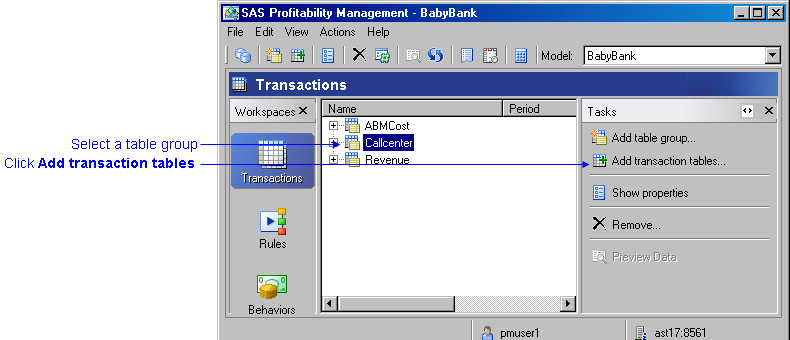
- Select the transaction tables to add to the table group and click Add.
Note: To preview the data in a transaction table, click Preview.
- Click Next. The Period page opens.
- Assign a period to each transaction table.
Note: Each transaction table in a model can have one and only one period. And, each period in a model can have only one transaction table. (If you encounter the error Several transaction tables are assigned to the same period, it is because a table exists in the table group that is assigned to that period.)
- Click Finish.
- Transaction tables that have been added to a table group are displayed under the table group name in the Transactions workspace.