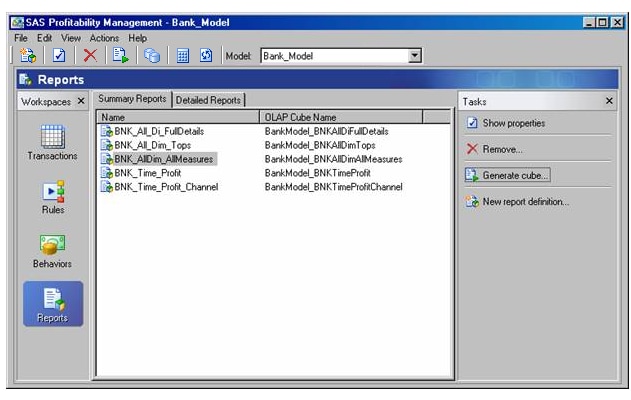Note: After modifying the table, you must use SAS Management Console to re-import it into your input directory. Importing does not copy the file itself — it updates the metadata maintained by the SAS Management Console.
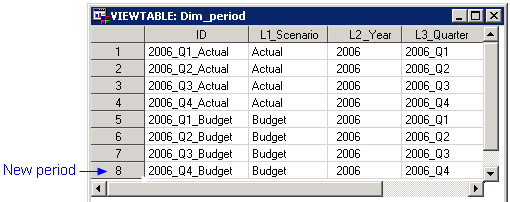

Note: The periods listed under analysis settings are the periods that are to be included in a cube. Any period that is selected for inclusion in a cube must have been selected at some point when you calculate the model (see step 8 below).
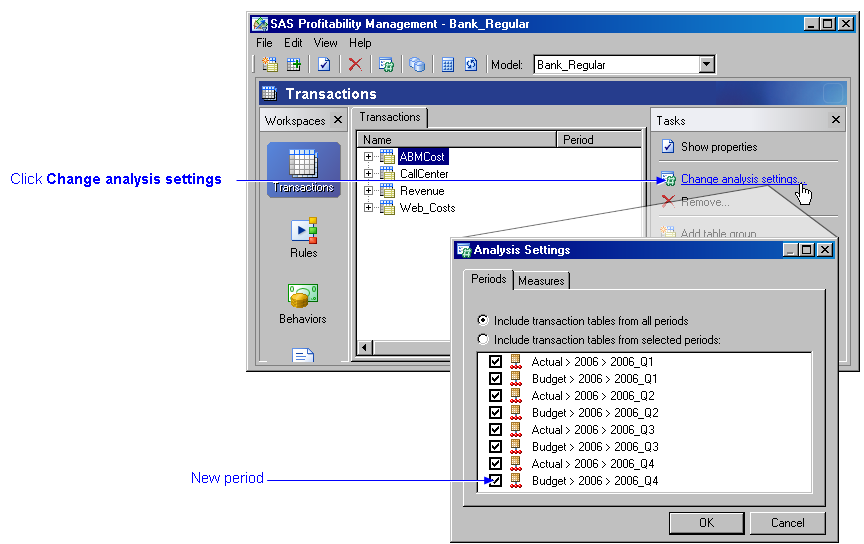

When you add a transaction table to a transaction table group, you must assign a period to the transaction table.
Note: Each transaction table in a model can have only one period. And, each period in a model can have only one transaction table. (If you encounter the error Several transaction tables are assigned to the same period, it is because a transaction table exists in the table group that is assigned to that period.)
Only new periods need to be calculated.
Clicking Generate cube will process all periods because the cubes are made across multiple periods.