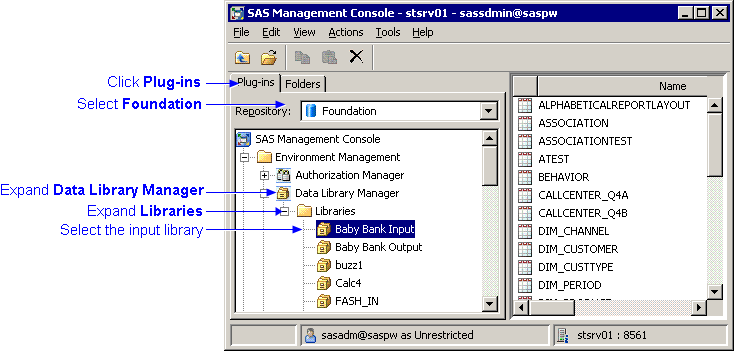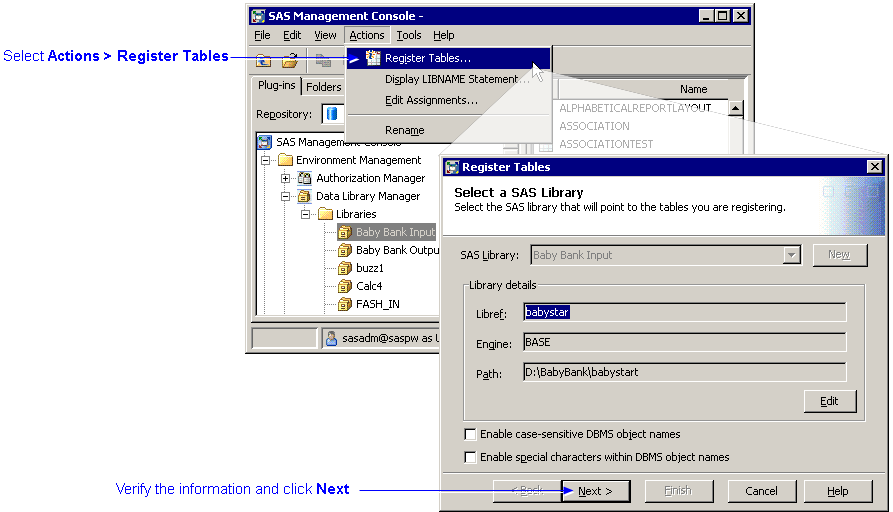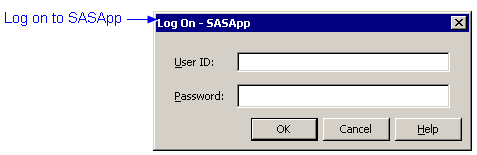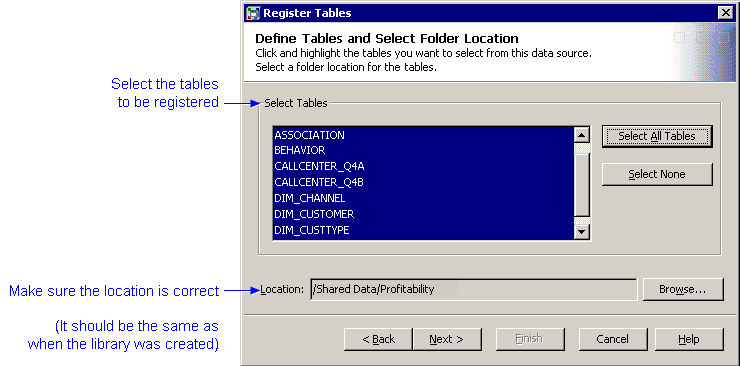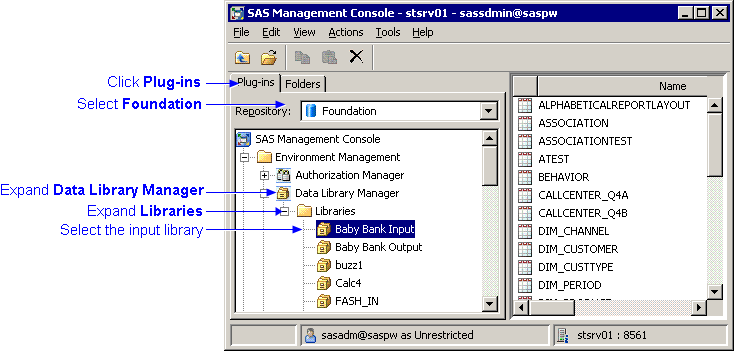
The Connect to SAS window opens.
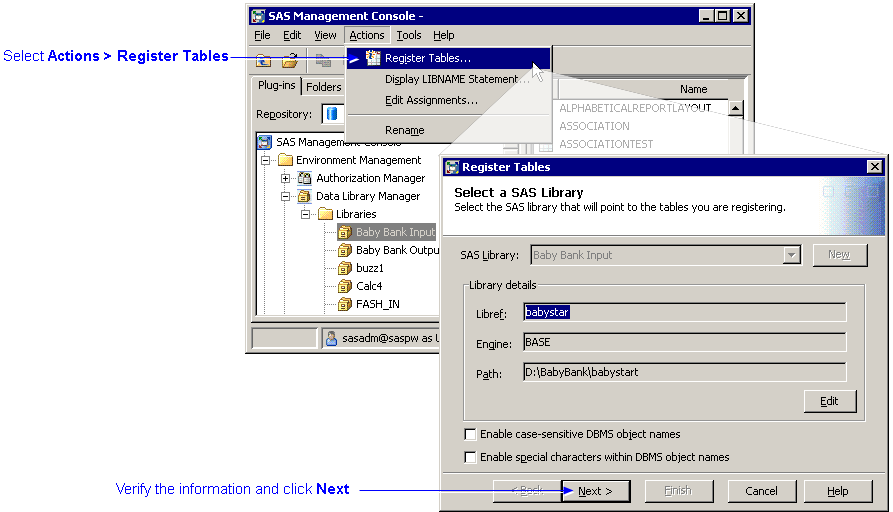
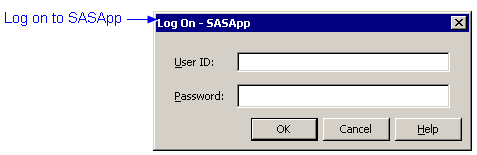
Note: The name of a SAS table cannot contain a blank space or exceed 32 characters.
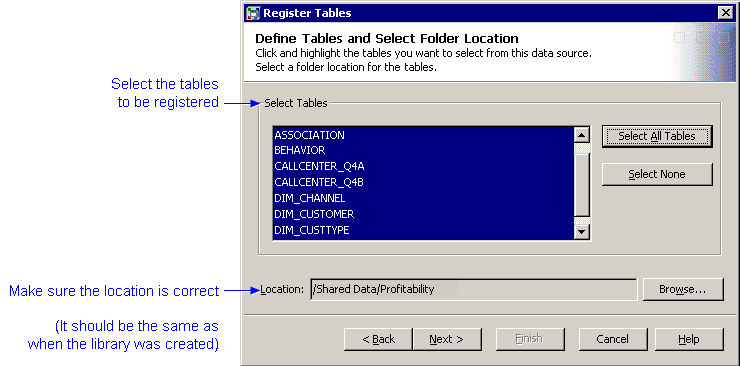
After identifying your input directory to SAS, you must import your input tables into the input directory using SAS Management Console.
Note: Even if the input tables are already in the input directory, you must perform these steps to identify the tables to SAS. And, if you modify the input tables subsequently, you must reimport them so that the metadata that is maintained by SAS Management Console is updated.
To import tables: