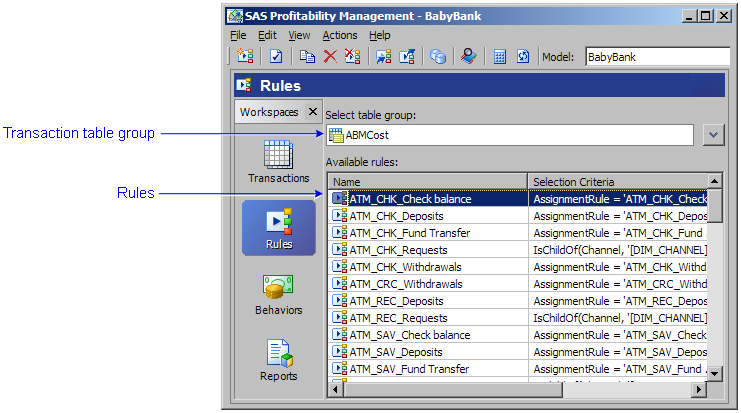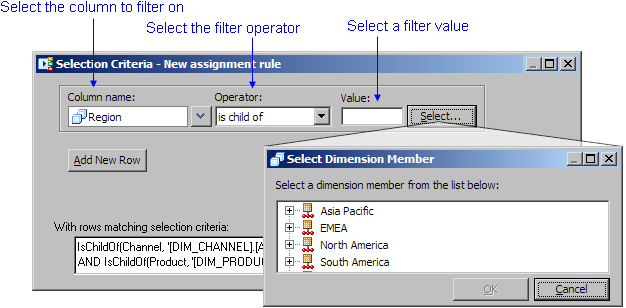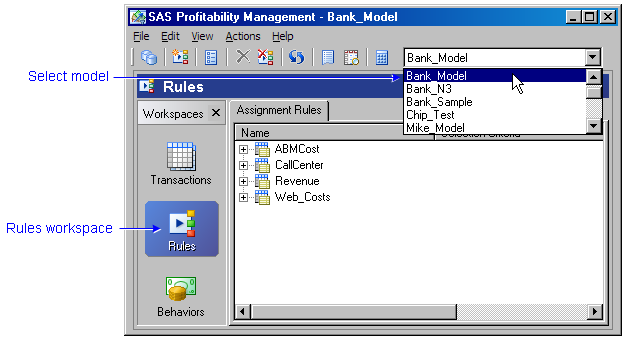
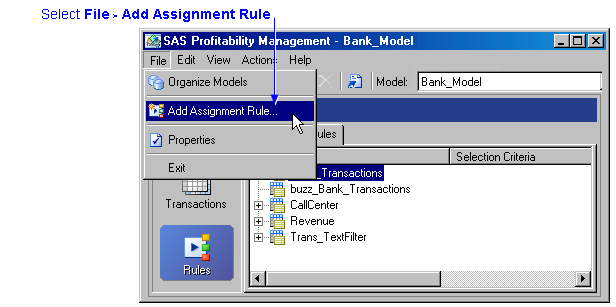
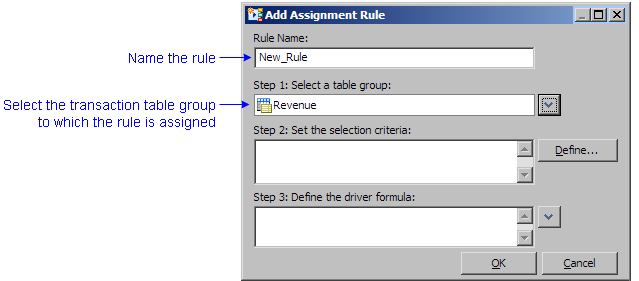
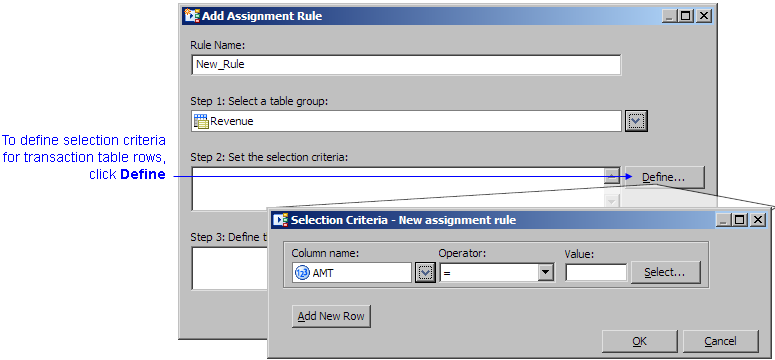
You can specify four types of filtering criteria:
- filter by text value
- filter by the value of one or more dimensions
- filter by numeric value
- filter by matching a field in the behavior table
To specify selection criteria:
- Select one or more columns in the transaction table group.
- Select an operator to apply to the selected columns.
- Text value operators: =, not =, match Behavior
- Numeric value operators: =, not =, <, <=, >, >= , match Behavior
- Dimension value operator: is child of
- Select a value to compare the columns to.
- Click Add New Row to add another condition to the selection criteria.
Note: If you are using the match Behavior operator, then each condition must be joined with the And operator.- Click OK.
- After building the selection criteria, modify the conditions manually, as necessary.
Note: You are not restricted to a single field.
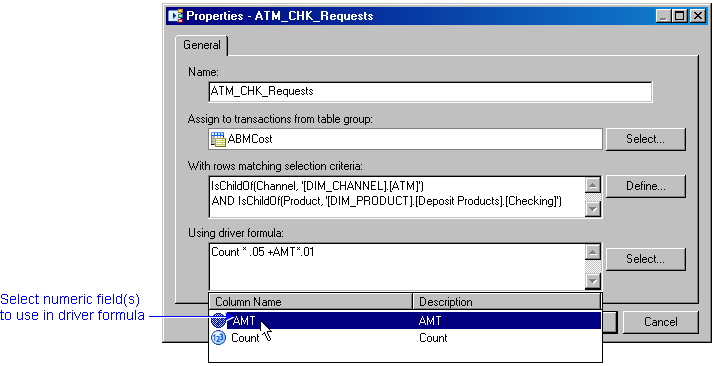
The added rule displays in the Rules workspace under the transaction table group to which the rule belongs.