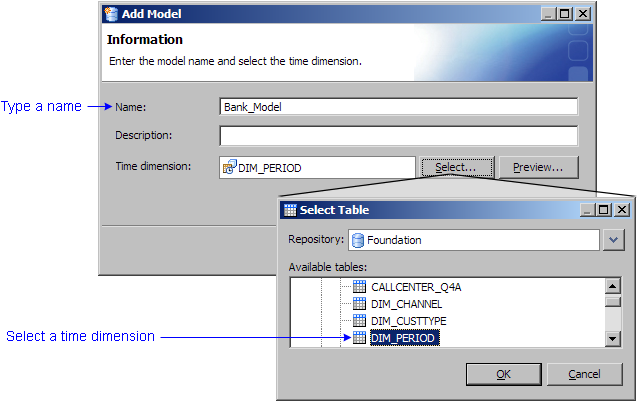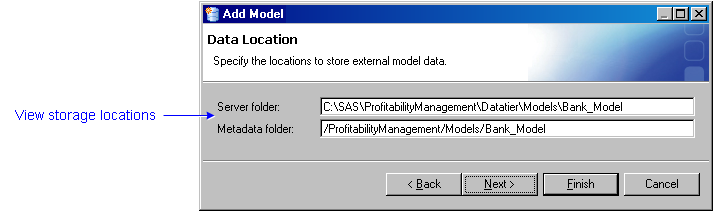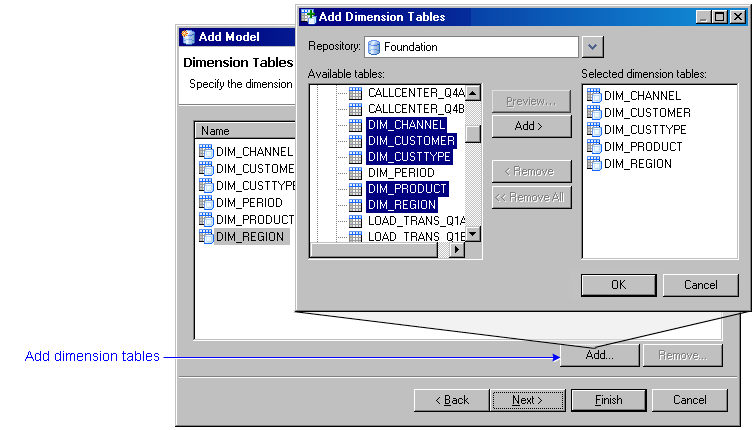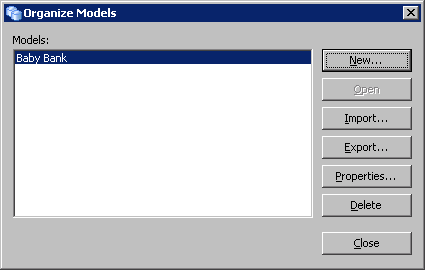Create a New Profitability Model
A profitability model contains the following
tables:
- Open the Model wizard.
- Click the Organize Models icon (or select
File
 Organize
Models ).
Organize
Models ).
- Click New Model. The Model wizard opens.
- Name the model and select the time dimension.
- On the Information page, name the model.
Note: It is recommended that your model
name not exceed 60 characters. You should be aware of the fact that metadata
folder names in SAS Management Console can be at most 60 characters. Therefore,
if your model name exceeds 60 characters, its metadata folder name will
be truncated to 60 characters and will not match the model name.
- Click Select to select the time dimension for the
model.
- To preview the data in the time dimension table, click Preview.
- Click OK, and then click Next.
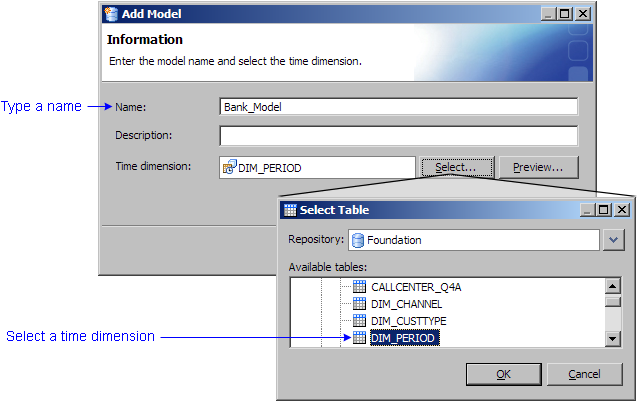
- Name the analysis view and select the analysis view library and output
library.
- On the Analysis View and Output Library page, name the analysis view.
The analysis view name is used as the name of the view that is created
to join the transaction output tables into a single virtual fact table
that the OLAP cube is built from. By default, its name is the same as
the model name.
- Click Select to select the analysis view library (the
library in which the analysis view is stored).
Note: The analysis view library must be
a SAS library.
- Click Select to select the output
library for analysis results. The output library can be the same as
the analysis view library, but does not have to be. It must be different
from the analysis view library if the output library is a non-SAS database.
Note: To use a non-SAS database for the
output library, you must specify its DBMS type.
- Click Next.
- Confirm storage locations.
- On the Data Location page, verify storage locations for external data.
Note: The storage locations were established during installation.
You do not have to change them now. However, you can override the metadata
folder and the server folder at this
point if you choose.
- Click Next
- Identify fields in the behavior table.
- On the Behavior table page, select a behavior
table.
- To preview the data in the behavior table, click Preview.
- Identify each of its required fields, and click Next.
- Identify dimension tables.
- On the Dimension Tables page, select the dimension
tables.
Note: It is not necessary to add the time dimension because
it has already been identified as such in step 2.
- To preview a dimension table, select one either from the Add Dimension
Tables window or from the Dimension Tables page, and click Preview.
- Click Finish.
- The new profitability model appears in the Organize Models window. Click
Close.
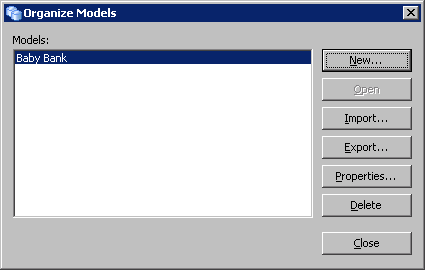
 Organize
Models ).
Organize
Models ).