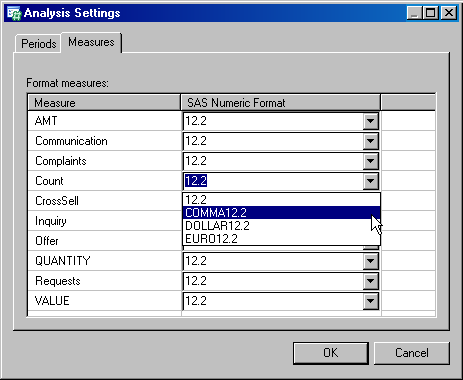Note: Two numeric fields with the same name in different transaction table groups are considered to be the same field and are joined into the same data column in the final analysis view.
Note: Not all of these formats are available on the dropdown list. If a format is not on the list, you can type it into the SAS Numeric Format field.
| Format | Description |
| BESTw | Best available format with width=w |
| COMMAw.d | Comma and decimal points with width=w and decimal=d |
| COMMAXw.d | Comma and decimal points with width=w and decimal=d (switches the role of comma and decimal points) |
| DOLLARw.d | Dollar signs, comma, and decimal points with width=w and decimal=d |
| DOLLARXw.d | Dollar signs, comma, and decimal points with width=w and decimal=d (switches the role of comma and decimal points) |
| EUROw.d | Euro signs, comma, and decimal points with width=w and decimal=d |
| EUROXw.d | Euro signs, comma, and decimal points with width=w and decimal=d (switches the role of comma and decimal points) |
| PERCENTw.d | Percentage with width=w and decimal=d and a percentage sign |
| Zw.d | Prefixed with zero to get width=w and decimal=d |
| w.d | width=w and decimal=d |