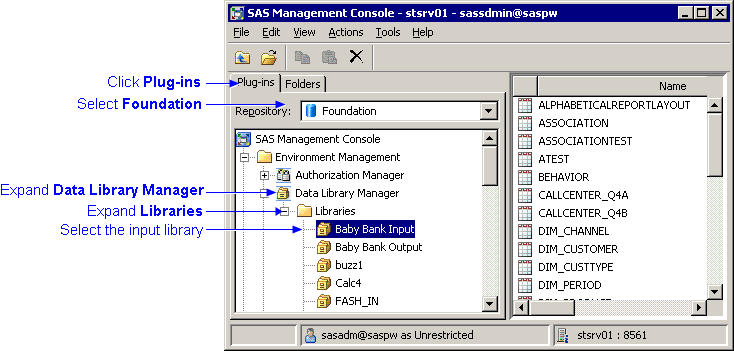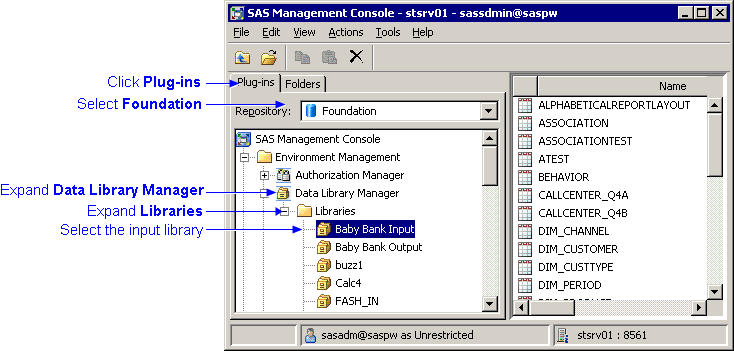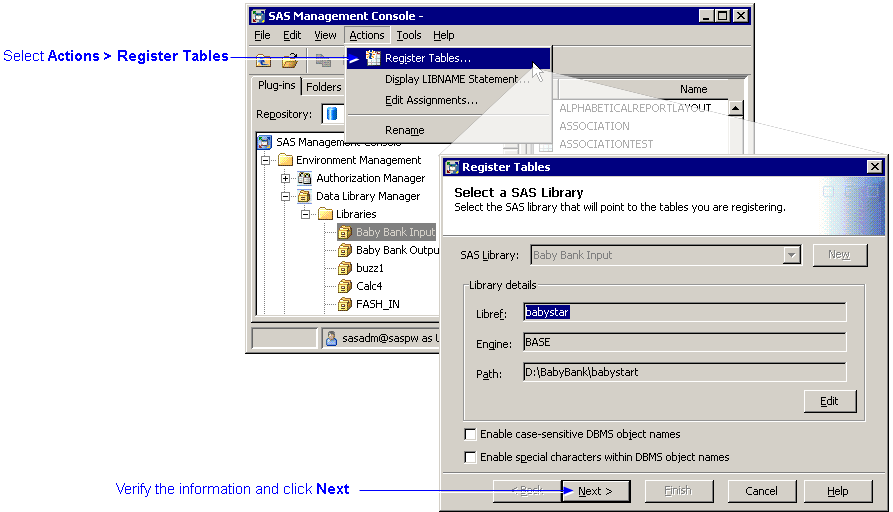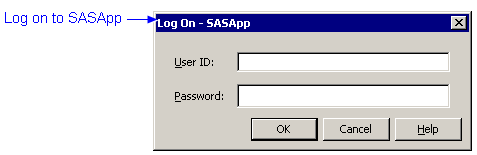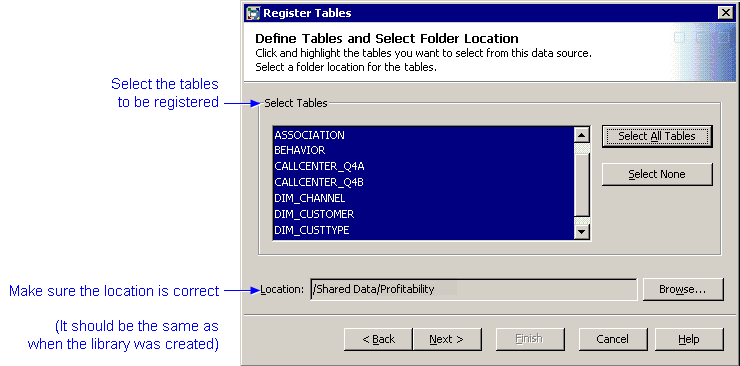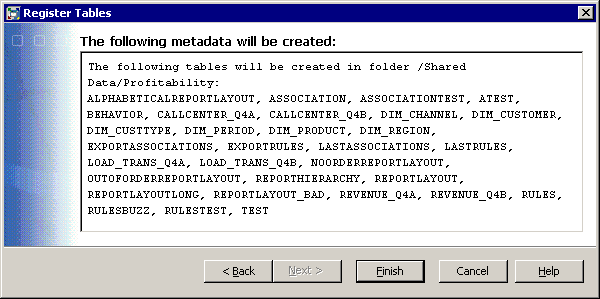Register Tables for the Input
Directory
After identifying your input directory to SAS,
you must register your input tables to the input directory using SAS Management
Console.
Note:
Even if the input tables are already in the input directory, you must perform
these steps to identify the tables to SAS. And, if you modify the input tables
subsequently, you must
re-register
them so that the metadata that is maintained by SAS Management Console is
updated.
To register tables:
-
Log on to the SAS Management Console.
-
Click
Plug-ins.
-
Select the
Foundation
repository.
-
Expand
Data Library Manager.
-
Expand
Libraries.
-
Select the input library.
-
Select
Actions
 Register
Tables.
Register
Tables.
The Register Tables window opens.
-
Verify that the library information is correct, and click
Next.
The log on dialog opens for SASApp.
-
Log on to SASApp.
Note: You should have specified
SASApp as the workspace server for this library when the library was created.
(You can change the server for the library from the Assign tab of the Properties window for the library in SAS Management Console.)
-
Select the tables to register.
Note: The name of a SAS table cannot contain a blank space or exceed 32 characters.
-
Make sure the location of the registration metadata is correct.
Note: It should be the same as was specified when
the library was created. (You can change the location of the library metadata from the General tab of the Properties window for the library in SAS Management Console.)
-
Click
Next.
-
Review the information and click
Finish.
See also:
Identify Input and Output Directories to
SAS Profitability Management