

 |
 |
|
The Workspace and Process Flow WindowsYou can have one or more process flows in your project. When you create a new project, an empty Process Flow window opens. As you add data, run tasks, and generate output, an icon for each object is added to the process flow. The process flow displays the objects in a project, any relationships that exist between the objects, and the order in which the objects will run when you run the process flow. In the following Process Flow window, the SAS data set Products is an input to the Bar Chart task, and the SAS Report object is an output of the task. |
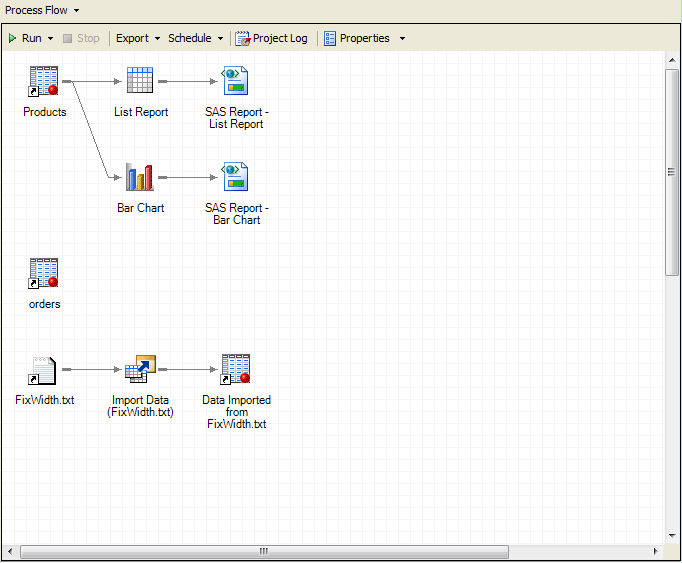
You can have multiple process flows for one project, and you can copy or move objects between process flows. You can also copy an entire process flow and paste it into the same project or paste it into another project. You can run a portion of the process flow or the entire process flow.
Next you learn about the Tasks pane and the Task Status window. |