

 |
 |
|
Overview The first time you start SAS Enterprise Guide, the windows are arranged in the default application layout. This layout consists of the project tree, the Resources pane, and the workspace area. The Resources pane is displayed by default in the lower-left corner of the SAS Enterprise Guide window, and it provides access to the Tasks pane, SAS Folders, Servers, the Prompt Manager, and Data Exploration History. By default, the Resources pane displays the servers. The workspace area is the main area of the SAS Enterprise Guide application and is used to display your data, code, logs, task results, and process flows. At first, the process flow is the only window that is open in the workspace area. When you generate reports or open data, other windows open in the workspace with a tabbed interface. You can also use the recently viewed items menu in the upper-left corner of the workspace to navigate between the windows. |
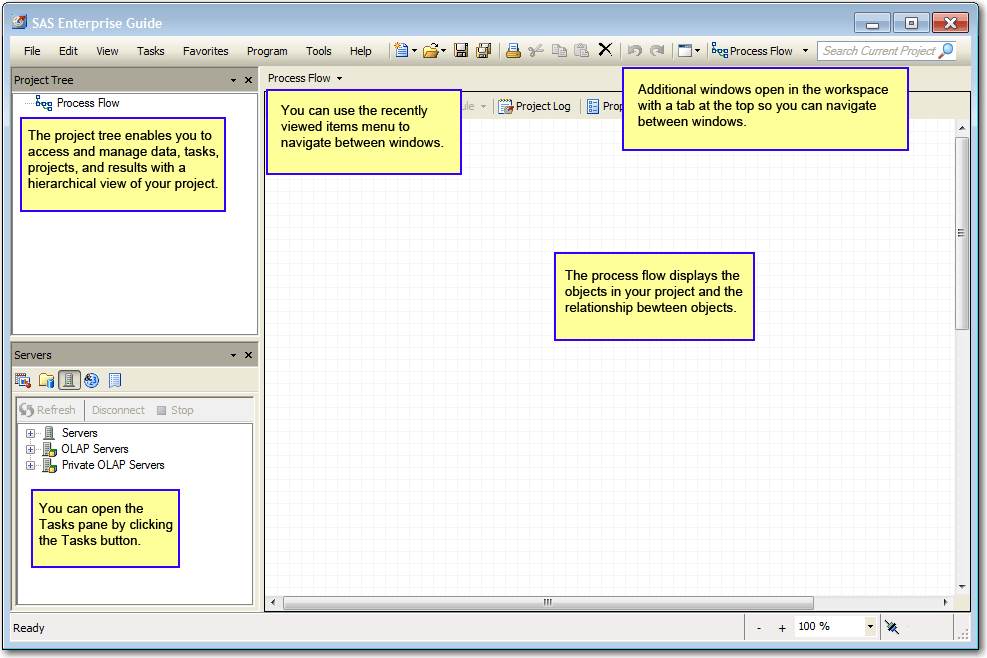
If
you customize your layout by closing, opening, or changing the
position of windows, your changes are saved when you exit SAS
Enterprise Guide.
If you want to restore the default layout, you can select Tools Next
you start SAS Enterprise Guide and create a new project for this
tutorial. |