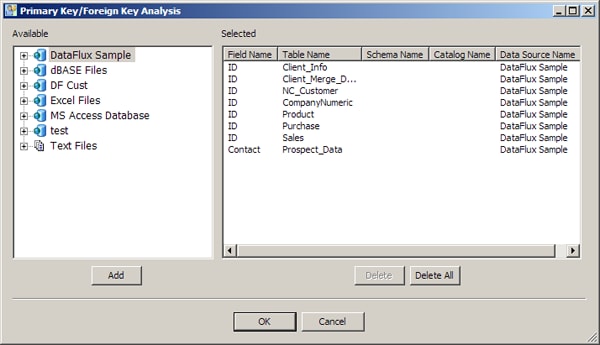
DataFlux Data Management Studio 2.7: User Guide
You can use primary and foreign key analysis to uncover optimal key relationships to match primary and foreign keys when you create table joins.
Prepare and run the primary and foreign key analysis in the Properties tab for a profile report. Then, you can review the results in the Report tab. Perform the following tasks in an existing profile:
You can prepare and run a primary and foreign key analysis in the Properties tab. Perform the following steps:
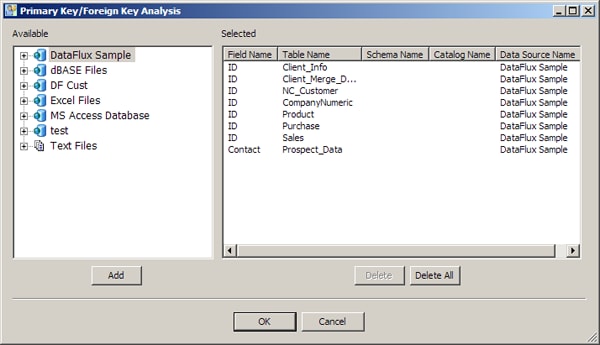
![]() Note: You can also prepare and run a primary key/foreign key analysis in the Report tab, provided that the field that you select has the frequency distribution metric enabled. Right-click the field in the Standard Metrics tab and follow the procedure described in this section. Then, run the profile.
Note: You can also prepare and run a primary key/foreign key analysis in the Report tab, provided that the field that you select has the frequency distribution metric enabled. Right-click the field in the Standard Metrics tab and follow the procedure described in this section. Then, run the profile.
You can review the results of a primary and foreign key analysis in the Report tab of a profile report. Perform the following steps:
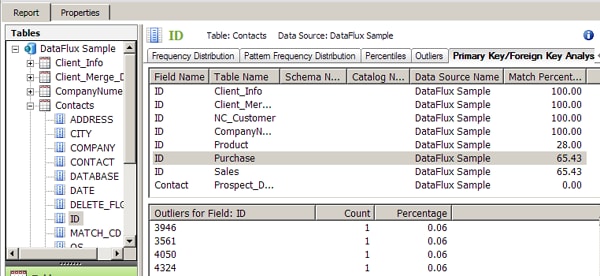
|
Documentation Feedback: yourturn@sas.com
|
Doc ID: dfU_T_ProfileKey.html |