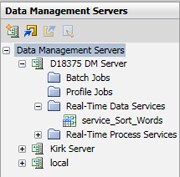
DataFlux Data Management Studio 2.7: User Guide
The Data Management Servers riser bar is the main administrative interface for DataFlux Data Management Servers. After you are connected to a server, you can perform various administrative tasks, such as importing jobs from DataFlux Data Management Studio to the server for execution, or registering DSN connections on the server. You connect to DataFlux Data Management Server when you log on to SAS Metadata Server. For more information, see Log On to DataFlux Data Management Studio.
The Data Management Servers Riser Bar contains the following elements:
Data Management Servers Tree - Enables you to perform server management tasks. The following display shows a Data Management Servers tree:
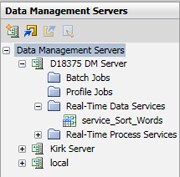
You can use the toolbar at the top of pane to perform the following functions:
Data Management Servers Pane - Displays a list of the available DataFlux Data Management Servers, as shown in the following display:
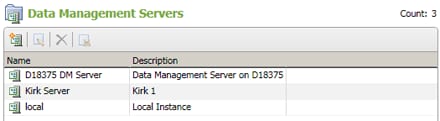
Note that you can use the toolbar to add new server definitions, edit existing server definitions, and remove server definitions at this level.
Server Pane - Displays summarized information and data connection details for the selected server.
Folder Pane - Displays a list of the subfolders and objects contained in the selected folder, as shown in the following display:
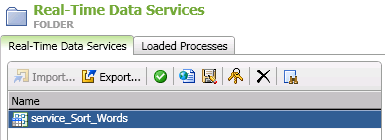
Note that you can use the toolbar to import, export, run, test, remove, find, and real-time services for the selected object. You can create a WSDL document for the selected object and copy that WSDL document to a location that you designate. (For more information about WSDL documents, see Creating a WSDL Document for a Real-Time Service.) The tabs shown in these Folder panes depend on the content of the folders.
Object Pane - Displays appropriate information about the selected object, as shown in the following display:
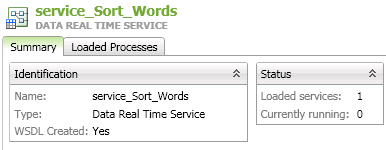
In this case, the pane displays summarized information about the selected service and a list of the available data real-time services. Of course, the tabs shown in these Object panes depend on the content of the objects. Note that when a WSDL document has been created for the selected object, the WSDL Created field is set to Yes.
|
Documentation Feedback: yourturn@sas.com
|
Doc ID: dfU_RiserManServers.html |