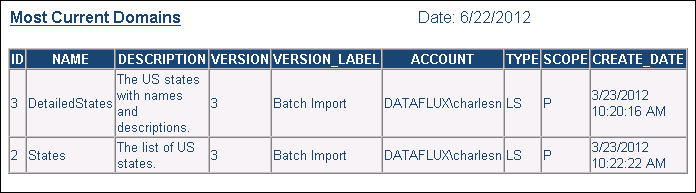Listing Reference Data Manager Domains
Overview
Reference Data Manager enables you to manage a central repository of reference information. Examples of reference information include a list of NASDAQ stock symbols with their associated company names, or a list of valid ZIP codes with their associated cities and states.
The Domains node in DataFlux Data Management Studio enables you to list Reference Data Manager domains in the context of a data job. For example, you might want to identify any new or updated domains in a Reference Data Manager repository. To meet that goal, you could create a data job similar to the one shown in the following display:
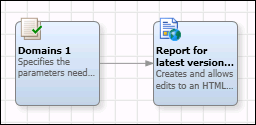
The first node is a Domains node that specifies which domains you want to list, such as the current version of all domains. The second node is an HTML Report output node that will display the specified domains in a web page.
Before you can use the Domains node in a data job:
- Appropriate domains must have been created in SAS Reference Data Manager. For more information, see SAS Reference Data Manager 3.3.
- The Reference Data Manager domains must be linked to the repository where the data job is stored, as described in Link to a Reference Data Management Repository.
List Reference Data Manager Domains
If the prerequisites have been met, then you can perform the following steps to create a job that lists the domains that are stored in a Reference Data Manager repository. It is assumed that you are familiar with creating and running data jobs. For more information about data jobs, see Maintaining Data Jobs.
- Create an empty data job.
- In the Nodes tree on the left, expand the Data Integration folder and drag a Domains node into the job editor on the right.
- Expand the Outputs folder and drag an HTML Report node after the Domains node in the job editor.
- Connect the Domains node to the HTML Output node.
- Right-click the Domains node and select Properties.
- Specify the domains you want to list. For example, you might select options to display the current version of all domains, as shown in the next display.
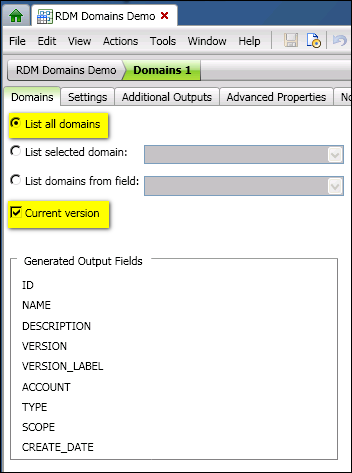
- In the previous display, note the job flow navigation tabs for the job (RDM Domains Demo) and the current node (Domains 1).
- When you are finished specifying options for the Domains node, click the tab for the job. Given the display immediately above, you would click RDM Domains Demo. You will be returned to the job editor.
- Right-click the HTML Reports node in the job editor and select Properties.
- Specify a name for the report that will list the current version of all Reference Data Manager domains.
- Specify a title for the report.
- Specify a path to an HTML file for the report.
- Select output columns for the report. At this point, the properties dialog for the HTML Reports node would look similar to the next display.
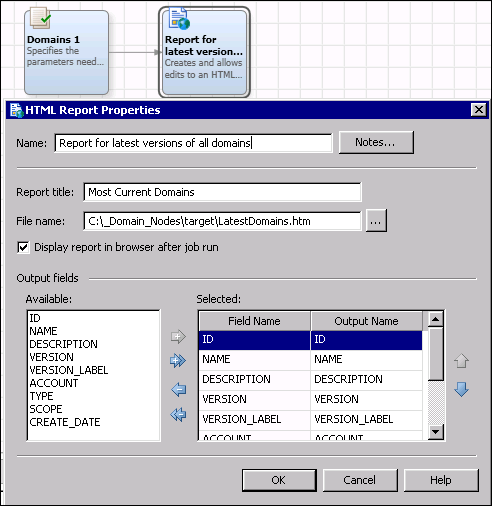
- Click OK to save your changes.
- Run the job.
- A report will display the domains that you specified. The next display shows an example report.