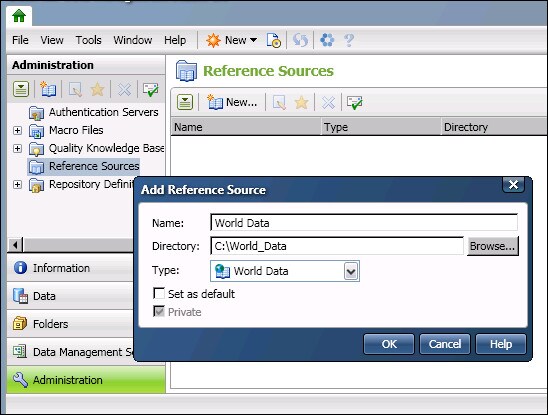
APP.CFG:
#
# verifyworld/db = PATH
# Location of World address verification data.
#
# example: verifyworld/db = C:\Platon
#
# verifyworld/unlk = UNLOCK_CODE
# Unlock code provided by DataFlux for unlocking the World address
# verification functionality.
#
# example: verifyworld/unlk = ABCDEFGHIJKLMNOPQRSTUVWXYZ
#