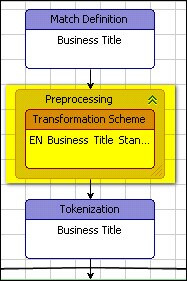
Transformation Scheme in a QKB Definition
DataFlux Data Management Studio 2.6: User Guide
A transformation scheme, or simply a "scheme," is a type of QKB file that can be used to transform text data. A scheme contains a list of text values, along with preferred representations for those values. If a text value in the scheme matches a text value in an input data string, the text value in the input data string is replaced with the preferred representation. You can apply schemes to your data in a data job in DataFlux Data Management Studio. You can also use schemes in a QKB definition.
To see how you can use a scheme in a definition, right-click a definition in the Quality Knowledge Base tab and select Open. The Definition Editor displays a flow diagram for that definition. In most types of definitions you will find one or more Transformation Scheme nodes. For example, the next display shows part of the diagram for the Business Title match definition in the English locale in the SAS Quality Knowledge Base for Contact Information 24. You can see that there is a transformation scheme node that uses the EN Business Title Standards 2 scheme.
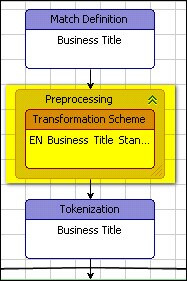
Transformation Scheme in a QKB Definition
The next display shows some of the transformations for the EN Business Title Standards 2 scheme.
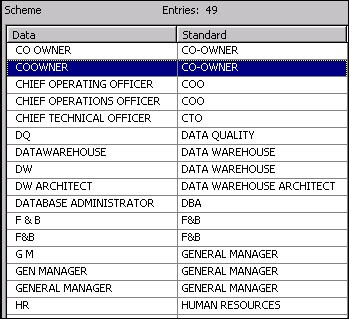
Scheme Table
When you open a QKB in DataFlux Data Management Studio, the contents of the QKB are displayed in a set of tabs on the right-hand side of the screen. The Schemes tab shows a list of schemes that are contained in the QKB.
The list of schemes in the Scheme tab has several columns, as shown in the next display.
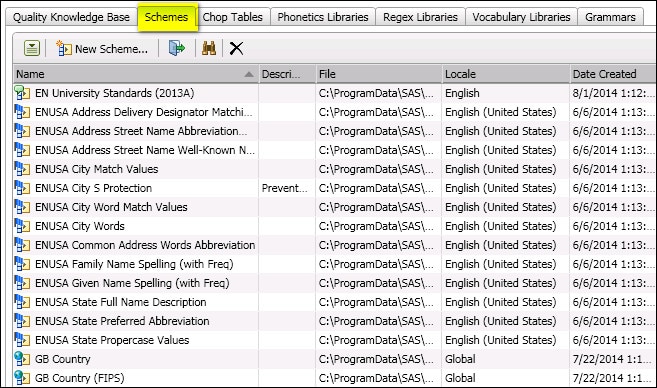
Main Columns for the Scheme Tab
The Name column shows the name of a scheme. The Description column contains text about the scheme, such as "Transforms plural forms of words to singular forms." The File column contains the physical path to the scheme file.
The Locale column shows the QKB locale with which the scheme is associated. Note that a scheme might be listed even if it is not associated with the locale that you have selected in the Quality Knowledge Bases tree. This is because locales can inherit schemes from ancestors.
If you select a locale and look at the values in the Locale column for a scheme, you will see that some schemes are associated directly with the selected locale, while others are associated with the locale’s language, and still others are associated with the Global set of objects. This information is also presented in the icons that are shown for the schemes in the list. As shown in the previous display, if an icon has a flag overlay, the scheme is associated directly with a locale. If the icon has a word balloon overlay, it means that the scheme is associated with a language. An earth overlay means that the scheme belongs to the Global set of schemes.
If you wish to view only the schemes that are associated with a language, select that language in the tree for your QKB in the Administration riser.
If you wish to view only the schemes in the Global set, click on Global in the tree for your QKB.
To find a scheme with a specific name, click the Find icon (binocular icon) in the lower toolbar. This will toggle on the Find pane. To toggle off the Find pane, click the Find icon again.
You can rename a scheme by right-clicking the name and selecting Rename from the context menu. You can also click the name and select Rename from the action menu on the lower toolbar.
You can make a copy of a scheme by right-clicking the name and selecting Duplicate from the context menu. You can also click the name and select Duplicate from the action menu on the lower toolbar.
To create a new scheme, click the New Scheme button on the lower toolbar, or select New Scheme from the action menu on the lower toolbar. The New Scheme dialog opens. After you have created the new scheme, the scheme is shown in the scheme list, and the Scheme Builder appears.
To open a scheme for editing, double-click on the scheme in the list, or select the scheme and click the Open icon on the lower toolbar. You might also select the scheme and choose Open in the context menu or in the action menu on the lower toolbar. See Scheme Builder for information on how to edit a scheme.
To view a list of QKB definitions that use a given scheme, select the scheme and choose Usage in the context menu or in the action menu on the lower toolbar. The usage dialog displays a list of the definitions that use the selected scheme.
To delete a scheme, select the scheme and click the delete icon in the lower toolbar, or choose Delete from the context menu or in the action menu in the lower toolbar. The scheme is removed from the QKB.
|
Documentation Feedback: yourturn@sas.com
|
Doc ID: DMCust_Scheme_Nav.html |