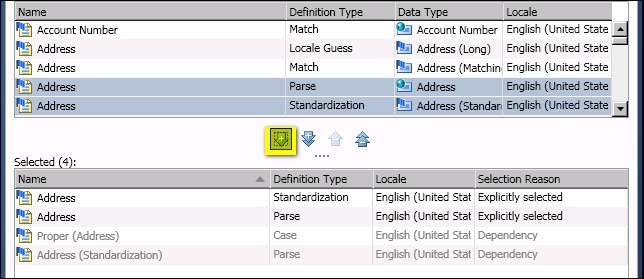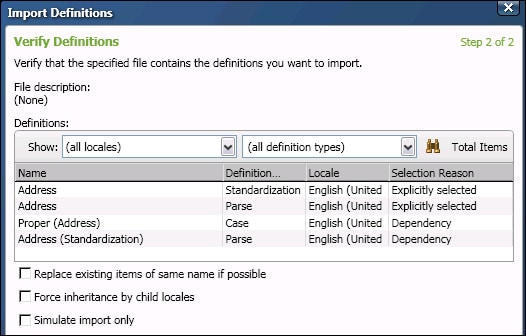C:\Users\user_name\Documents\export_eng2.qar. The next display shows what these values might look like on the Specify Export File page. 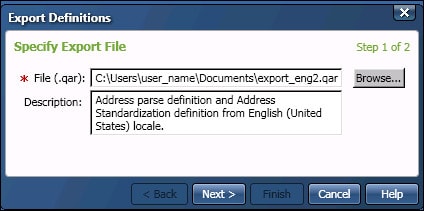
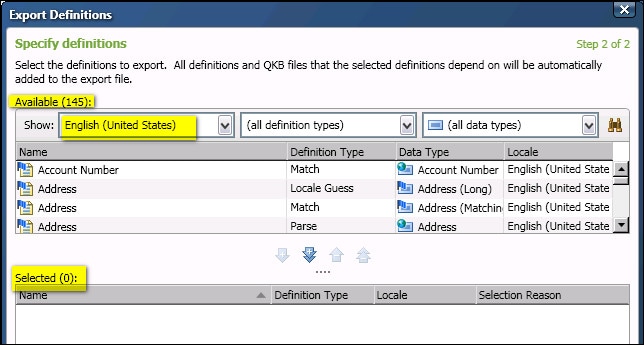
You can use the controls at the top of the page to select a different level (different locale, etc.) or restrict the list to certain definition types or certain data types.