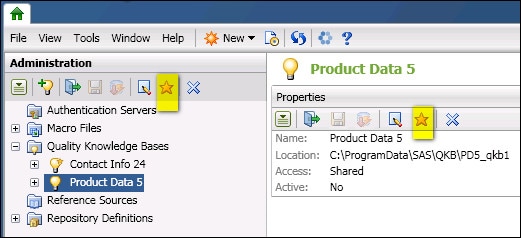
Selected QKB
Click the Make Active icon (gold star) in the Administration riser tool bar on the left.
Right-click the selected QKB on the left and select Make Active.
Click the Make Active icon in the properties panel tool bar on the right.
DataFlux Data Management Studio 2.6: User Guide
After a QKB has been registered, you can make it active. When you make a QKB active, DataFlux Data Management Studio will use that QKB whenever it performs data management operations on your data. You can have only one active QKB at a time.
It is assumed that you have write permission to DataFlux Data Management Studio resource files. For more information, see Read and Write Access to the etc Folder. Perform the following steps to make a QKB active:
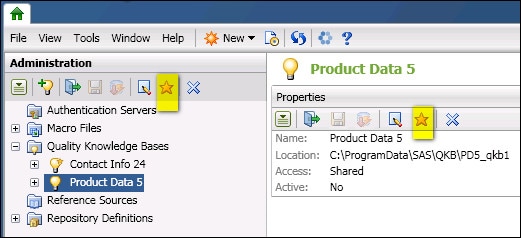
Selected QKB
![]() Note: If one user makes a QKB active for all users, that QKB does not become active for the other user’s applications until they restart DataFlux Data Management Studio.
Note: If one user makes a QKB active for all users, that QKB does not become active for the other user’s applications until they restart DataFlux Data Management Studio.
|
Documentation Feedback: yourturn@sas.com
|
Doc ID: DMCust_QKBMakeActive.html |