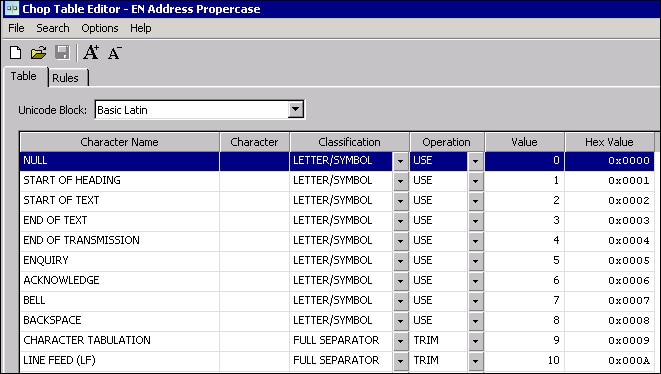
Chop Table Rules
DataFlux Data Management Studio 2.6: User Guide
A chop table is a QKB file containing character-level rules that are used to split apart strings of text into an ordered list of words. Each chop table is collection of character-level rules that are used to create an ordered word list out of an input string.
Each character in the default character table will have both a classification and an operation specified for it. The next display shows some of the rules for the EN Address Proper Case chop table.
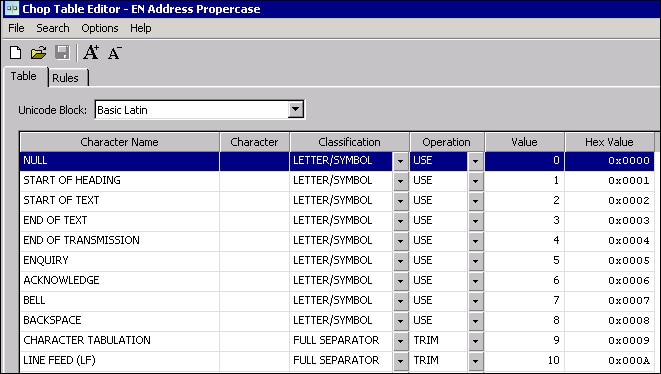
Chop Table Rules
It is recommended that you build one chop table per QKB definition. The next display shows the EN Address Proper Case chop table in the context of the Proper (Address) case definition in the English locale in the SAS Quality Knowledge Base for Contact Information 24.

Chop Table in a QKB Definition
When you open a QKB in DataFlux Data Management Studio, the contents of the QKB are displayed in a set of tabs on the right-hand side of the screen. The Chop Tables tab shows a list of chop tables that are contained in the QKB.
The list of chop tables in the Chop Tables tab has several columns, as shown in the next display.
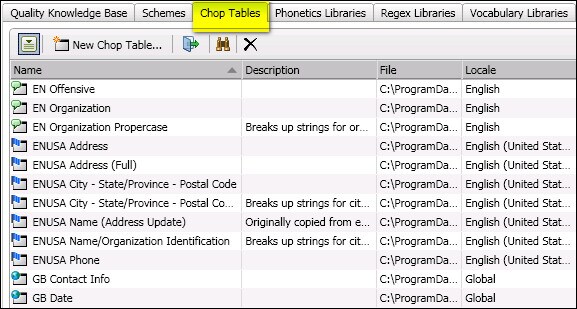
Main Columns for the Chop Tables Tab
The Name column shows the name of a chop table. The Description column contains text about the chop table, such as "Breaks up strings for city/state/ZIP Propercase." The File column contains the physical path to the chop table file.
The Locale column shows the QKB locale with which the chop table is associated. Note that a chop table might be listed even if it is not associated with the locale that you have selected in the Quality Knowledge Bases tree. This is because locales can inherit chop tables from ancestors.
If you select a locale and look at the values in the Locale column for a chop table, you will see that some chop tables are associated directly with the selected locale, while others are associated with the locale’s language, and still others are associated with the Global set of objects. This information is also presented in the icons that are shown for the chop tables in the list. As shown in the previous display, if an icon has a flag overlay, the chop table is associated directly with a locale. If the icon has a word balloon overlay, it means that the chop table is associated with a language. An earth overlay means that the chop table belongs to the Global set of chop tables.
If you wish to view only the chop tables that are associated with a language, select that language in the tree for your QKB in the Administration riser.
If you wish to view only the chop tables in the Global set, click on Global in the tree for your QKB.
To find a chop table with a specific name, click the Find icon (binocular icon) in the lower toolbar. This will toggle on the Find pane. To toggle off the Find pane, click the Find icon again.
You can rename a chop table by right-clicking the name and selecting Rename from the context menu. You can also click the name and select Rename from the action menu on the lower toolbar.
You can make a copy of a chop table by right-clicking the name and selecting Duplicate from the context menu. You can also click the name and select Duplicate from the action menu on the lower toolbar.
To create a new chop table, click the New Chop Table button on the lower toolbar, or select New Chop Table from the action menu on the lower toolbar. The New Chop Table dialog opens. After you have created the new chop table, the chop table is shown in the chop table list, and the Chop Table Editor appears.
To open a chop table for editing, double-click on the chop table in the list, or select the chop table and click the Open icon on the lower toolbar. You might also select the chop table and choose Open in the context menu or in the action menu on the lower toolbar. See Chop Table Editor for information on how to edit a chop table.
To view a list of QKB definitions that use a given chop table, select the chop table and choose Usage in the context menu or in the action menu on the lower toolbar. The usage dialog displays a list of the definitions that use the selected chop table.
To delete a chop table, select the chop table and click the delete icon in the lower toolbar, or choose Delete from the context menu or in the action menu in the lower toolbar. The chop table is removed from the QKB.
|
Documentation Feedback: yourturn@sas.com
|
Doc ID: DMCust_ChopTable_Nav.html |