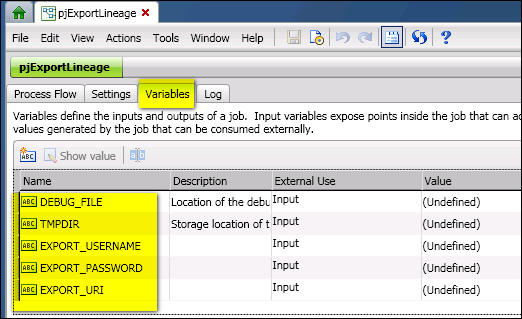
DataFlux Data Management Studio 2.5: User Guide
You can use macro variables to specify inputs and outputs in a Data Management Studio process job. For example, the process job pjExportLineage shown in the next display specifies a number of input variables on its Variables tab.
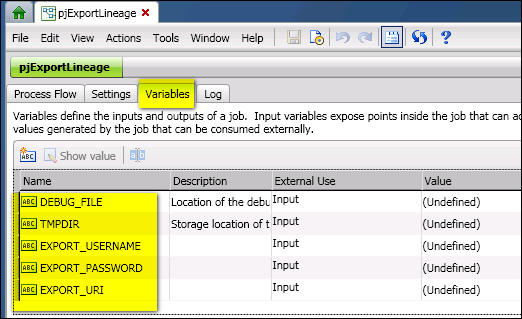
To add variables to the Variables tab of a process job, click the ABC icon immediately above the Name column. Then add a macro variable name. You can specify the macro as an input or an output.
You cannot specify values for the variables on the Variables tab for a process job. This tab simply specifies the variables that are available for use in the job. One way to specify values for macro variables in a job is to add macro variable definitions to the Macros folder on the Administration riser bar, as shown in the next display.
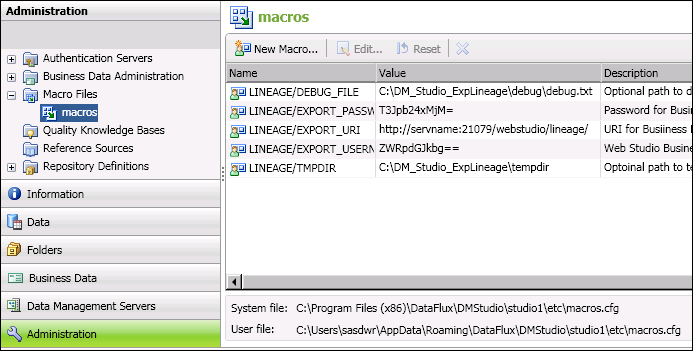
In the previous display, the macro variable definitions specify values for each of the macro variable inputs in the process job pjExportLineage. To add a macro variable definition to the Macros folder, click New Macro in the right panel, then specify a macro variable name and value.
Macro variables can be also used to pass information into and out of a process job, as described in Deploying a Process Job as a Real-Time Service.
|
Documentation Feedback: yourturn@sas.com
|
Doc ID: dfU_T_Macros_InProcessJobs.html |