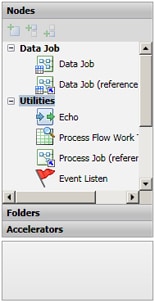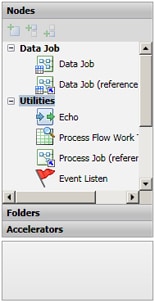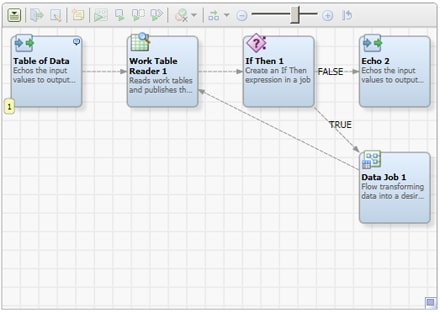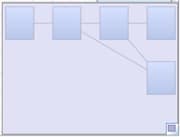DataFlux Data Management Studio 2.5: User Guide
Process Flow Tab
You can use the Process Flow tab to design and maintain process flows in process jobs. These process flows can include components such as SQL queries, flow control elements, data flows, and SAS code flows. The tab includes the following elements:
Resource Pane - Displays the resources that you can add to the Process Flow Editor. The following display shows a Resource pane with an open Nodes riser bar:
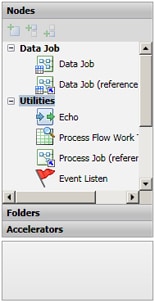
The Resource pane includes the following elements:
- Nodes Riser Bar - Displays the nodes that you can add to the Process Flow Editor. The toolbar above the Nodes Riser Bar enables you to insert a selected node and insert selected nodes before or after nodes that you select in the Process Flow Editor. For an overview of all process job nodes, see Process Job Nodes.
- Folders Riser Bar - Displays repositories. You can add items from the repositories to the Process Flow Editor. The toolbar above the Folder Riser Bar enables you to group items by type, find items, find in folders, and insert a selected item.
- Accelerators Riser Bar - Displays any available accelerators.
Process Flow Editor - Hosts the process flow, as shown in the following display:
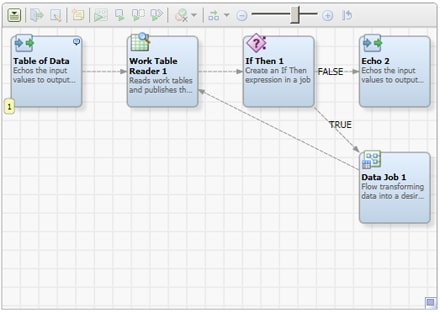
You can drop objects such as nodes, jobs, and queries into the Process Flow Editor and manipulate them as needed. The toolbar above the editor provides the following controls:
- Action Menu - Enables you to access utility functions that affect process flows and process flow nodes.
- Open Node - Opens a selected node.
- Properties - Enables you to access and modify the unique properties that define a selected node.
- Insert New Note - Adds a note to the Process Flow Editor.
- Run Process Job - Submits the job contained in the Process Flow Editor for processing.
- Run Node - Submits a specified node for processing.
- Step From Node - Submits the portion of a job that begins with a selected node for processing.
- Run From Node - Submits the portion of a job that begins with a selected node for processing.
- Clear Run Results - Enables you to clear results at the following levels
- Clear Node Status Indicators - Clears the node status indicator from one or more selected nodes.
- Clear Log - Clears the log from the process job.
- Clear All Run Results - Clears all results from a process job run.
- Layout - -Toggles between Left To Right and Top To Bottom layouts
- Zoom - Zooms into and out of the Process Flow Editor.
- Reset Zoom - Resets the Process Flow Editor to the default level.
Overview Window - Displays an overview window of the full process flow, as shown in the following display:
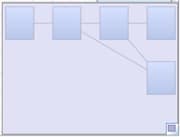
You can grab and drag the window to focus on particular segments of the flow.
|
Documentation Feedback: yourturn@sas.com
Note: Always include the Doc ID when providing documentation feedback.
|
Doc ID: dfU_CF_ProcFlow.html
|