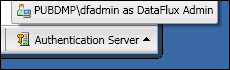
DataFlux Data Management Studio 2.5: User Guide
DataFlux Data Management Studio supports two kinds of authentication servers: DataFlux Authentication Servers and SAS Metadata Servers. Support for SAS Metadata Servers is more limited.
SAS Metadata Servers can authenticate connections to DataFlux Data Management Servers. For example, you can use a SAS metadata identity to connect to a server on the Data Management Servers riser in DataFlux Data Management Studio. For more information about data management server connections, see Connecting to Data Management Servers. You can also specify a SAS authentication domain in a domain-enabled ODBC connection, if that connection is used in a job or profile that is executed by a data management server. For more information about these connections, see Adding Domain Enabled ODBC Connections. For more information about how SAS Metadata Servers can be used with data management servers, see Specifying an Authentication Server for a Data Management Server.
You cannot, however, use the Administration riser bar in DataFlux Data Management Studio to add a connection to a SAS Metadata Server. Also, the following servers which are often used in a data management environment still require a DataFlux Authentication Server: SAS Federation Server 3.2 and earlier, and DataFlux Web Studio 2.4 and earlier.
For more information about SAS Metadata Servers, see SAS Management Console Guide to Users and Permissions. The rest of this topic is about DataFlux Authentication Servers only.
A DataFlux Authentication Server centralizes the management of users, groups, and database credentials. All DataFlux Data Management Studio users will respond to prompts for logins that are managed by the Authentication Server. Server administrators will use the Administration riser to add users, logins, domains, and other information on the Authentication Server. To understand of how this server interacts with other software in the Data Management Platform, see Adding Authentication Server Domains and Users. For information about maintaining this server, see the DataFlux Authentication Server User's Guide and the DataFlux Authentication Server Administrator's Guide.
It is assumed that an Authentication Server has been installed and that you know the domain name or IP address of the server. Perform the following steps to add a connection to this server:
If you log in to the Authentication Server, your current login can be displayed at the lower right of the DataFlux Data Management Studio window, as shown in the next figure.
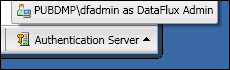
If you need to log in as a different user, one with different privileges, select Tools > Authentication Server Login from the main menu. A login dialog will be displayed. Use this dialog to log in as a different user.
|
Documentation Feedback: yourturn@sas.com
|
Doc ID: dfDMStd_Task_auth_server_connx.html |