
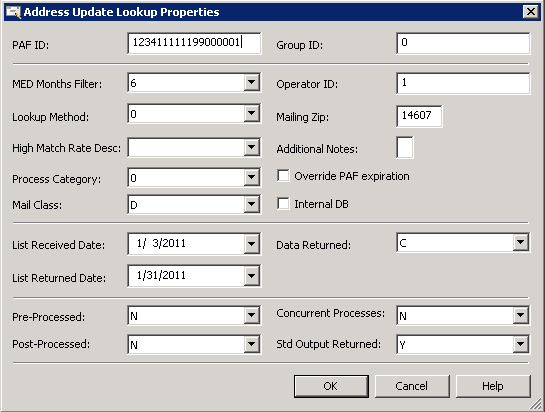 For information about these fields, see the Help for the Address Update Lookup node.
For information about these fields, see the Help for the Address Update Lookup node. 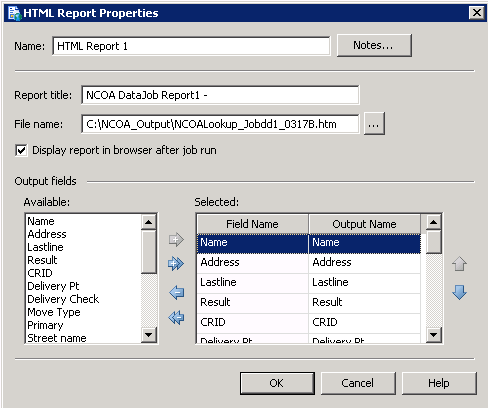 Note that the fields listed in the Selected field are displayed as columns in the HTML output of the job. Also note that the output will be displayed when job finishes. The following display shows the completed flow for a sample job:
Note that the fields listed in the Selected field are displayed as columns in the HTML output of the job. Also note that the output will be displayed when job finishes. The following display shows the completed flow for a sample job: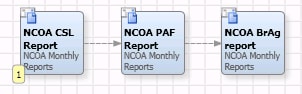
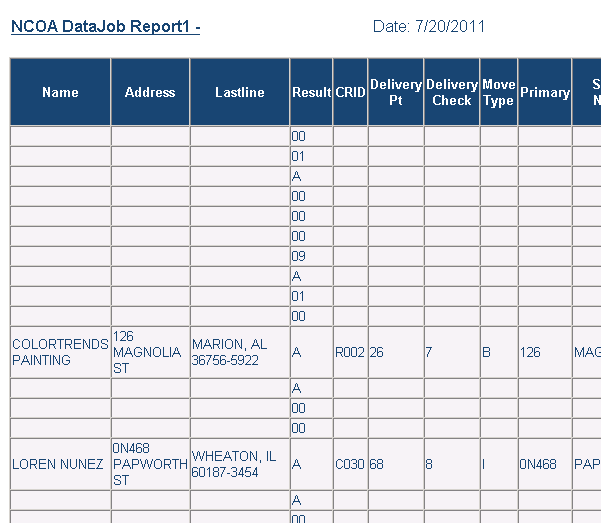 Note the two changed addresses shown in this excerpt from the HTML output from the sample job. Both rows display the return code A in the Result column. Each row receives a return code as it is processed through the Address Update Lookup node. For a list of NCOALINK return codes, see the User Technical Reference Guide on the
Note the two changed addresses shown in this excerpt from the HTML output from the sample job. Both rows display the return code A in the Result column. Each row receives a return code as it is processed through the Address Update Lookup node. For a list of NCOALINK return codes, see the User Technical Reference Guide on the