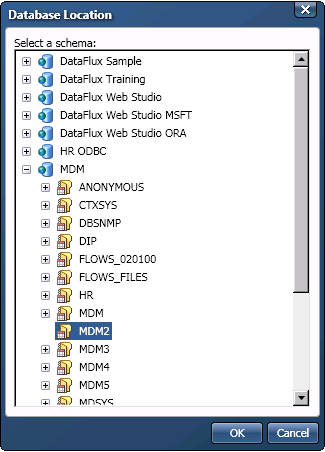
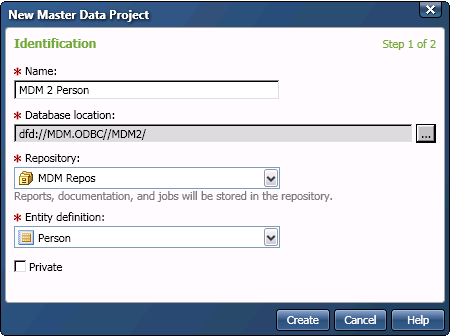
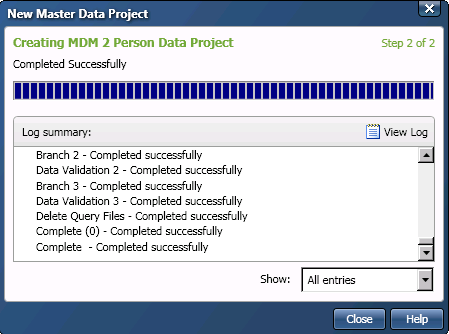
DataFlux Data Management Studio 2.5: User Guide
You can use the New Master Data Project wizard to create the folders and metadata for the master data project. Then, you can use the Add source mapping wizard to add the source table data to the master data project table structure. It is assumed that you have created a Master Data Projects repository.
Perform the following tasks:
Perform the following steps:
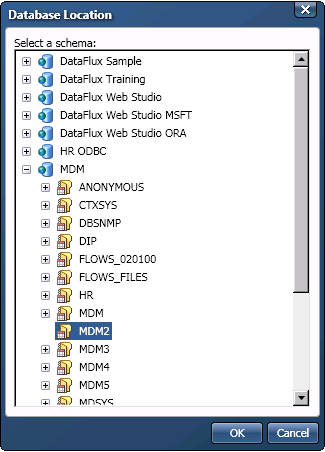
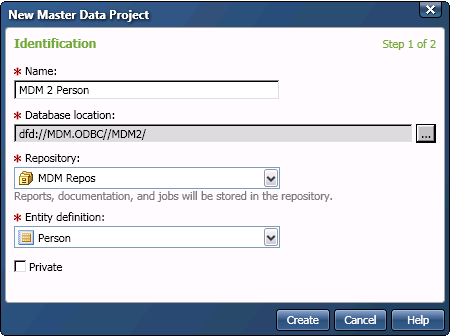
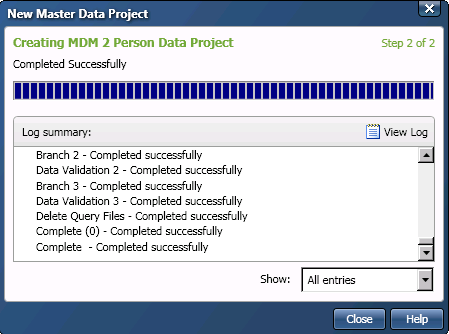
Perform the following steps:
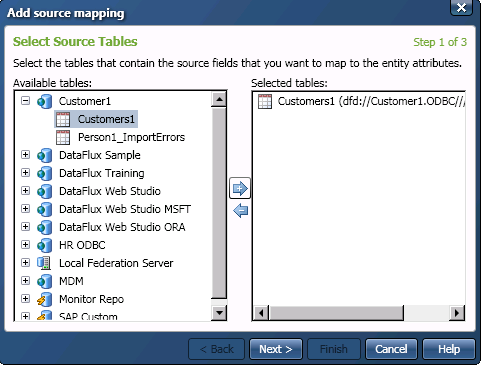
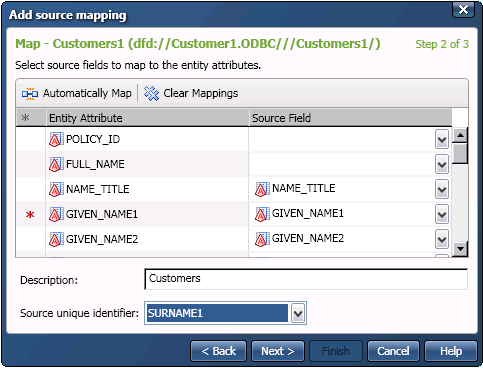 Note that you must perform this step separately for each source table that you add to the project.
Note that you must perform this step separately for each source table that you add to the project.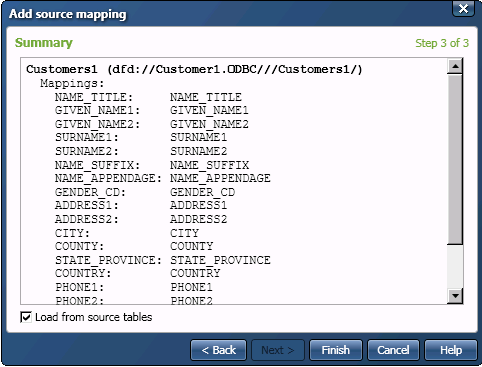
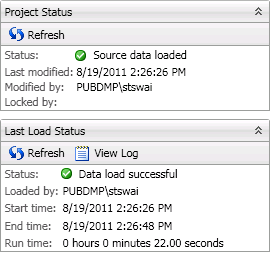
|
Documentation Feedback: yourturn@sas.com
|
Doc ID: dfDMStd_T_MDM_Create.html |