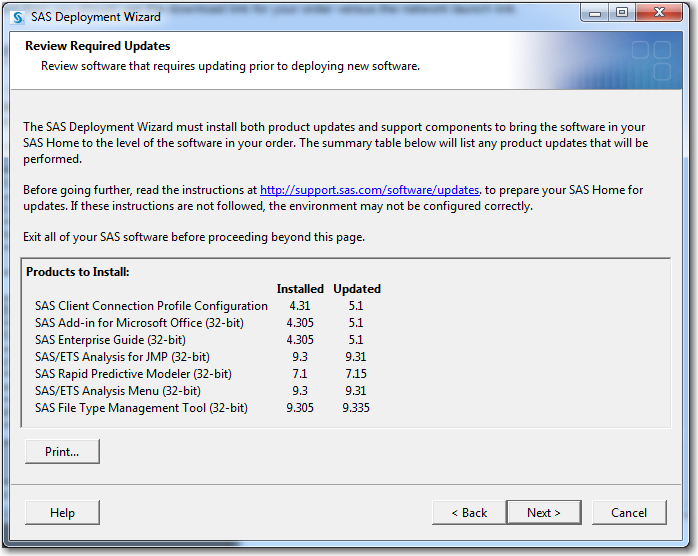Review the List of Products at Your Site
Before you apply a software
update to your site, review the list of products that will be updated
on a machine. From the SAS Deployment Wizard, generate a list of the
product updates that SAS will apply to the current machine. This list
of product updates could vary for each machine at your site, so it
is important that you generate this list on every machine that runs
SAS 9.3.
Note: If no product updates are
required for a machine, then you will not see a list of product updates,
and your installation of the product upgrade or maintenance release
is complete on that machine.
To view SAS products
that will be updated on a machine:
-
Run the SAS Deployment Wizard from the software depot that contains your SAS 9.3 installation. You must use the same user ID that you used to install SAS 9.3.Note: In a Windows environment, you must be an administrator to run the SAS Deployment Wizard, but you do not have to use the same user ID that you used to install SAS 9.3. In UNIX environments, you must use the same user ID that you used to install SAS 9.3. For both operating environments, the SDW_yyyy-mm-dd-hh.mm.ss.log file lists the ID for the current user.From the highest-level directory in your SAS Software Depot, start the SAS Deployment Wizard by using the command for your operating environment.
-
In the Review Required Updates step, click Print to print the list of required updates for the current machine. (Alternatively, you can copy and paste this content into another document, such as an e-mail.) Review the list of products in the Update Summary section.
Copyright © SAS Institute Inc. All rights reserved.