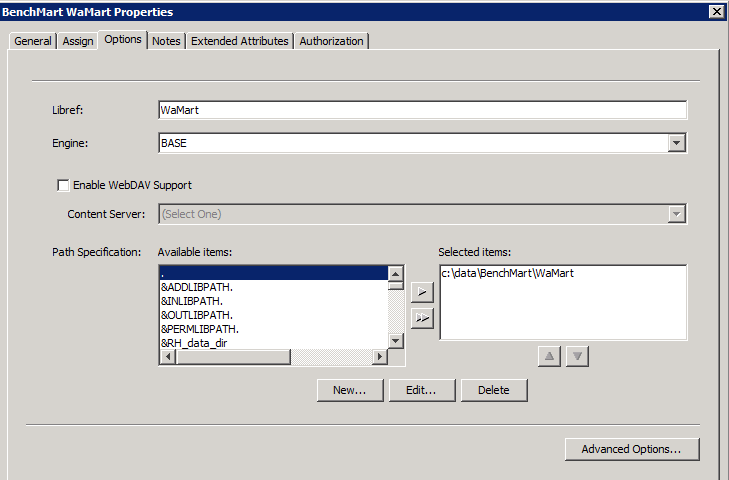SAS Web Analytics 5.41
New Features in SAS Web Analytics
Overview of the New Features
SAS Web Analytics 5.41
has the same new features and enhancements as SAS Web Analytics 5.4
. The difference between these two releases is that SAS Web Analytics
5.41 runs on SAS 9.3, and SAS Web Analytics 5.4 runs on SAS 9.2. (For
information about installing SAS 9.3, see the SAS Intelligence Platform: Installation and Configuration Guide.)
Post-Configuration Steps for SAS Web Analytics 5.41
Step 1: Identify Directory Paths
After you install SAS
9.3 and SAS Web Analytics 5.41, you must complete your configuration
by identifying the directory paths for your Web mart data on SAS 9.3.
Choose the post-configuration
process that applies to your site.
-
If the directory path for the Web mart is unchanged from the SAS Web Analytics 5.4 installation on SAS 9.2, then continue to use the existing directory. The existing Web mart data directory will be used by SAS Web Analytics 5.41.Note: If you have installed SAS 9.3 on a new machine, you must copy the Web mart data to the new machine.You must redeploy all of the ETL jobs for each site using SAS Data Integration Studio. For more information, see Redeploying Jobs for Scheduling in SAS Data Integration Studio: User's Guide.
-
If you are using a different Web mart directory path from the SAS Web Analytics 5.4 installation on SAS 9.2, complete the following steps:
-
Redeploy all of the ETL jobs for each site using SAS Data Integration Studio. For more information, see Redeploying Jobs for Scheduling in SAS Data Integration Studio: User's Guide.
To modify the library properties using SAS Management Console:
Step 2: Migrate Web Marts (for SAS Web Analytics 5.3.3 and Earlier)
You must migrate your
Web marts to 5.4 Web marts. Before you migrate, review Upgrading from SAS Web Analytics 5.3.3 and Earlier. To migrate the 5.3x Web marts to 5.4 Web marts, see “Preparing
to Migrate” in Appendix 6 of the SAS Web Analytics
5.4: Administrator’s Guide.
Update the appserver_autoexec.sas and sasv9.cfg Files (SAS Web Analytics 5.41 to 5.41 Migration Only)
Copyright © SAS Institute Inc. All rights reserved.