Workflow Patterns
Overview
Only the most basic workflows can be represented as a single, sequential flow (Workflow
Pattern: Sequence). More realistic workflows generally contain varying combinations
of tasks, and a path through the tasks is based on business decisions derived from
the business data. The path is determined at run time by specific outcomes from each
task or by expression evaluation at decision points.
Sequential Workflow Example
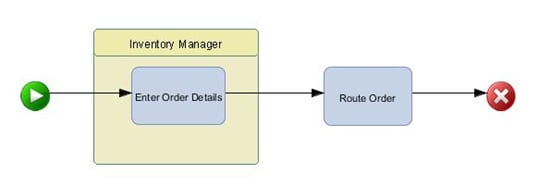
Another common flow pattern is parallel processing, when two or more workflow paths execute in parallel in contrast to alternate path selection supported by statuses
and decisions. SAS Workflow Studio supports both alternate and parallel flow patterns,
as detailed in the following sections.
Defining Alternate Paths
Overview
Many workflows contain multiple paths where each path represents one potential case
or workflow instance. The specific path taken is based on the relevant business logic evaluated at run
time.
Path Selection Based on Status
You can define a status
for each path to indicate unique outcomes.
For example, assume that you are defining a basic approval workflow with two possible
outcomes: approved or denied. You can define two status values:
Approve, and Reject. Then, add the relevant status to the appropriate case in the
workflow by assigning it to the connection for that path. At run time, the workflow
continues to the next task based on the status corresponding to the action.
Path Selection Based on Status
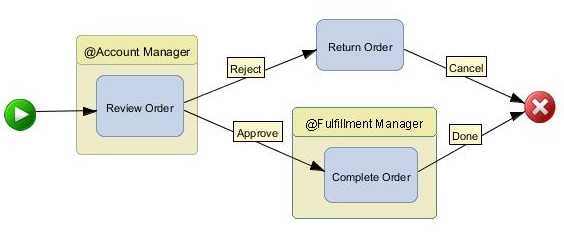
The status values are unique, so there is only a single choice possible for this example
(Workflow Pattern: Exclusive Choice). SAS Workflow Studio also supports multiple paths
for the same status value (Workflow Pattern: Parallel). Using multiple paths is similar
to using a merge/fork gateway, which might not have status assignments.
See Basic Workflow Examples for a detailed
example.
Note: Most SAS products that leverage
workflow use status values for every transition. Without status assignments,
the task execution is controlled purely by sequence flow—the
order in which elements are connected—and gateways. SAS Workflow
Studio allows significant flexibility for defining workflow flow logic,
so workflow designers should carefully validate that the workflow
behaves as expected.
Path Selection Based on Expression Evaluation
In contrast to status evaluation, decisions can be used to route the workflow execution
by means of evaluated expressions based on real-time business data values.
Decision gateways in SAS Workflow Studio contain Boolean expressions that drive actions
based on the calculated value. Thus, decision nodes can be used to route workflow
execution to one (Workflow Pattern: Exclusive Choice) or more (Workflow Pattern: Inclusive
Choice) of several alternate outgoing paths, depending on the condition.
To add and configure
decisions, follow these steps:
-
Select the Add Decision Gateway icon (
 ) on the toolbar.
) on the toolbar.
-
Click on an empty space in the drawing area to add a decision gateway to the diagram.
To define the properties
of a decision node, follow these steps:
-
Right-click on the figure in the drawing area and then select Edit.Alternatively, double-click on the decision node.
-
In the Edit Decision Gateway dialog box, enter the desired values.
-
Enter a name for the decision in the Label field. The default name of the first decision is
Decision0. The second decision isDecision1, and so on. -
To define Boolean expressions for a decision node, follow these steps:
-
Select Add to open the Add Boolean Expression dialog box.
-
Enter the desired logical expression.
-
(Optional) Provide a name for the expression in the Label field.(The default value is the expression itself.)
-
Select OK to save the current expression.The newly defined Boolean expression should be visible in the list box.
Repeat these steps to associate additional Boolean expressions with the current decision figure. -
-
Select OK to save the decision definition.
All expressions must
evaluate to a Boolean value and must conform to the Java language
syntax. In summary, each expression must comply with the following
rules:
-
The expression must evaluate to true or false.
-
The expression can use comparison operators (
<,=,==, or>).Note: The=and==operators are evaluated in an identical manner. -
The expression can contain logical combinations (
&&,||,!) of some set of comparisons. -
The expression can contain arithmetic expressions on each side of the comparison. The arithmetic expression can be any combination of the following operators:
+,-,*,/, or%. Arithmetic expressions can also contain functions, integers, floating point numbers, and data objects.
Data objects are specified
by their label and might contain spaces.
See Decision Expression Examples for detailed
operator and function support and Boolean expression examples.
Tip
To use data objects when writing
Boolean expressions, press the F3 key to access a menu of valid data
objects for the current workflow.
Tip
Use the Edit and Delete buttons
to modify the contents of the list of expressions.
To assign the expressions
to the relevant workflow paths, follow these steps:
-
Ensure that you have defined all the required Boolean expressions for the decision gateway.
-
Define the necessary workflow execution paths.
-
Connect the decision to the relevant tasks for each path.
-
For each connection, right-click on the connection, select Change status, and select the appropriate expression.
Each expression corresponds
to a calculated value or outcome and is represented as a label in
a similar manner to status values. In addition to these user-defined
calculations, the special status of
Otherwise can
be assigned. Use this value to designate the logical path that should
be traversed when all defined expressions evaluate to false. In summary,
the Otherwise path represents the default
execution path when none of the expression values are true.
Note: All paths with expressions
that evaluate to true are executed.
For the following example, any order total that exceeds $500 requires manager approval
before it is fulfilled. The decision gateway is based on an Order Total data object of type Number where the
Yes path
corresponds to a value exceeding the threshold and No,
where the order total is below the threshold, is approved automatically.
|
Expression
|
Resulting Action
|
|---|---|
|
Order Total <= 500
|
Automated approval
|
|
Order Total > 500
|
Requires Manager approval
|
Example of Path Selection Based on Expression (Exclusive Choice)
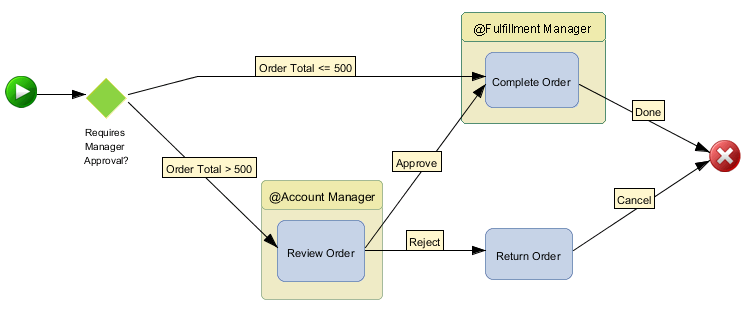
See the examples provided
with SAS Workflow Studio for details of this example.
For a workflow where one or more paths from a decision can be followed at the same
time, an inclusive
choice decision might be used. For example, a mail order company receives orders with
combinations of items (books, music [CDs], movies [DVDs]) with distinct fulfillment
tasks initiated for each item type. A typical order contains quantities of more than
one product type.
Example of Path Selection Based on Expression (Inclusive Choice)
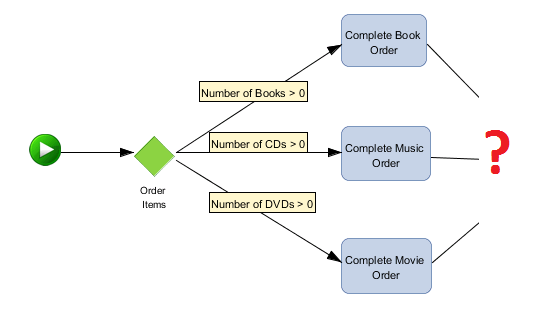
However, this divergence
pattern (Workflow Pattern: Inclusive Choice) has two potential problems:
-
There is a deadlock if none of the choice expressions are realized.
-
Convergence requirements might be complex resulting in deadlock or surplus executions.
The first issue can
be resolved by providing a default path. SAS Workflow Studio supports
this with the (Otherwise) choice, which is available with all decision
gateways. Most importantly, the business logic must be captured accurately
and should cover all possible outcomes.
Avoiding Deadlock with a Default Path
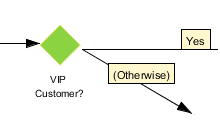
Defining Parallel Paths
Overview
Frequently, a workflow consists of a sequence of tasks where each task is activated
upon completion of the preceding task. At other times, a workflow might
require multiple tasks or paths to be initiated in parallel after a specific task
has completed. SAS Workflow Studio supports parallel paths via the merge/fork gateway
element.
Adding Merge/Fork Gateways
To add a merge/fork
gateway, follow these steps:
-
Select the Merge/Fork Gateway icon (
 ) on the toolbar.
) on the toolbar.
-
Click on an empty space in the drawing area to add a merge/fork gateway to the diagram.
-
On the left side of the bar, draw the desired task structure and connect to the merge/fork gateway.
-
On the right side, create the desired task set and create a sequence flow line from the merge/fork gateway figure to each task.If more than one task exists before the bar, then all tasks must complete before any tasks on the other side are initiated.
Here is an example of a workflow that splits into three parallel tasks (Generate Invoice,
Complete Order, Send Bill).
The tasks start only after the Receive Order task has completed.
Example of Parallel Paths
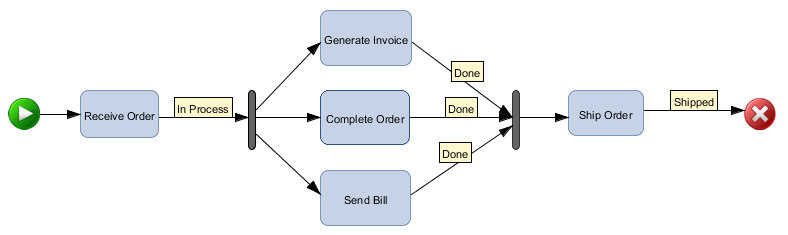
See Basic Workflow Examples for a more
detailed example using parallel paths.
Note: Statuses cannot be assigned
to connections leading from a merge/fork gateway. All subsequent paths
are executed.
Tip
To change the orientation
of the merge/fork gateway from vertical to horizontal (and vice versa),
right-click the bar and then select Change orientation
option.
The following table summarizes common divergence workflow patterns:
|
Workflow Pattern
|
Workflow Element
|
Description
|
|---|---|---|
|
Sequence
|
Sequence Flow (Connection)
|
Simple sequence where the subsequent task is triggered after the current task preceding
it is competed.
|
|
Exclusive Choice
|
Decision Gateway or
unique Status values
|
Alternate paths where
only one is taken (logical XOR).
|
|
Inclusive Choice
|
Decision Gateway
|
Alternate paths where
more than one might be taken, but not necessarily all paths (logical
OR).
|
|
Parallel
|
Merge/Fork Gateway
|
Parallel structure where
all paths are executed concurrently (logical AND).
|
Defining Convergent Paths
Overview
In general, divergent
paths eventually converge either by processing the inputs as they
are received (no synchronization) or by coordinating and consolidating
the inputs (synchronization) into a single execution path. These convergence
pattern types are detailed in the following sections.
Merging Paths without Synchronization
As a rule, alternate
paths should converge without synchronization to prevent deadlocks.
This means that exclusive choice decisions (exactly one path is selected)
should require only a single input upon convergence (Workflow Pattern:
Exclusive Merge). This can be accomplished in two ways:
-
Explicitly specify an OR-type logic gateway (
 ).
).
-
Configure the inputs to flow into a single task directly (no gateway).
SAS Workflow Studio currently supports logical XOR (exclusive) for the first option
and logical OR (inclusive) for the second option. So, for a single execution of the
convergent path, the logical OR gateway should be used. If multiple executions are
desired (one for each path), then the
paths should converge directly into a task. In other words, any policies associated
with the convergent task are executed multiple
times if the logical gateway is not used.
To add and configure
a logic gateway, follow these steps:
-
Select the Logic Gateway icon (
 ).
).
-
Click on an empty space in the drawing area to add a logic gateway to the diagram.Note: The gateway is AND by default.
-
Configure the logic gateway as OR by right-clicking the gateway and then selecting the OR option from the Change logic menu.
-
On the left side of the bar, create the desired task set and connect each path to the logic gateway.
-
On the right side, draw the desired task structure and create a sequence flow line from the logic gateway figure to the first task in the converged path.
The following example results in only a single work item (task instance) for Process Payment after both Calculate Account Balance and Verify Credit have
been completed. However, any actions associated with the Process Payment task are
executed twice.
Example of Inclusive Merge (OR)
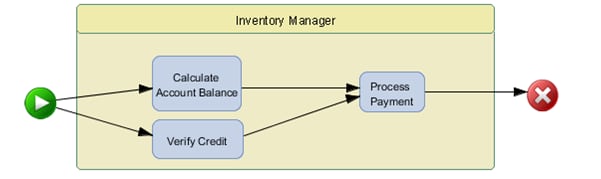
The following example executes a single action triggered by the first of the preceding
tasks that completes. If the other task completes before Process Payment is performed,
then no additional action is taken.
Example of Exclusive Merge (XOR)
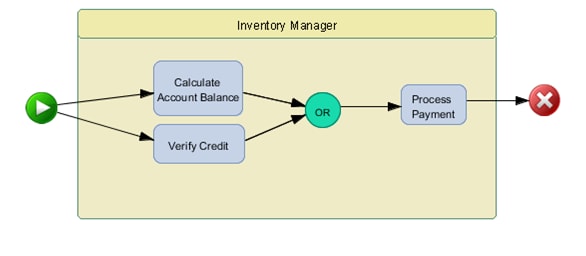
Merging Paths with Synchronization
Finally, parallel execution paths that require all tracks to complete should be joined
and synchronized before initiating the convergent path. This can be accomplished by
either using a merge/fork gateway or an AND-type logic gateway.
The parallel workflow
in Example of Parallel Paths illustrates
the use of a merge/fork gateway. In that example, the Ship Order task is not executed until all three of the preceding
tasks (Generate Invoice, Complete
Order, and Send Bill) complete. If more than one task exists after the gateway, then
the tasks are started together and run independently. The following example
shows a workflow where a set of tasks (B1, B2) starts only after another set of tasks
(A1, A2) finishes:
Example of a Complex Parallel Workflow
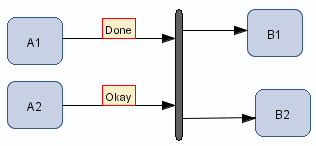
Another variation on
the inclusive merge convergence pattern, which controls partial synchronization,
is sometimes referred to as the Discriminator model. This pattern
supports multiple inputs that trigger multiple executions, but not
necessarily one-to-one (selective execution). In other words, three
inputs might lead to the converged path, but there might be only two
trigger actions. The remaining input is ignored, if present. This
pattern is not supported by SAS Workflow Studio.
In summary, the common convergence workflow patterns are as follows:
|
Workflow Pattern
|
Workflow Element
|
Description
|
|---|---|---|
|
Exclusive Merge
|
OR Logic Gateway
|
Merging of alternate
paths where only the first input is used to trigger the converged
path.
Single execution (logical
XOR)
|
|
Inclusive Merge
|
No gateway
|
Merging of alternate
paths where each input is used to trigger the converged path.
Multiple executions
with no synchronization (logical OR)
|
|
Join
|
Merge/Fork Gateway
AND Logic Gateway
|
Parallel structure where
all inputs are required before proceeding on converged path.
Complete synchronization
(logical AND)
|
Additional Information about Workflow Patterns
For more information about workflow patterns, see the Workflow Patterns Initiative website.
The following documents are of particular interest:
“Workflow Control-Flow Patterns: A Revised View.” 2006. Available http://www.workflowpatterns.com/documentation/documents/BPM-06-22.pdf.
“Workflow Patterns.” 2003. Available http://www.workflowpatterns.com/documentation/documents/wfs-pat-2002.pdf.
Copyright © SAS Institute Inc. All Rights Reserved.
Last updated: March 5, 2020