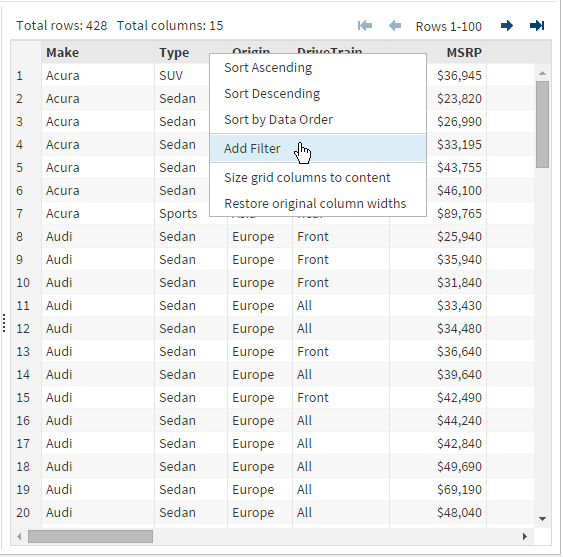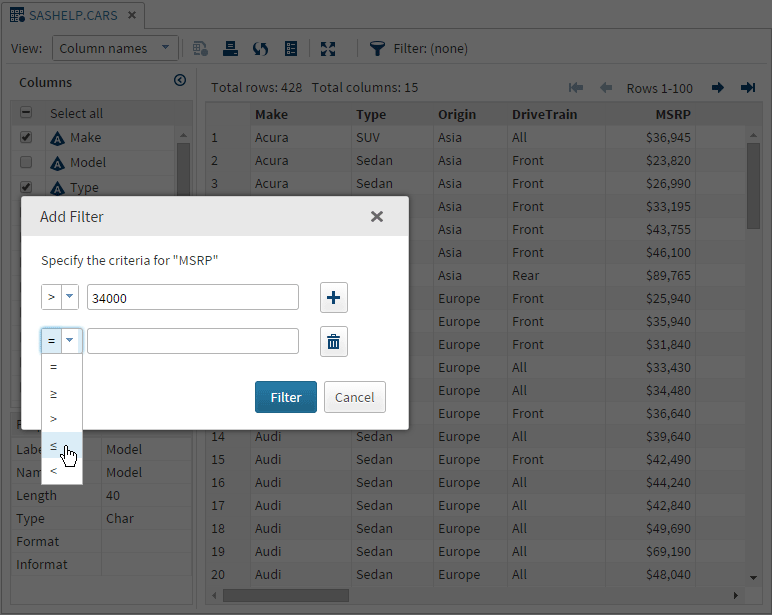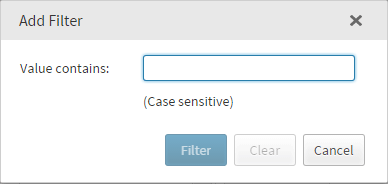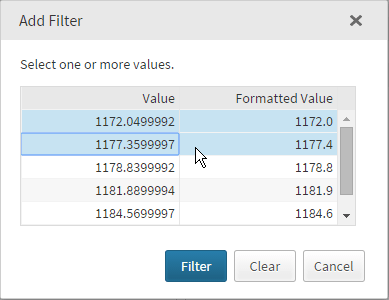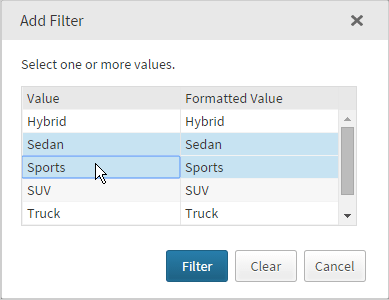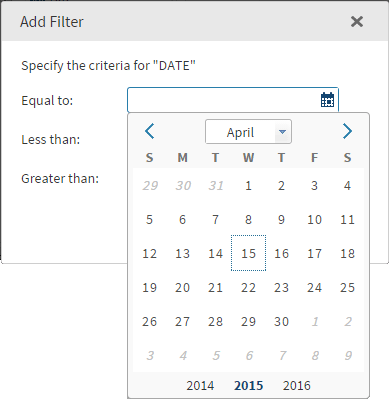Filtering and Sorting Data
In the table viewer, you can right-click a column heading to filter and sort the data by that column. You can sort the data in ascending or
descending alphabetical order or display the columns in the order in which they appear in the
data table.
You can also filter the data in order to display only rows that meet certain criteria,
based on values in the data. The filter options vary depending on the type of column
that you have selected and the number of distinct values that a column has.
The Add
Filter window for a numeric column enables you to specify one or two filter criteria for each column. To add a second
filter criterion, click  .
.
 .
.
The Add
Filter window for a character column is case sensitive and searches for values that contain the text that you enter.
When a numeric column has 10 or fewer distinct values or a character column has 30
or fewer distinct values, the Add Filter window displays a list of
values to choose from. The list of values includes both the unformatted and formatted values. If no format has been applied to the data, then the unformatted and formatted values are the same.
Note: SAS Studio always uses the
unformatted values in the filter expression.
When you create a filter on a numeric column by selecting values from a list, SAS
Studio filters the data differently depending
on whether any of the values in the column have a fractional component.
If the values are all integers, then SAS Studio creates the filter by using the equality operator. For example, suppose your data includes integer values between
12 and 17,
and you want to create a filter for all values equal to 15. SAS Studio creates the following filter expression: column-name = 15If any of the values
include a fractional component, then SAS Studio creates the filter
by using a range of values to ensure that there are no rounding errors
that might exclude the selected value. For example, suppose your
data includes a value of
123.45678. If you select that value to use in a filter, SAS Studio creates the following filter
expression: (column-name >= 123.456775 and column-name < 123.456785)
Note: Generating a list of values
for a filter can take a long time for large tables and Hadoop tables
and can affect performance. If you are creating a filter on a very
large table or on a Hadoop table, you cannot select the filter values.
You must enter them in the value box. By default, if a table has more
than 50,000 rows or the total number of rows is unknown, then you
must enter filter values for it. The default value is controlled by
a setting in the config.properties file. For more information, see SAS
Studio: Administrator’s Guide.
The Add
Filter window for a date column enables you to select
a date value from a pop-up calendar.
When you create a filter on your data, the filter criteria are displayed at the top
of the workspace. You can click  to edit the filter and
to edit the filter and  to delete the filter. SAS Studio remembers any filters
that you create each time you open the data.
to delete the filter. SAS Studio remembers any filters
that you create each time you open the data.
 to edit the filter and
to edit the filter and  to delete the filter. SAS Studio remembers any filters
that you create each time you open the data.
to delete the filter. SAS Studio remembers any filters
that you create each time you open the data.
Copyright © SAS Institute Inc. All rights reserved.