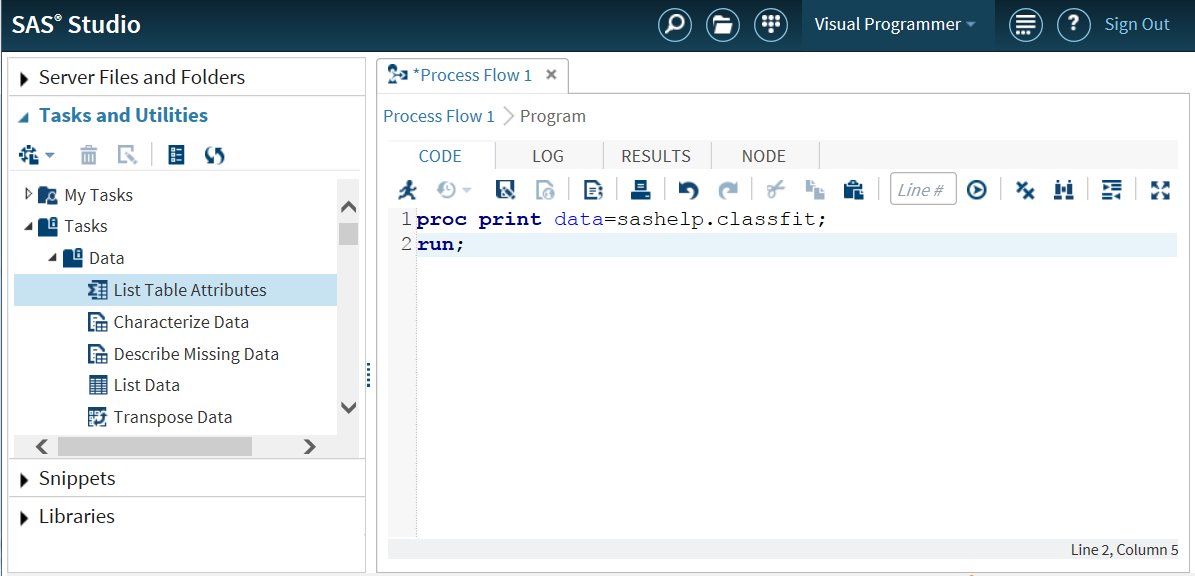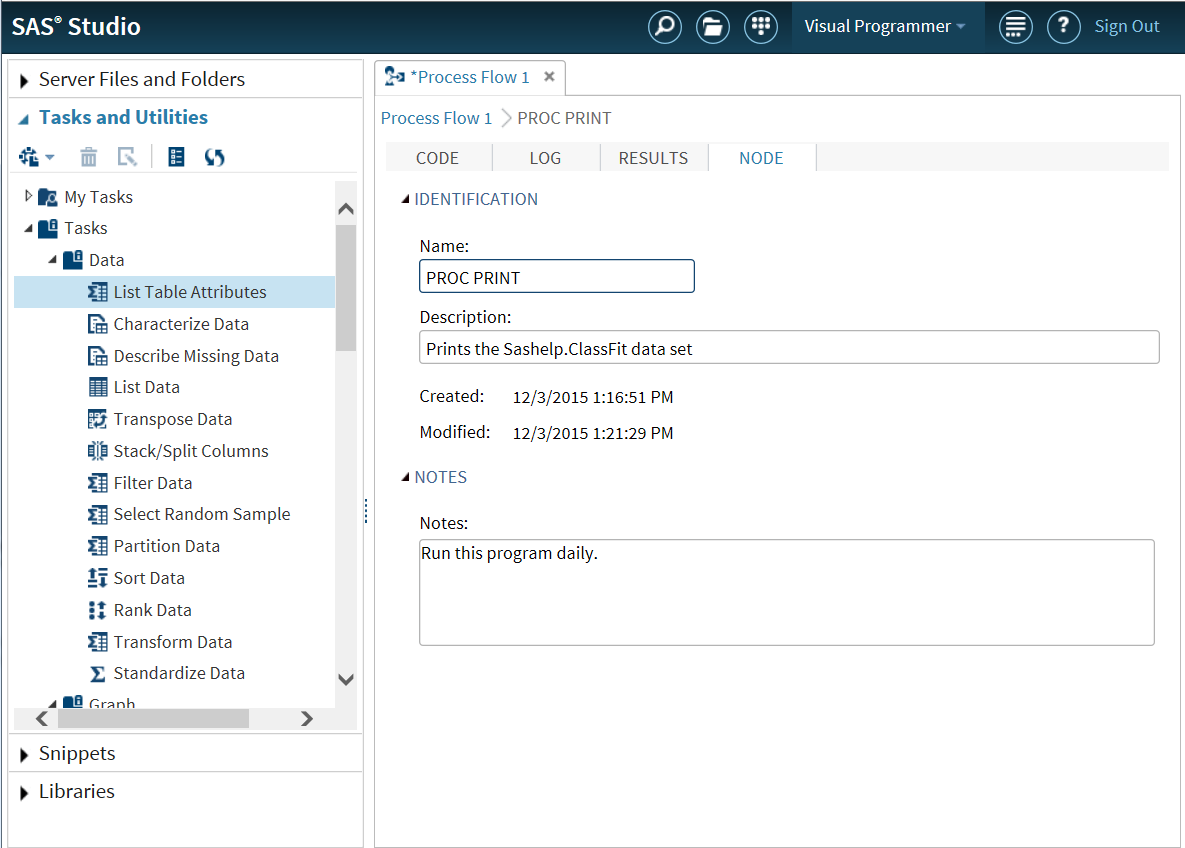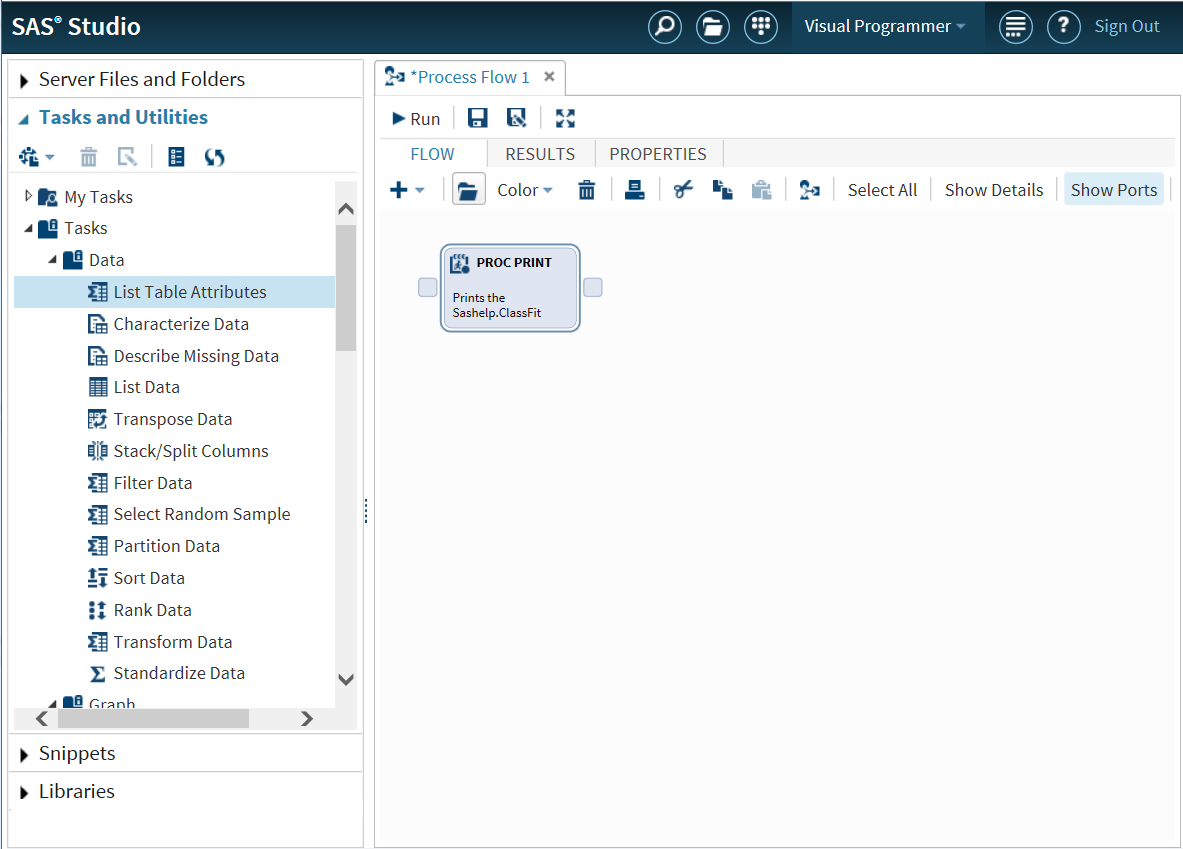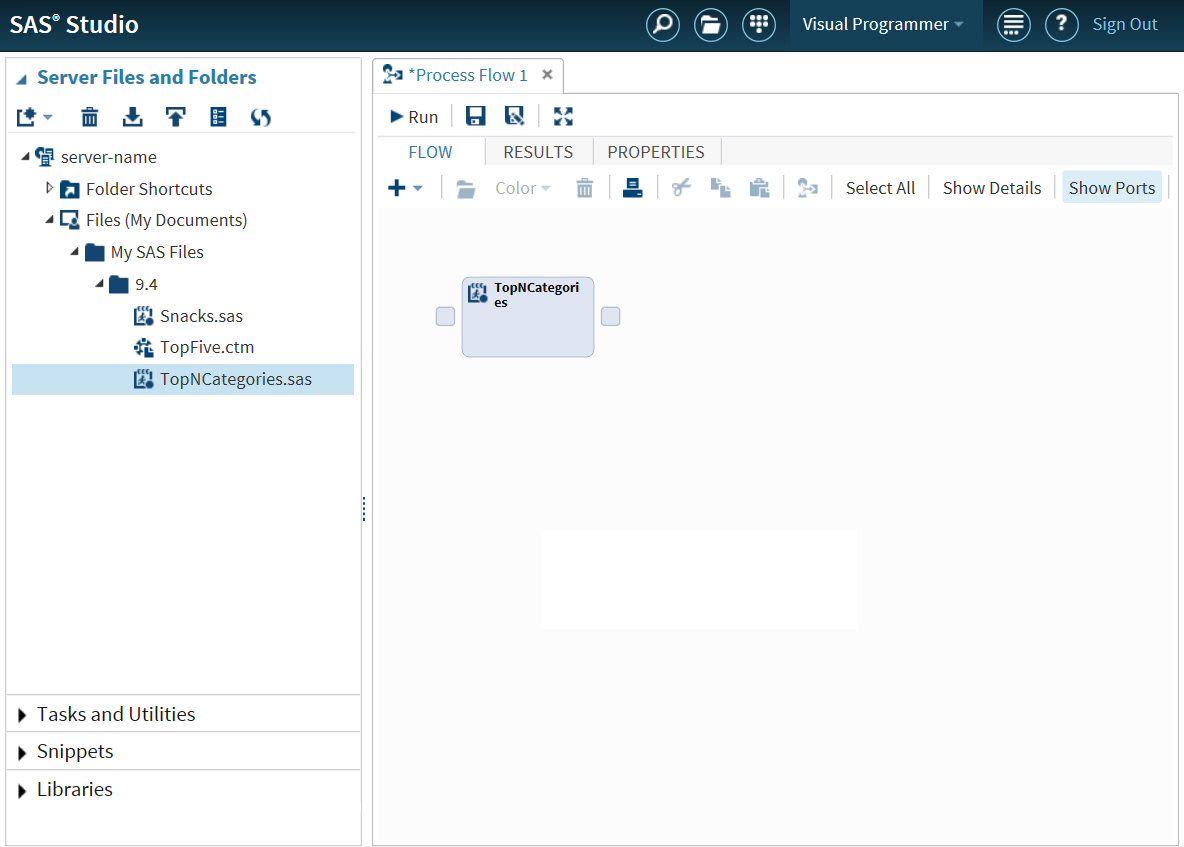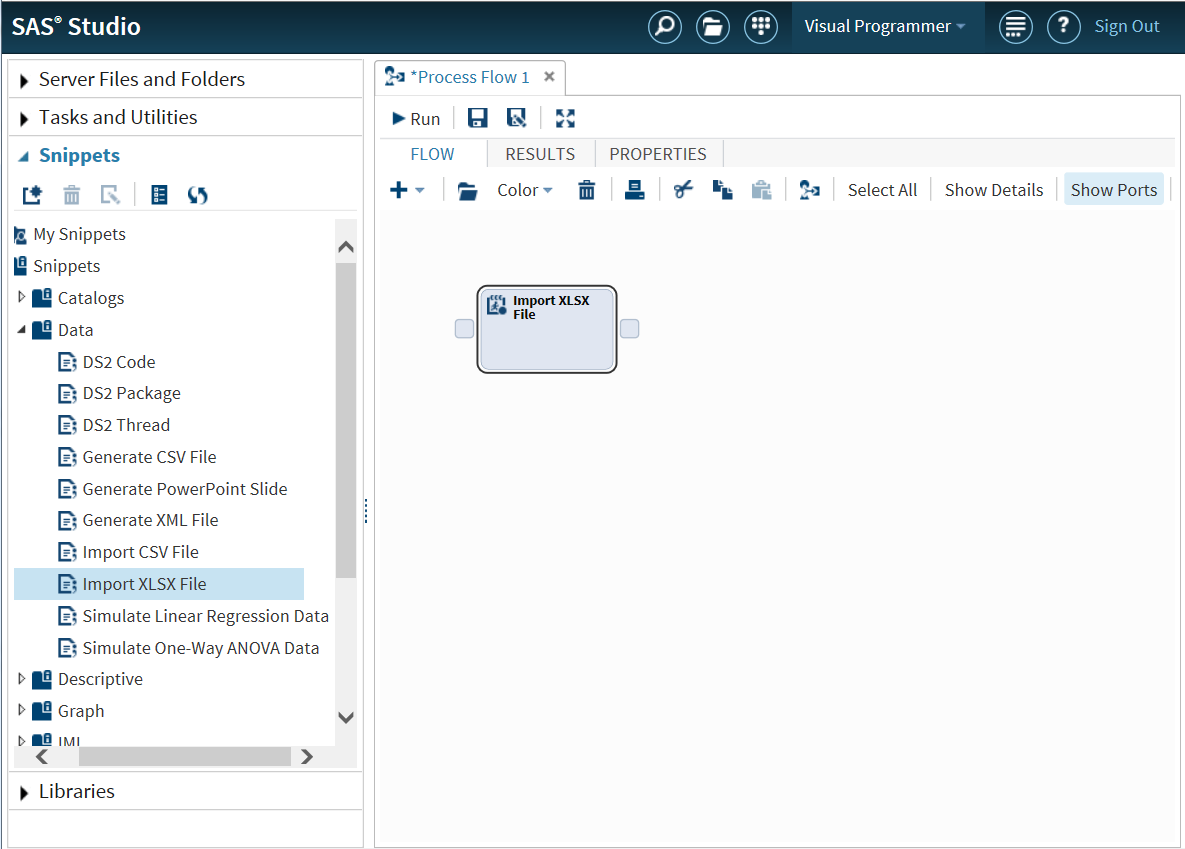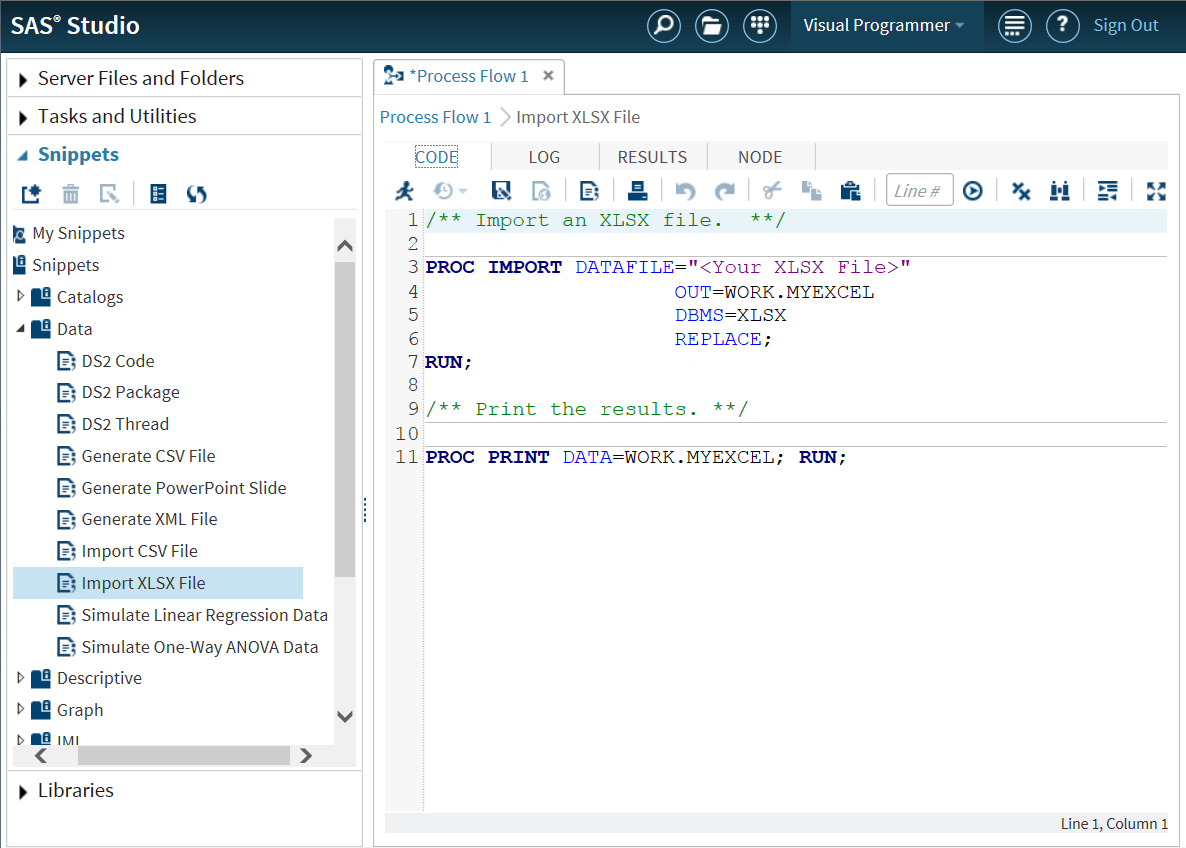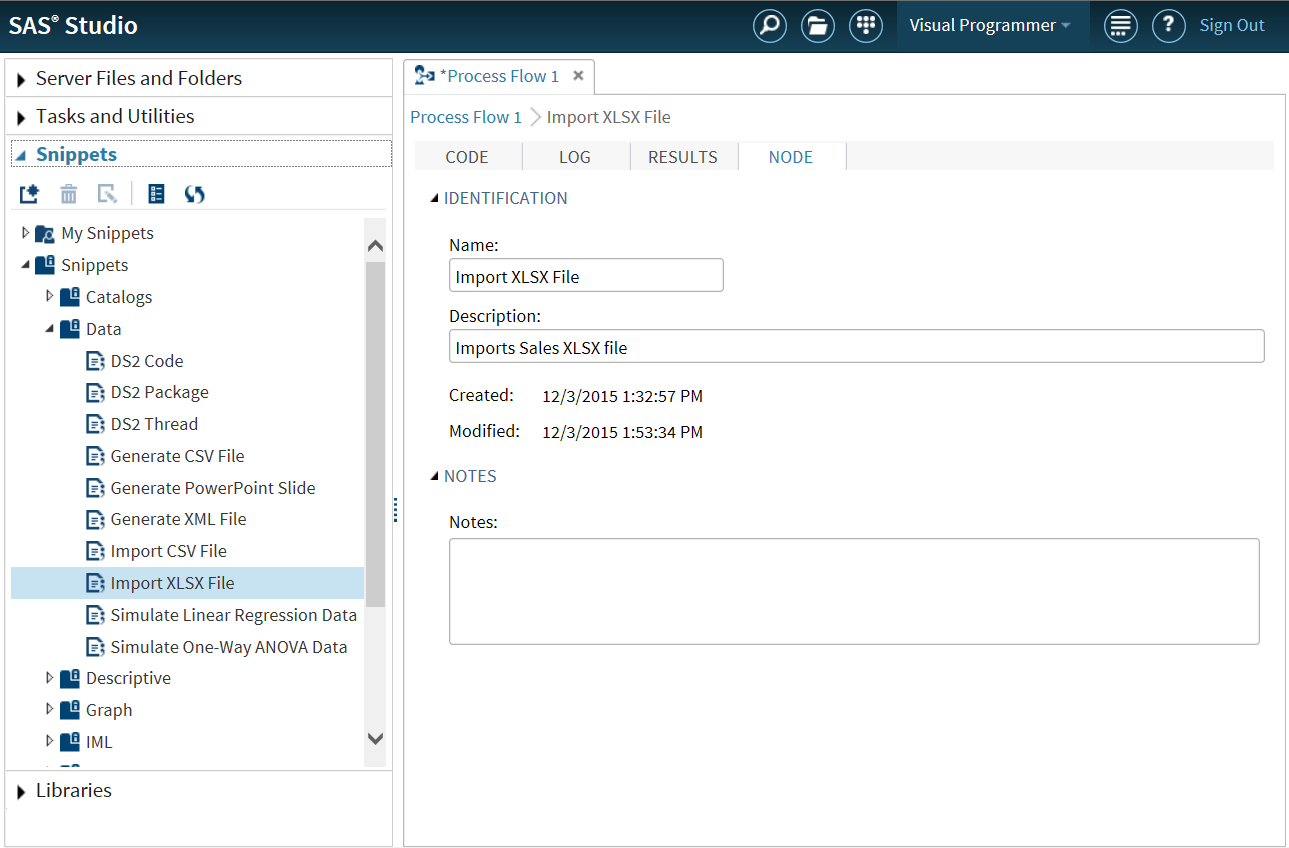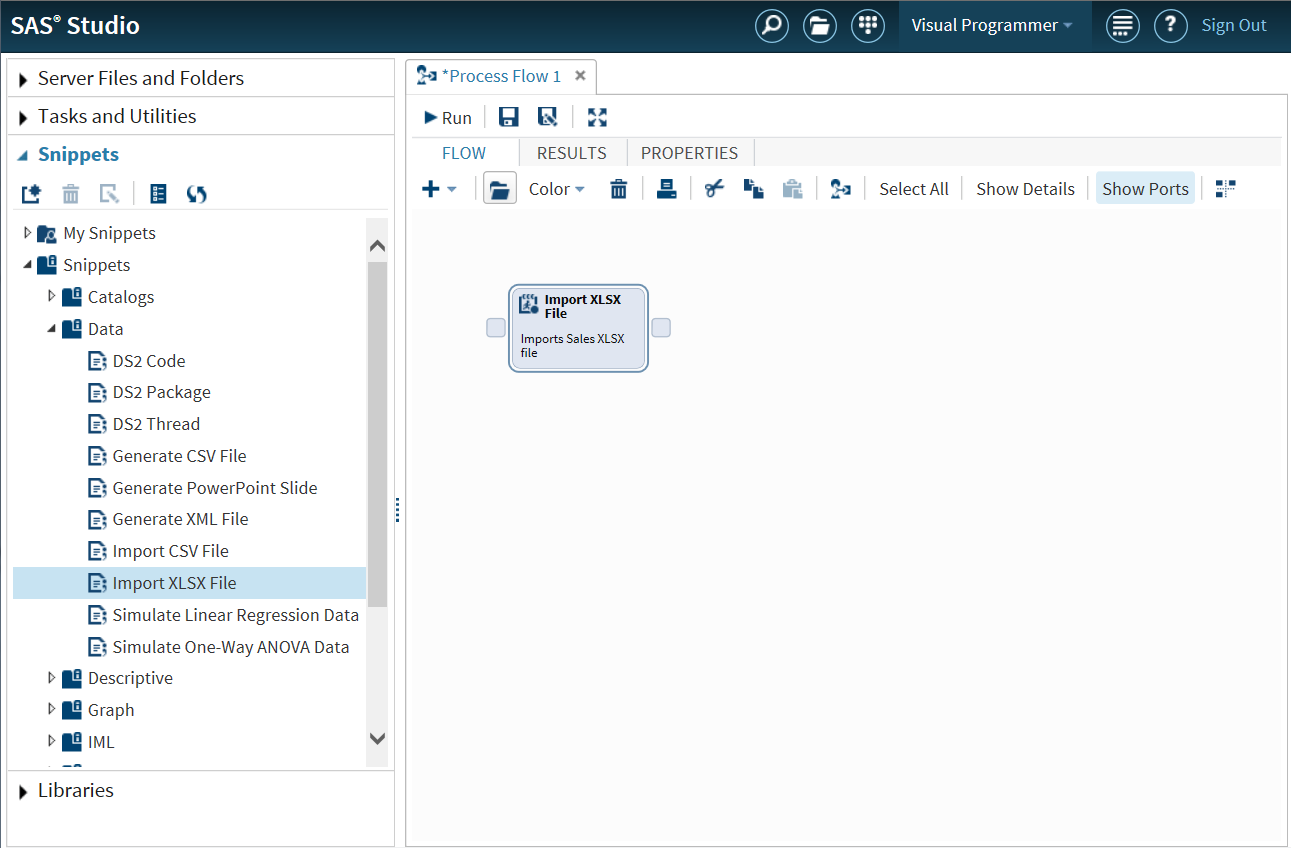Adding a SAS Program to the Process Flow
Create a New SAS Program
To add a new SAS program
to a process flow:
-
-
Select the node and click
 . (You can also select the node and press Enter.) The code editor appears.
. (You can also select the node and press Enter.) The code editor appears.
Add an Existing SAS Program
Copyright © SAS Institute Inc. All rights reserved.