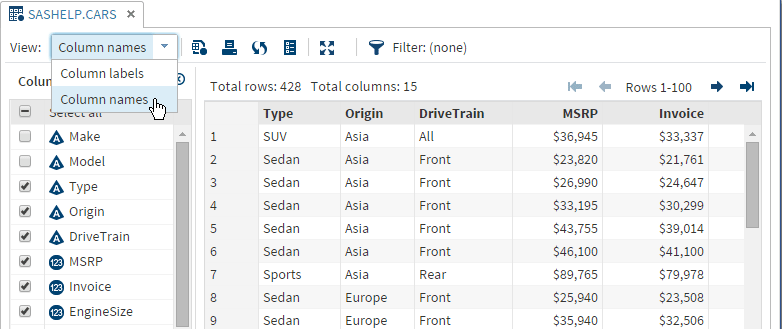Opening and Viewing Data
You can open files in
SAS Studio in several ways:
-
You can double-click a file in the Server Files and Folders and Libraries sections.
-
You can drag a file from the Server Files and Folders and Libraries sections to the work area.
-
You can search for a file and open it from the search results. You can open the file by double-clicking it or by dragging it to the work area.
-
You can open a file by using a file shortcut in the File Shortcuts section. You can open the file by double-clicking it or by dragging it to the work area.
Note: SAS Studio provides native
file support for z/OS. For more information, see SAS Studio: Administrator's Guide.
When you open a table, all of the columns in the table are displayed. You can use
the Columns area to specify which columns you want to include in the table viewer.
By default, the column names are displayed, but you can choose to display the column labels by selecting Column labels from
the View drop-down list.
Copyright © SAS Institute Inc. All rights reserved.