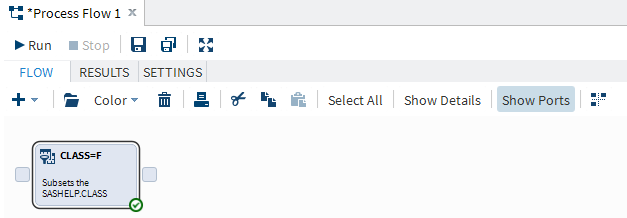Adding a Query to a Process Flow
Create a New Query
To create a new query:
-
Use the Query Builder to define your query. For more information, see Creating a New Query.
-
To define the type of results for the query, use the Properties tab. For more information, see Saving Your Results.
-
To name the query node, to provide a brief description for the query, and to include any notes, click the Node tab.To return to the view of the process flow, select the name of the process flow in the breadcrumbs. The query node in the process flow now contains the name and description that you specified on the Node tab.
Copyright © SAS Institute Inc. All rights reserved.