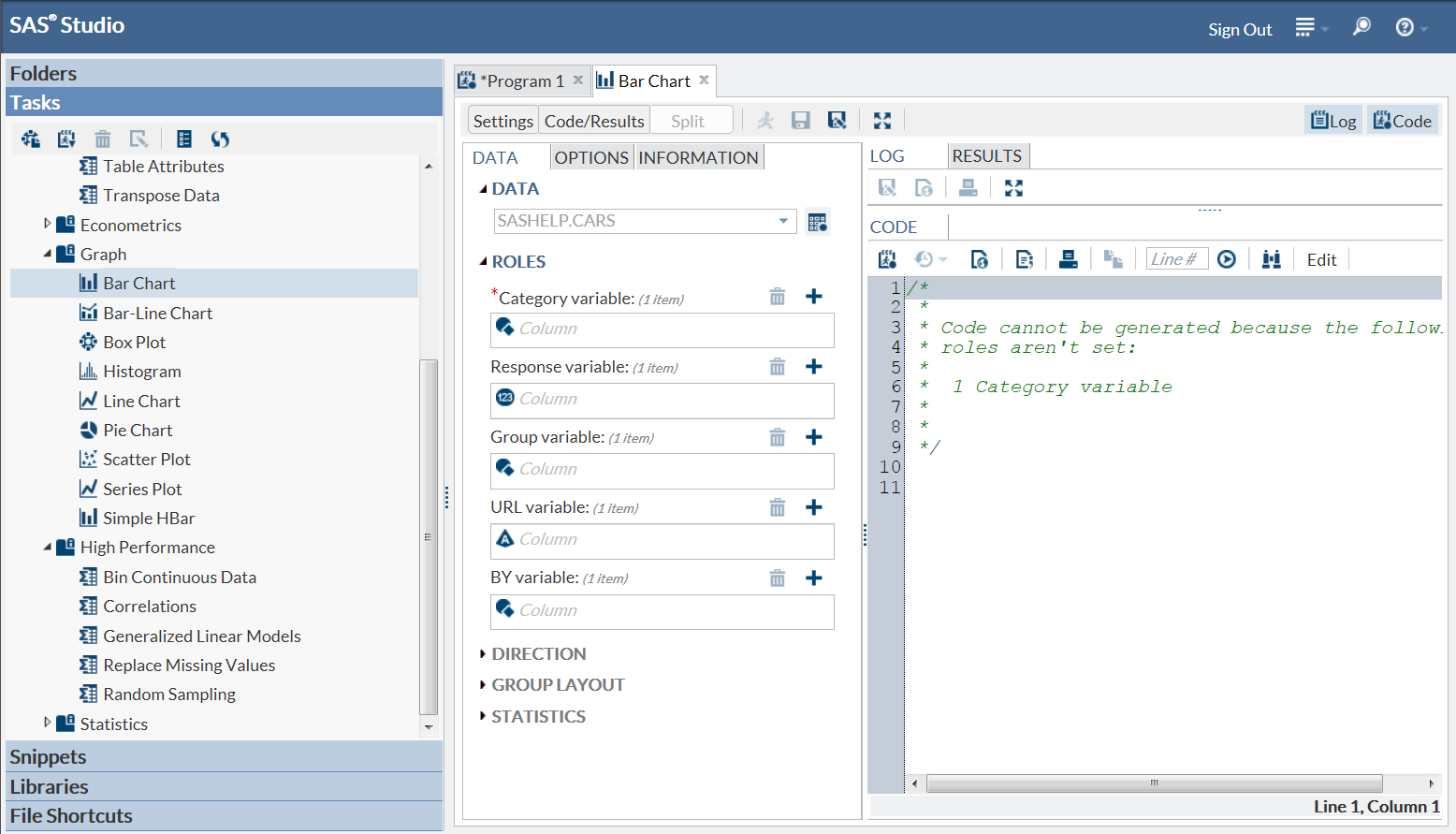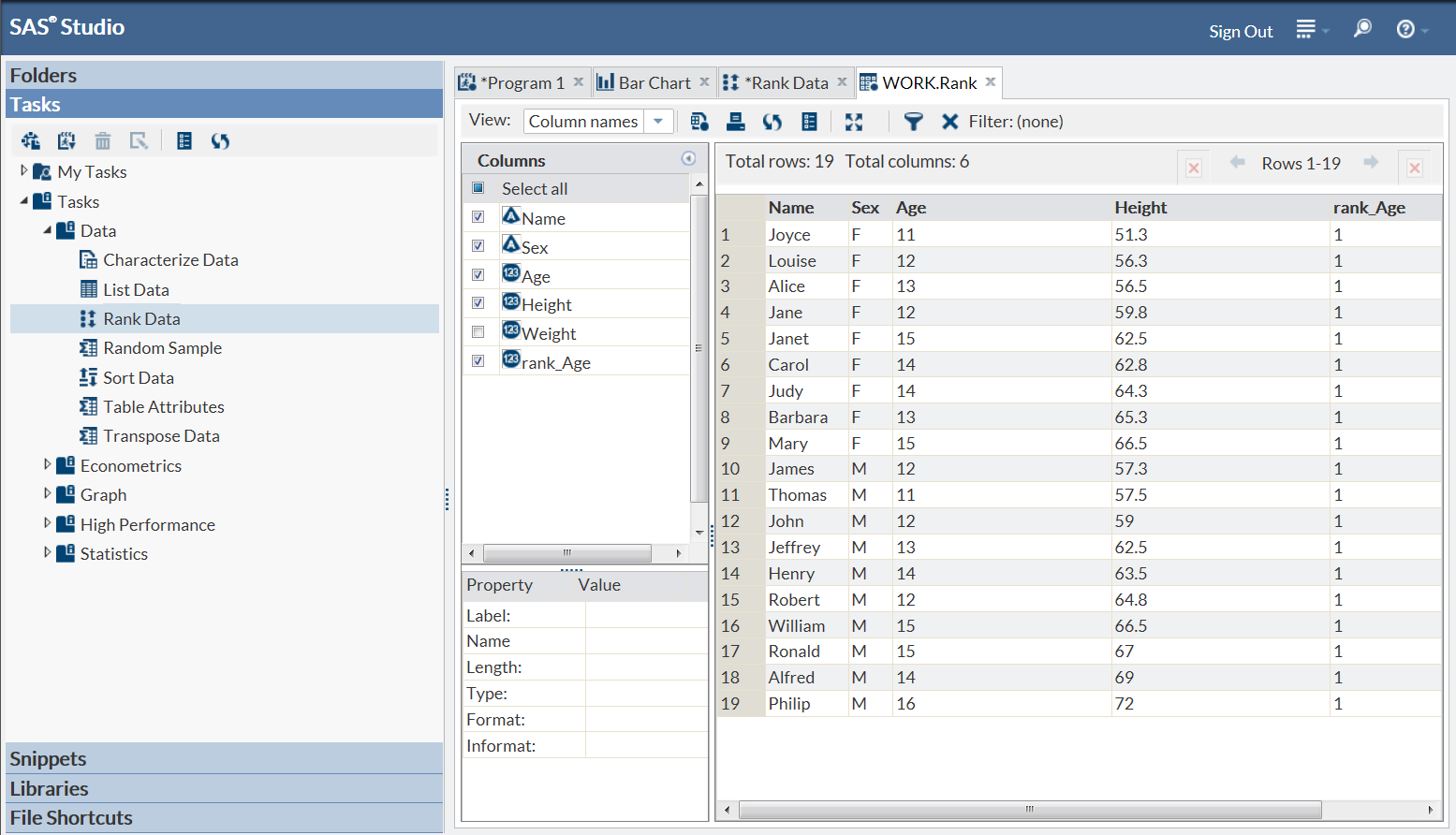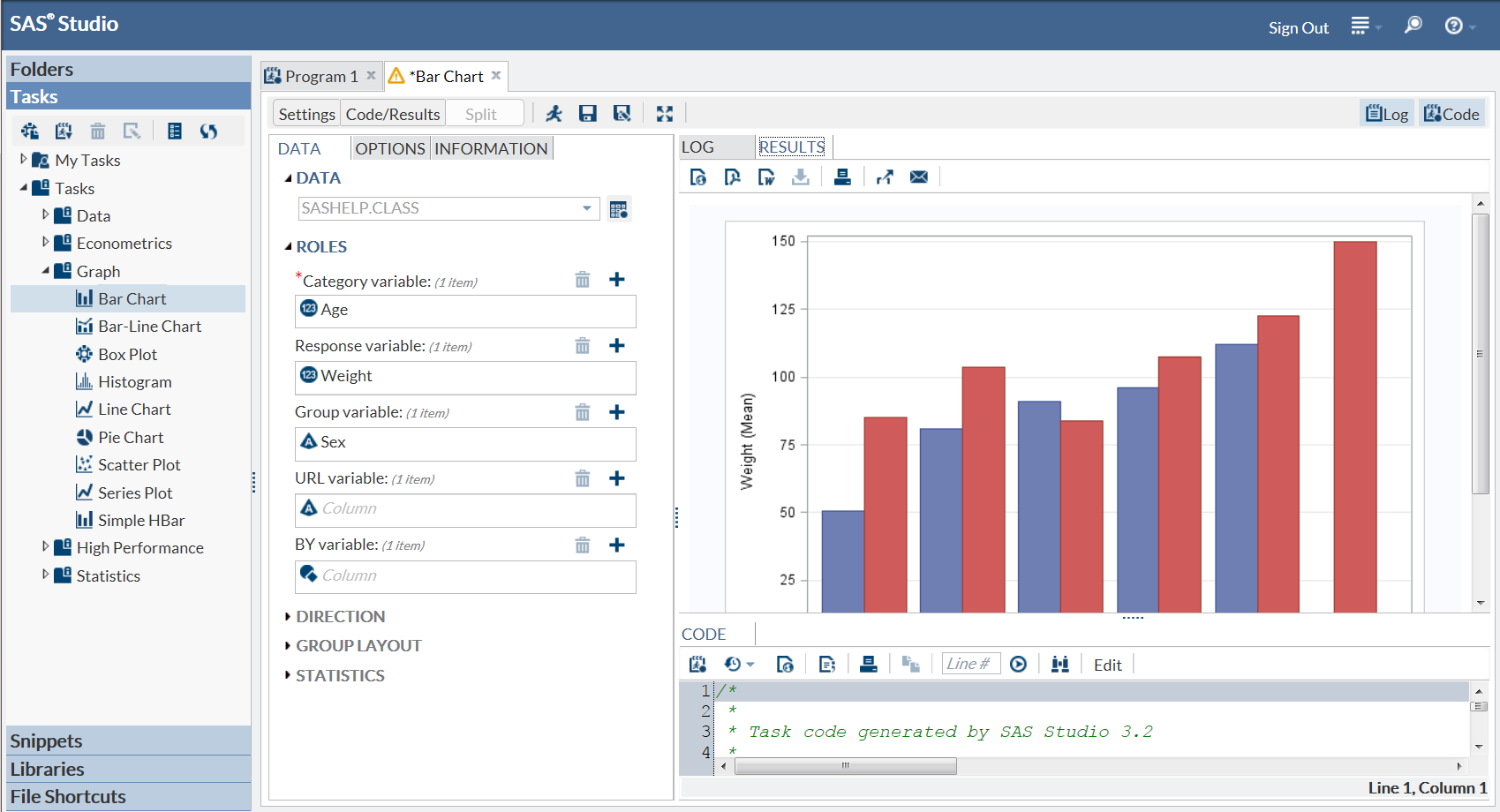How to Run a Task
To run a predefined
task:
-
If the Data tab is available, specify an input data source and select columns for the roles in the data source. A role is a description of a variable’s purpose in the task. To add a column to a role, click
 . A list of available columns for that role appears.
If only one column can be assigned to the role, you select a column
and the list disappears. If multiple columns can be assigned, you
can press Ctrl or Shift to select multiple columns from the list and
click OK.
. A list of available columns for that role appears.
If only one column can be assigned to the role, you select a column
and the list disappears. If multiple columns can be assigned, you
can press Ctrl or Shift to select multiple columns from the list and
click OK.
If the task generates
output data, the table opens in your work area.
If the task generates
results, the output appears on the Results tab
under the tab for the current task.
Copyright © SAS Institute Inc. All rights reserved.