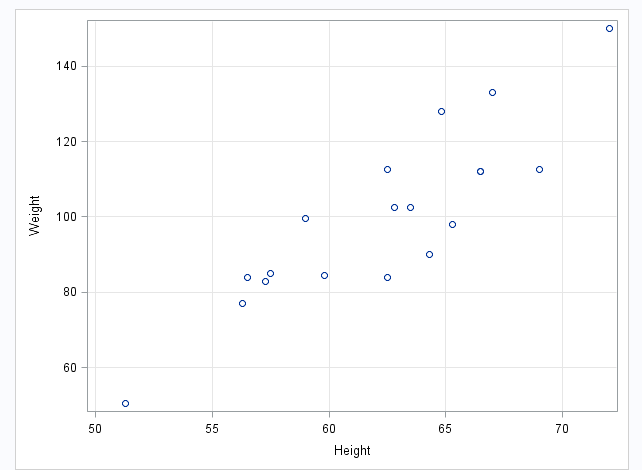Scatter Plot Task
Assigning Data to Roles
To run the Scatter
Plot task, you must assign columns to the X variable and Y
variable role.
Copyright © SAS Institute Inc. All rights reserved.