|
|
|
|
|
|
|
is the arithmetic average,
calculated by adding the values of an analysis variable and dividing
this sum by the number of nonmissing observations.
|
|
|
is a statistical measure
of the variability of a group of data values. This measure, which
is the most widely used measure of the dispersion of a frequency distribution,
is equal to the positive square root of the variance.
|
|
|
is the smallest value
for an analysis variable.
|
|
|
is the largest value
for an analysis variable.
|
|
|
is the middle value
for an analysis variable.
|
|
|
is the total number
of observations with nonmissing values.
|
|
|
is the number of observations
with missing values.
|
|
|
|
|
is the standard deviation
of the sample mean. The standard error is defined as the ratio of
the sample standard deviation to the square root of the sample size.
Note: This option is available
only if Degrees of freedom is selected in
the Divisor for standard deviation and variance drop-down
list.
|
|
|
is a statistical measure
of dispersion of data values. This measure is an average of the total
squared dispersion between each observation and the sample mean.
|
|
|
is the most frequent
value for the analysis variable.
|
|
|
is the difference between
the largest and the smallest values in the data.
|
|
|
is the sum of all values
in the analysis variable.
|
|
|
is the sum of the numeric
variable that is used to weight each observation.
Note: You cannot compute the sum
of the weights unless you assign a variable to the Weight
variable role.
|
Confidence
limits for the mean
|
are the two-sided confidence
limits for the mean. A two-sided  confidence interval for the mean has the following
upper and lower limits: 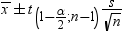 , where s is 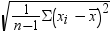 and  is the  of the Student’s t statistics
with  degrees of freedom.
|
|
|
is a unitless measure
of relative variability. This measure is defined as the ratio of the
standard deviation to the mean expressed as a percentage. The coefficient
of variation is meaningful only if the variable is measured on a ratio
scale.
|
|
|
is skewness, which measures
the tendency of the deviations to be larger in one direction than
in the other.
|
|
|
is the kurtosis, which
measures the heaviness of tails.
|
|
|
1st, 5th,
10th, Lower quartile, Median, Upper quartile, 90th, 95th, 99th, Interquartile
range
|
choose the percentiles
and quantiles to compute.
|
|
|
specifies the method
that is used to compute the quantiles, median, and percentiles.
Order statistics
reads all of the data
into memory and sorts it by the unique values.
Piecewise-parabolic algorithm
approximates the quantile
and is a less memory-intensive method.
|
|
|
|
|
creates a graph that
is used to determine the distribution of the data. If you add a normal
density curve, the task uses the sample mean and sample standard deviation
for  and  . If you add a kernel density curve, the task uses
the AMISE method to compute the kernel density estimates.
To include the statistics
in the graph, select the Add inset statistics check
box.
|
|
|
creates a graph that
shows a measure of central location (the median), two measures of
dispersion (the range and interquartile range), the skewness (from
the orientation of the median relative to the quartiles), and potential
outliers. Box plots are especially useful in comparing two or more
sets of data.
Note: The Comparative
box plot option is available only when no column is assigned
to the Classification variable role.
You can choose to add
the overall inset statistics to the graph or only the inset statistics
for each group.
|
Combine
histogram and box plot
|
displays the histogram
and box plots together in a single panel, sharing common X axes. You
can choose to add the overall inset statistics to the graph.
Note: The Combine histogram
and box plot option is available only when no column
is assigned to the Classification variable role.
|
|
|
Divisor
for standard deviation and variance
|
specifies the divisor
to use in the calculation of the variance and standard deviation.
Here are the valid options:
Degrees of freedom
By default, the divisor
for the variance is the degrees of freedom.
|
|
|
You can specify whether
to save the statistics in an output data set. By default, this data
set is saved in the Work library.
|