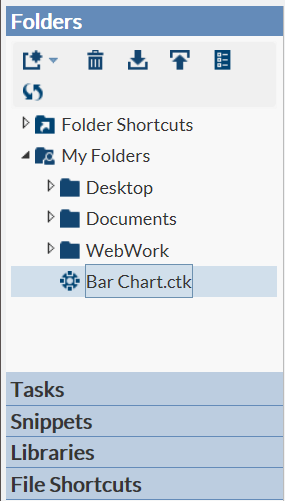Save a Task and Its Option Settings
If you use a task frequently,
you might want to save the task after you specify the input data source
and the option settings. In SAS Studio, you can save a task as a CTK
file in your
Folders directory. The
next time that you need to run the task, double-click the task in
your Folders directory and the task
appears with all of your previous settings.
Note: Before you can save a task,
you must specify an input data set and all the options that are required
to run the task.
To save a task:
Copyright © SAS Institute Inc. All rights reserved.