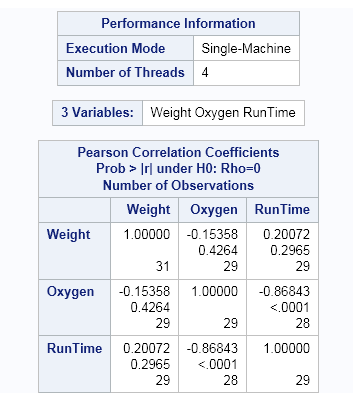High-Performance CorrelationsTask
About the High-Performance Correlations Task
Correlation is a statistical
procedure for describing the relationship between numeric variables.
The relationship is described by calculating correlation coefficients
for the variables. The High-Performance Correlations task calculates
a Pearson product-moment correlation. This is a parametric measure
of association for two continuous random variables. Correlations range
from –1 to 1.
Example: Correlation between Weight, Oxygen, and Run Time
To create this example:
-
Create the Work.Fitness data set. For more information, see FITNESS Data set.
Assigning Data to Roles
Setting Options
Copyright © SAS Institute Inc. All rights reserved.