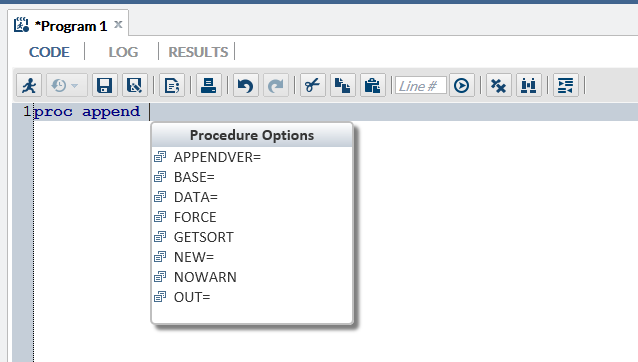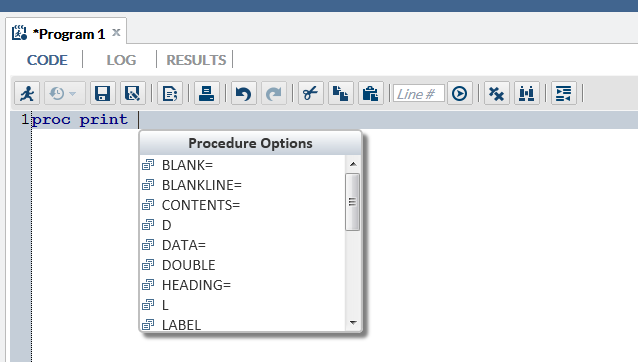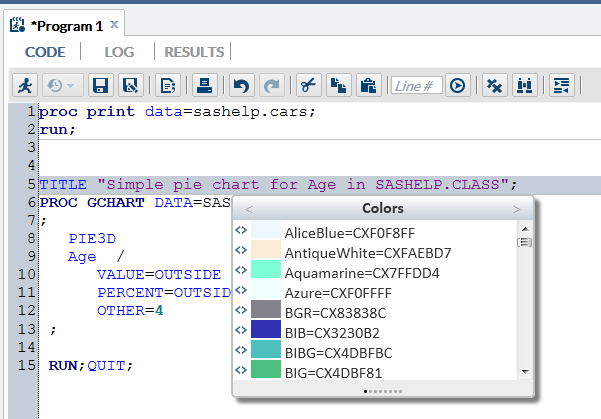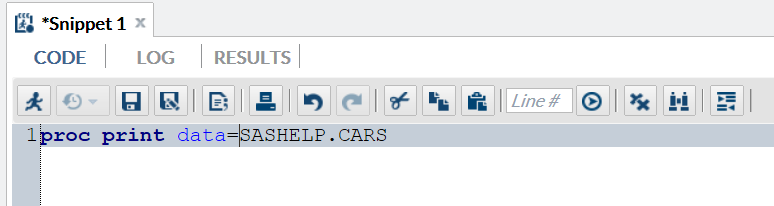New Autocomplete Feature in the SAS Code Editor
About the Autocomplete Feature
The autocomplete, or
code completion, feature in the code editor can predict the next word
that you want to enter before you actually enter it completely. The
autocomplete feature can complete keywords that are associated with
SAS procedures, statements, macros, functions, CALL routines, formats,
informats, macro variables, SAS colors, style elements, style attributes,
and statistics keywords, and various SAS statement and procedure options.
How to Use the Autocomplete Feature
To use the autocomplete
feature:
-
How you open the autocomplete list depends on the keyword that you want to add.
-
If you want to specify colors, formats, informats, macro functions, SAS functions, statistics keywords, style elements, or style attributes, press Ctrl+spacebar. To navigate through the list of options backward, press Ctrl+Shift+spacebar.Note: These shortcuts work even if you have deselected the Enable autocomplete option in the Preferences window. For more information, see Setting Preferences.
Adding Table Names and Column Names to Your SAS Code
From the Libraries section,
you can use a drag-and-drop operation to move table names and column
names into the SAS code. For example, you can move the Sashelp.Cars
table into the DATA option for the PRINT procedure. When you release
the mouse, the fully qualified name for the table appears in your
code.
Copyright © SAS Institute Inc. All rights reserved.