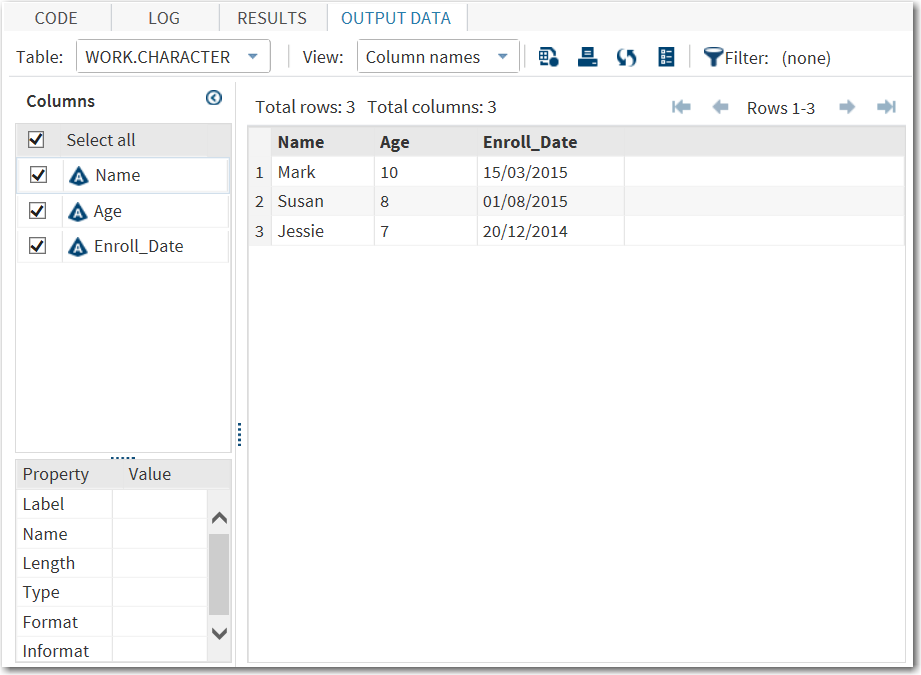About This Book
Audience
SAS Studio: Writing Your First Custom Task is intended for developers who need to create custom
tasks. The purpose of this book is to show you how to convert an existing
SAS program to a SAS Studio task. The benefit of using a SAS Studio
task is that you can share this point-and-click interface with other
SAS Studio users. Other users do not need to understand SAS programming
to run the task. They simply enter the parameter values and run the
task to get their output.
Prerequisites
Requirements
Create the Example Data Set
To follow
the steps in this document, you should create a SAS data set called
Character.
To create
this data set:
-
data work.character; input Name $ Age $ Enroll_Date $10.; datalines; Mark 10 15/03/2015 Susan 8 01/08/2015 Jessie 7 20/12/2014 run;
Note: This data set is saved in the Work library, which exists only for the SAS Studio session. If you start a new SAS Studio session, you need to re-create this data set.
To view
the properties for an individual variable, select the variable name
from the Columns pane. If you
select the Age variable, the properties
pane shows that Age is a character variable.
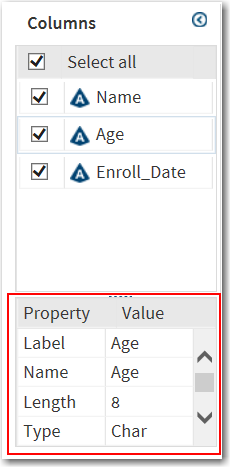
If you select
the Enroll_Date variable, the
properties pane shows that Enroll_Date is a character variable with
a length of 10.
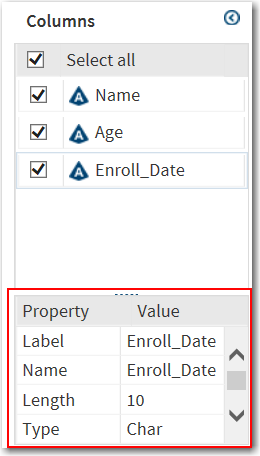
When you
are finished, close the Program tab.
Copyright © SAS Institute Inc. All rights reserved.