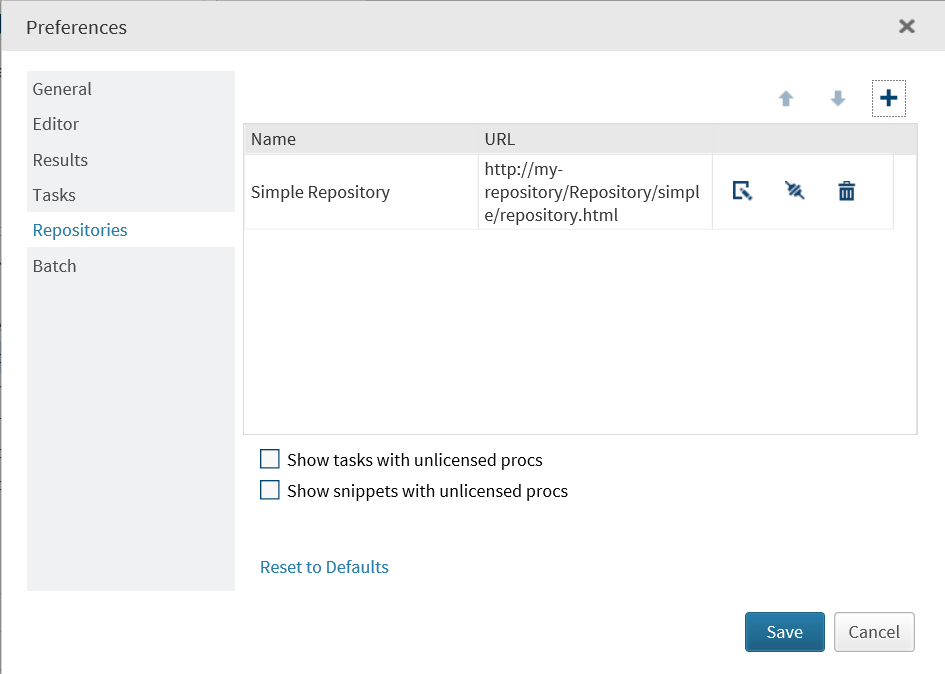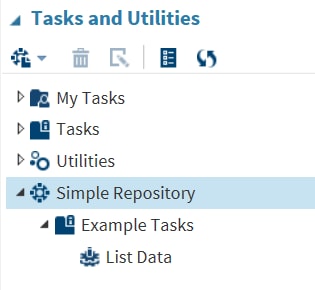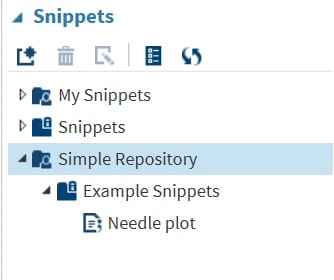How to Access Repositories in SAS Studio
After a repository is
specified in your preferences, you can access any tasks or snippets
in that repository from the Tasks and Utilities section
or the Snippets section in the navigation
pane.
Copyright © SAS Institute Inc. All rights reserved.