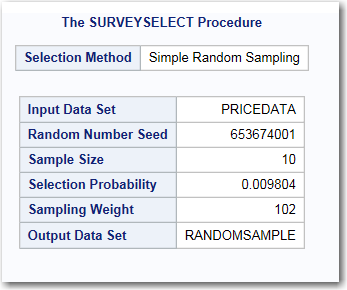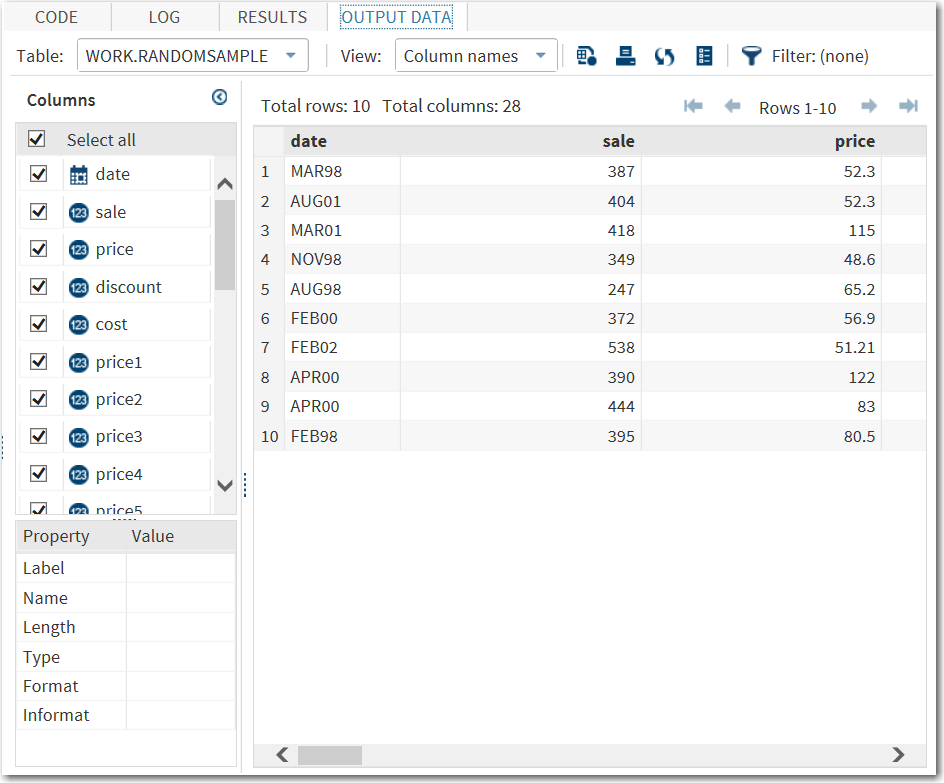Example: Creating a Random Sample of the Sashelp.Pricedata Data Set
In this example, you
want to create a subset of the data in the Sashelp.Pricedata data
set.
To create this example:
-
TipIf the data set is not available from the drop-down list, click
 . In the Choose a Table window,
expand the library that contains the data set that you want to use.
Select the data set for the example and click OK.
The selected data set should now appear in the drop-down list.
. In the Choose a Table window,
expand the library that contains the data set that you want to use.
Select the data set for the example and click OK.
The selected data set should now appear in the drop-down list.
Copyright © SAS Institute Inc. All rights reserved.